Clock Logics
Clock Logics are time-dependent logic sources. They become true at configured dates or times. To configure clock logics, in the project tree, select <Device>/Logic/Clock Logics.
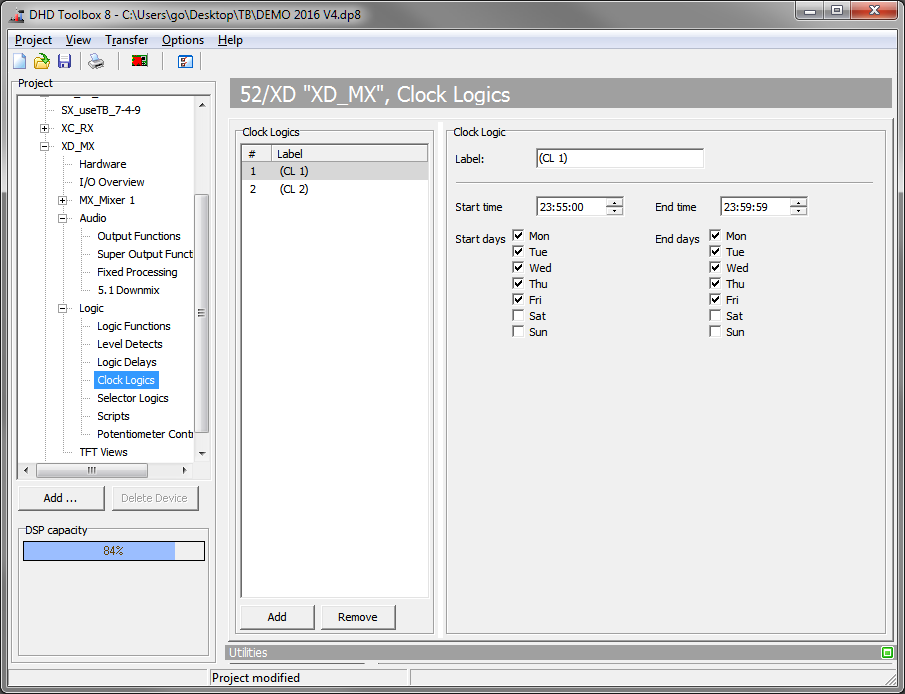
You can create up to 20 clock logics, which are active during user defined periods on any day of the week.
Note
If you want to use the clock logics, the device needs to be connected to a time server.
To create a new clock logic, click Add. To delete a selected clock logic, click Remove. Both functions are also available by right-click in the list.
To configure a clock logic, follow these steps:
- In the
Clock Logicslist, select or create a clock logic. - In the
Clock Logicarea, type an appropriate name in theLabelbox. This label may be up to 10 digits long. - In the
Start timebox, type or select a time on which the clock logic becomes active (depending on selected days). - Select the
Start dayscheck boxes to choose the days on which theStart timeactivates the clock logic. - In the
End timebox, type or select a time on which the clock logic becomes inactive (depending on selected days). - Select the
End dayscheck boxes to choose the days on which theEnd timedeactivates the clock logic.
Examples:
In connection with the virtual key functions, you can trigger a key function for a determined point in time without having to push a real button.
Another example could be an automated activation/deactivation of a transmission line, in case the according studio has to be on air only for certain periods of time.