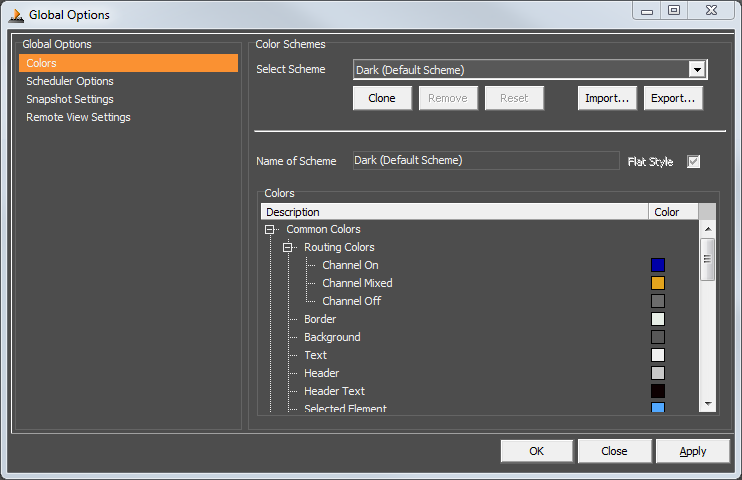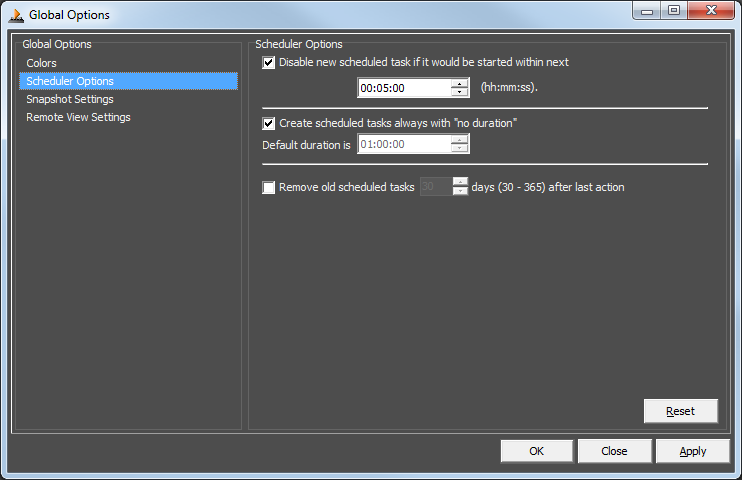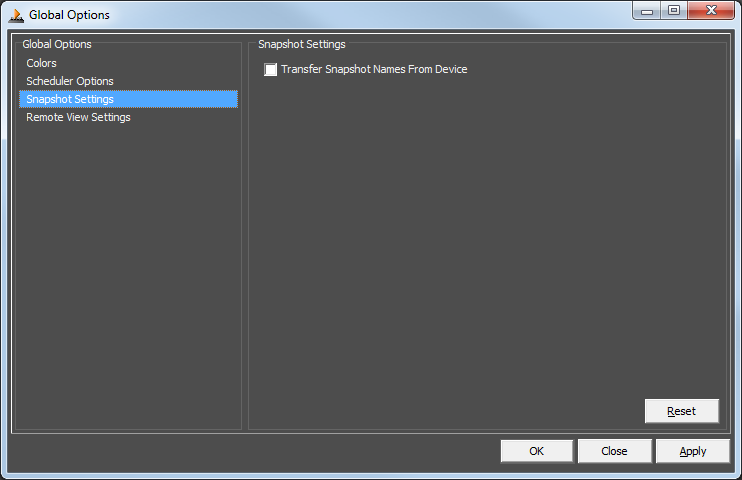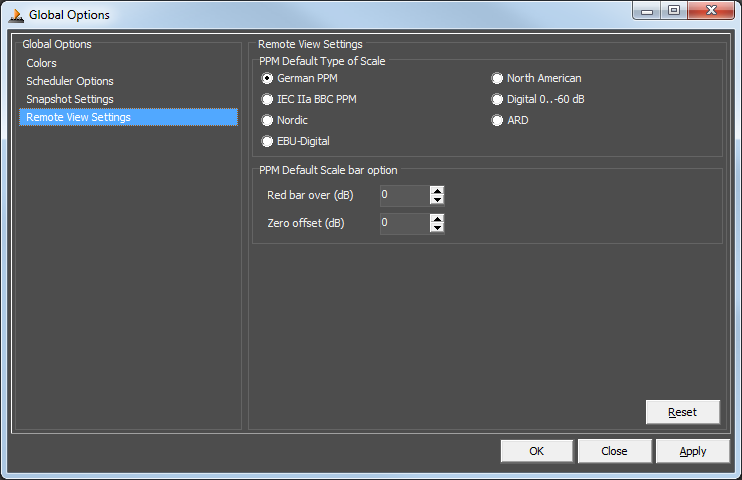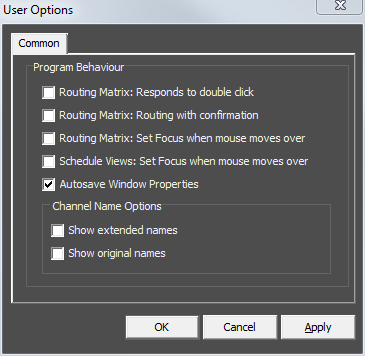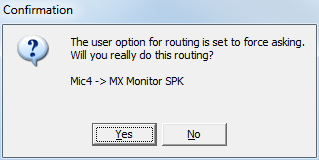Table of Contents
Options Menu
Global Options
Note
The functions of the Global Options menu are only executable by administrators.
It is also possible to reach this window by clicking the  symbol in the toolbar.
symbol in the toolbar.
Colors
The coloring of the DHD Operation Manager can be adapted. Only users with administrative rights are able to create and modify color schemes, but every user can deploy these schemes. The configured color schemes can be found in the View menu (see also View Menu). Moreover, it is possible to assign a color scheme to each workstation that is loaded by default during the start of the DHDOM.
In the Global Options window, select the Colors entry in the left-handed list. Two color schemes are predefined (Bright and Dark). The default color schemes can not be modified. To create a new scheme, select an existing one and click Copy. Remove deletes the currently selected scheme.
In the Label text box you can assign a name. If you deactivate the Flat Style option, a 3D border is shown around every list of the DHDOM window.
In the Colors list you can find several objects and elements of the DHDOM window. Click the colored area next to the element you want to adapt and choose another color. If you click the Reset button, a contextual menu with 3 options appears. To Last Saved resets the colors to the settings that were saved last. Bright Default and Dark Default loads the standard color settings of the predefined color schemes.
Press Apply to save your settings if you want to continue with the configuration or press OK to save and close the Global Options window. It is possible to undo all settings and reload the state you had saved last by pressing Close.
Scheduler Options
Requires routing/scheduling license.
In the Scheduler Options section, some further settings regarding the schedule can be assigned.
New inserted scheduled tasks that will become active within a certain time can be disabled by default. The factory setting is: Disable new scheduled task if it would be started within next 5 minutes.
You can define a default duration for new created scheduled tasks or you activate the Create scheduled tasks always with “no duration” option if every new inserted task should be endless by default.
To keep the DHDOS database file small and the scheduler more clear, old scheduled tasks can be removed automatically after a certain time.
Press Reset to restore all scheduler options to default. Click Apply to save your settings if you want to continue with the configuration or press OK to save and close the Global Options window. It is possible to undo all settings and reload the state you had saved last by pressing Cancel.
Snapshot Settings
The option Transfer Snapshot Names From Device allows the DHDOS / DHDOM to export the name of the snapshot when transferring a snapshot from the device to the computer and use it. By default, snapshots are only numbered consecutively.
Remote View Settings
Here you can change global options of Remote Control PPM elements.
PPM Default Type of Scale
Change the preselected type of PPM element scales. Can be changed on each PPM element separately. See remote control view creation.
PPM Default Scale bar option
Change default options of PPM elements. Can be changed on each PPM element separately. See remote control view creation for details on these settings.
User Options
Requires routing/scheduling license.
Each user can take up personal settings to optimize the operating process. The following options are available.
Program Behaviour
Routing Matrix: Responds to double click: If this checkbox is active, it is only possible to set and disconnect crosspoints in matrices by double clicking them.Routing Matrix: Routing with confirmation: A confirmation dialog will appear every time you trigger a crosspoint routing. The routing will only be performed when you clickYes. ClickingCancelaborts the operation.
Routing Matrix: Set Focus when the mouse moves over: Normally the focus is set to the object you have used last. Activate this function to set the focus always to the matrix itself. Example: You have clicked the zoom+ button and afterward you are using the scroll wheel of the mouse. If the function is active, the matrix view will move up and down, but if it is not active, the matrix view will not move, because the focus is still set to the zoom+ button.Schedule Views: Set Focus when the mouse moves over: Normally the focus is set to the object you have used last. Activate this function to set the focus always to the scheduler itself. Example: You have clicked the zoom+ button and afterward you are using the scroll wheel of the mouse. If the function is active, the scheduler view will move up and down, but if it is not active, the scheduler view will not move, because the focus is still set to the zoom+ button.Autosave Window Properties: Autosaves the tabs/windows currently open. When the user logs in again, the last active tabs and windows will be reopened. When disabled, windows and tabs can be saved manually with the View/Save opened Windows as default menu entry.
Channel Name Options
Show extended names: Show the extended names as they can be found and defined in Toolbox8 / I/O Overview.Show original names: Show the original names as they would be shown by default now within brackets behind the channel name.
Note
These settings only affect the names of inputs/outputs / fixed processings shown in Routing / Scheduling applications. Remote view or DSP control are not affected.
Click Apply to save your settings if you want to continue with the setting of the user options or press OK to save and close the User Options window. It is possible to undo all settings and reload the state you had saved last by pressing Cancel.