Fader modules
Two different types of fader modules are available for the 52/SX mixing console - 52-1021 and 52-1025. The main difference between them is the location of the Channel ON/OFF key. On 52-1021 the ON/OFF keys are located above the faders, on 52-1025 they are located below the faders.
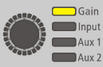 You can turn or press this encoder. The yellow LEDs on the right-hand side indicate, which value is selected and can be changed by turning the encoder. To toggle the selection between the following values, push the encoder.
You can turn or press this encoder. The yellow LEDs on the right-hand side indicate, which value is selected and can be changed by turning the encoder. To toggle the selection between the following values, push the encoder.
Gain - You can increase or decrease the digital gain value by turning the encoder.
Input - You can select the inputs which are currently not assigned to a fader.
Aux 1 - You can increase or decrease the Aux 1 send level by turning the encoder.
Aux 2 - You can increase or decrease the Aux 2 send level by turning the encoder.
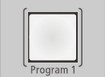
Push the Program 1 key to route the associated fader channel to the Program bus 1.
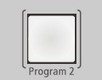 Push the
Push the Program 2 key to route the associated fader channel to the Program bus 2.
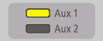
These LEDs indicate if they light up, that the fader channel is routed to the Aux bus 1 and/or Aux bus 2.
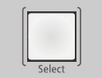
This key is for selecting the channel, on which you want to make further settings. If the key is pushed, and a TFT settings page is selected, you can see the associated settings, for example EQ settings on the TFT display. All changes belong to the selected fader channels. To deselect the fader channel, push the Select key again or select another fader channel by pushing the associated select key.
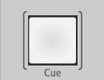
The Cue key is similar to a PFL key. Push this key to route the pre fader signal of a fader channel to the PFL bus.
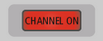
This LED indicates, that the ON key is activated and the fader is open.

The OLED display on fader channels has 4 rows and can show 8 ASCII characters in each row. In default configuration the display shows the following:
Row 1: Value of the encoder on top of the fader channel.
Row 2: DSP icons, for indication of used DSP features (Gain, EQ, Dynamics), Pan/Bal, and input level.
Row 3: Characters 1 to 8 of the channel name.
Row 4: Channel timer, which shows how long a fader channel is on air.
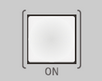
Push the ON key to switch the fader channel on or off. If the key lights up, the fader channel is on.
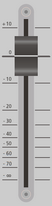
Use the fader to control the audio level from -∞ to 0 dB with an additional gain of +10 dB.
