Output Routing
To configure the output routings, in the project tree select <Device>/Audio/Output Routing.
In this subsection you can assign audio channels of the TDM bus to the outputs on the I/O modules of the mixing device. This output routing is part of the configuration and therefore fixed. If you want to change the routing during operation, other internal functions are available, for example routing with keys. In addition, you can also use the DHD routing software.
Important
Independent from the DSP Frame I/O output configuration, the output routing is generally mono. This means that you have to configure both channels of a stereo output separately. You can configure the output routing independent from the corresponding output type (Analog, Digital, MADI) for every output without limitations.
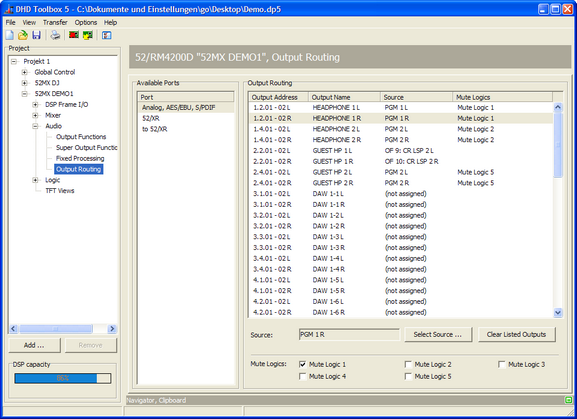
The following audio sources can be routed:
- Audio channels available on the internal TDM bus system: inputs, delays, mixing functions (summing busses, groups, Aux busses), pre-fader signals (fader channel after input processing), clean feeds (n-1 busses), monitor functions, fixed processing, output functions, super output functions and talk outputs.
In the Available Ports list, you can choose between the output on the analog and AES/EBU modules and the outputs of available MADI ports. Select an output port in this list and the members of this port is shown in the Output Routing area.
To route an audio source to an output, follow these steps:
- In the
Output Routingarea, double-click on the desired output. TheAudio Sourceswindow opens. - In the
Audio Sourceswindow, select the desired audio source and clickAssign. Alternatively, you can double-click on the audio source or drag it to theSourcecolumn of the selected output.
Important
Outputs with the source entry (not assigned) are holding the last assigned source. Only a firmware reset will mute the outputs.
To delete all assignments for the selected port, in the Output Routing area, click Clear Listed Outputs.
Warning
This button removes the sources and the mute settings for all outputs. This action can not be undone!
For each output, the following information is shown in the Output Routing list:
Output Name: The name of the output entered in theDSP Frame I/Osection in the project tree, for stereo outputs a separate line for L and R respectively.Output Address: The address preset by the system follows the unified scheme <Slot number>.<plug number>.<channel number-per-plug>.Source: Routed audio source,not assignedmeans muted.Mute Logics: Mute logics assigned to the output. (See Mute Logics)
Mute Logic
In the Mute Logics area you can define, which mute logics can mute the selected output. You can assign mute logics to each output by selecting the respective mute logic check box.
To define which fader triggers which mute logic, you have to select the mute logics for each fader channel, too. You can do this, in the Fader Channels section under <Device>/<Mixer>/ in the project tree. (See also Output Mute Functions)
This function is mostly used for microphones and speakers that are installed in the same room. The speakers are switched off as soon as the microphones are opened.