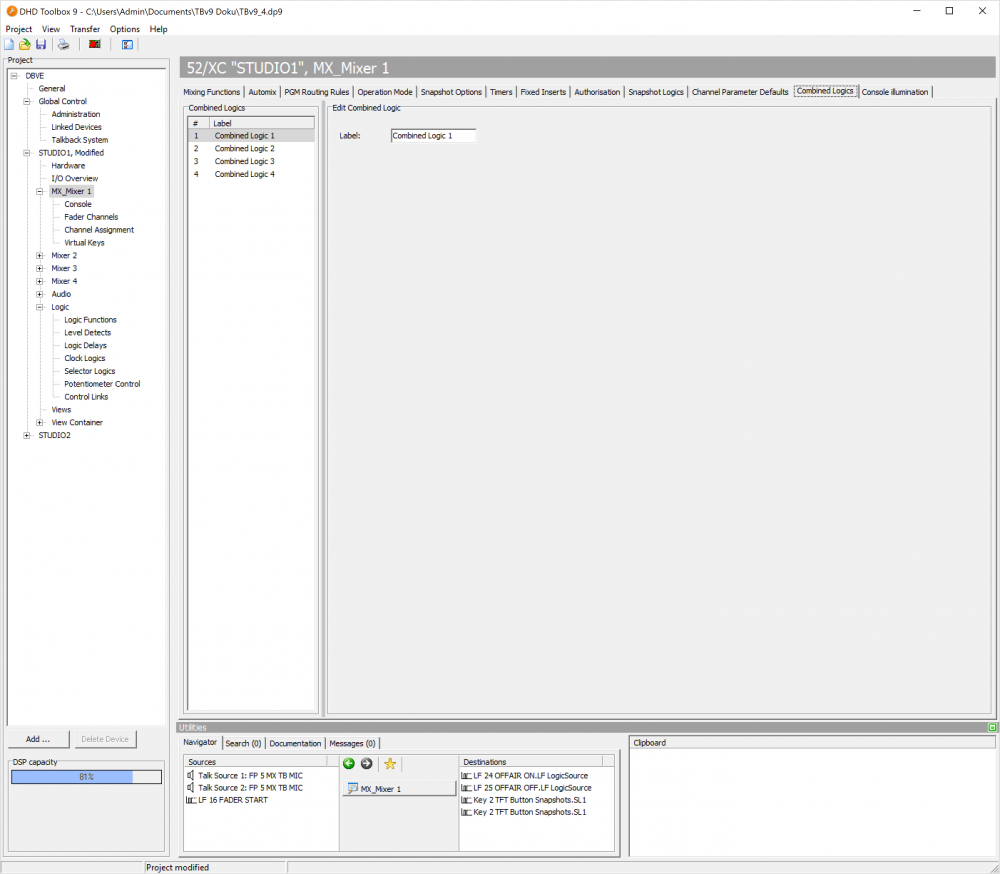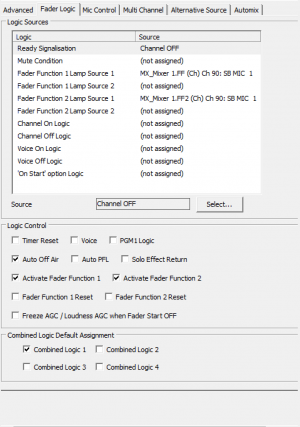Combined Logics
Combined Logics are simple and flexible assignable Logics for monitoring state of assigned channels. They are mostly used for Red light assignment. Combined Logics are always “OR”-Logics triggered by fader starts of assigned channels. There are 4 combined logics available.
On the Combined Logics tab in the <device>/<mixer>, you can edit only the label of the Combined Logics.
To assign a default Combined Logic to a fader channel, follow these steps:
- Go to
<device>/<mixer>/Fader Channels - Select the channel which you want to assign
- Go to
Fader Logictab on the right hand side - In the
Combined Logic Default Assignmentsection, select the Combined Logic you want to assign.
You can also change combined logic assignment without changing Toolbox configuration:
- On a Physical Console: Go to
<device>/<mixer>/Console- For each channel strip: select a key on a fader module. Use the DSP On/Off function
Combined Logic. Select the Combined Logic to be assigned (1…4) for this key in the key configuration. - On Access: Select a key on a central module. Select Key function
Combined Logicin channel functions. Select the Combined Logic to be assigned (1…4) for this key in the key configuration. Make sure, the key actswith Access.
- On a TFT: Go to
<device>/TFT Views- For each Channel Strip: Create a Fader view. Create a Button with the DSP On/Off function
Combined Logic. Select the Combined Logic to be assigned (1…4) for this Button in the key configuration. - On Access: Create a Master View. Select Key function
Combined Logicin channel functions. Select the Combined Logic to be assigned (1…4) for this key in the key configuration. Make sure, the key actswith Access.
Reset a combined logic: On a central Module or TFT, use the key function Reset Combined Logic. Select the Combined Logic to be assigned (1…4) for this key in the key configuration.
Example
On changing studio configurations, a red light has to be assigned flexible. Combined Logics can be assigned or deassigned with a channel key and without changing configuration in Toolbox.
If you set one or more channels on, the red light turns on. If you set all assigned channels off, red light turns off.
Four Combined Logics allow you to have multiple red lights. Also you can assign other functions to multiple Combined Logics.