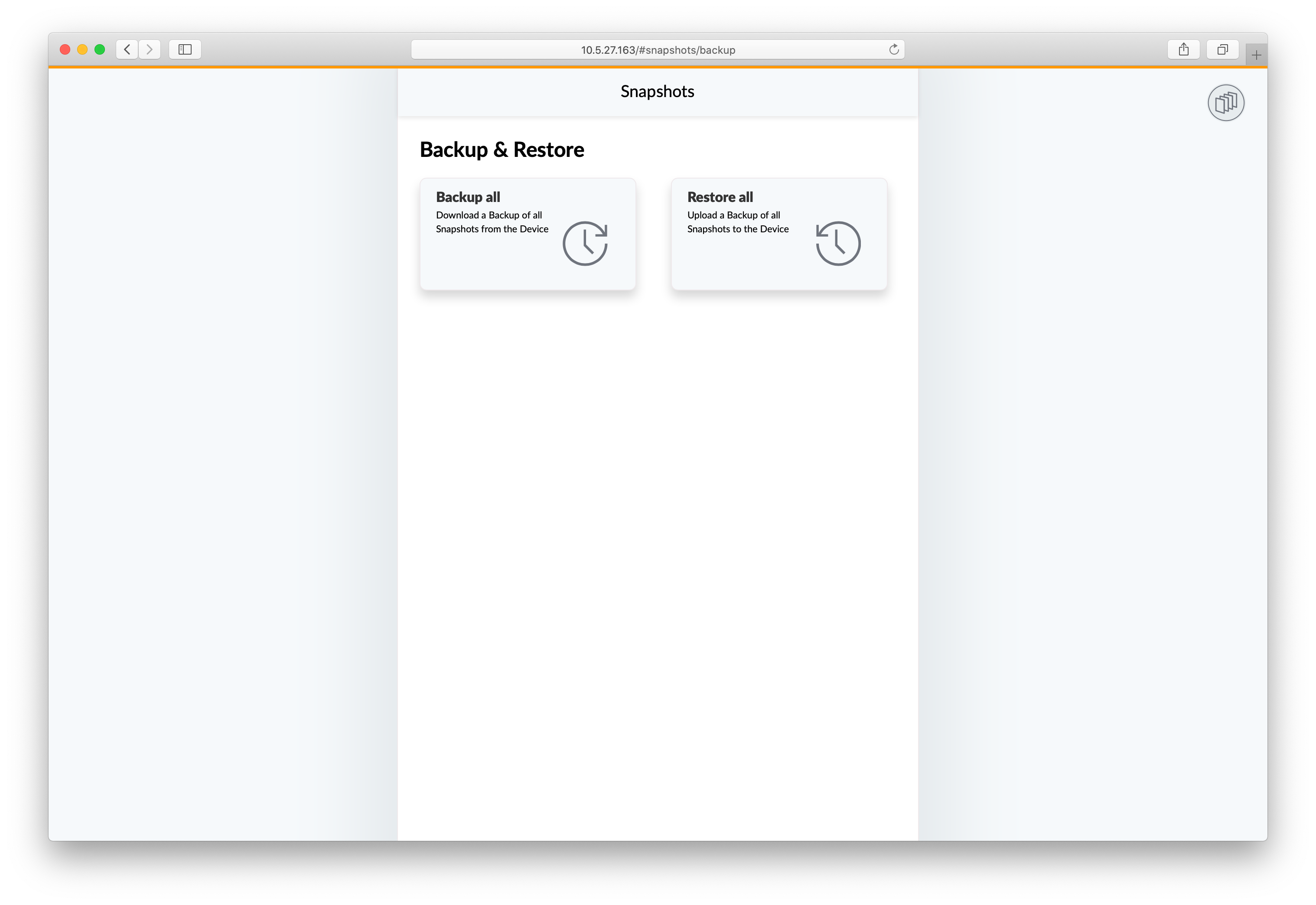Table of Contents
Web Apps: Snapshots App
Note
Snapshots App does not require any license.
Important
Snapsots App requires a recent browser. DHD recommends to use one of the recommended browsers with at least the tested version as listed in Recommended Browsers.
Toolbox configuration
Using Snapshots App
When the configuration is done, you can visit the Web Apps page of the DHD core.
- Open your web browser. See System Requirements for DHD Software for a list of recommended browsers.
- Enter the IP address of your core:
http://[IP of core deivce]
Example:
http://10.5.12.123/
. The Web Apps interface starts.
- Click
Snapshotsicon. If:- You have password protection / authentification enabled, log in first. See user authentication.
- You only have
Basic Accessrights, the standard Snapshots App interface starts. - You have
Backup & Restore, Save Snapshot 0andBasic Accessrights, choose betweenSnapshotsfor the standard Snapshots App interface andBackup & Restore allfor backup & restore interface.
Standard App Interface
The standard app interface appears if you choose Snapshots from the Web Apps navigation or only have the rights to access this page.
Note
This function requiresBasic Access rights set in Toolbox for your user account.
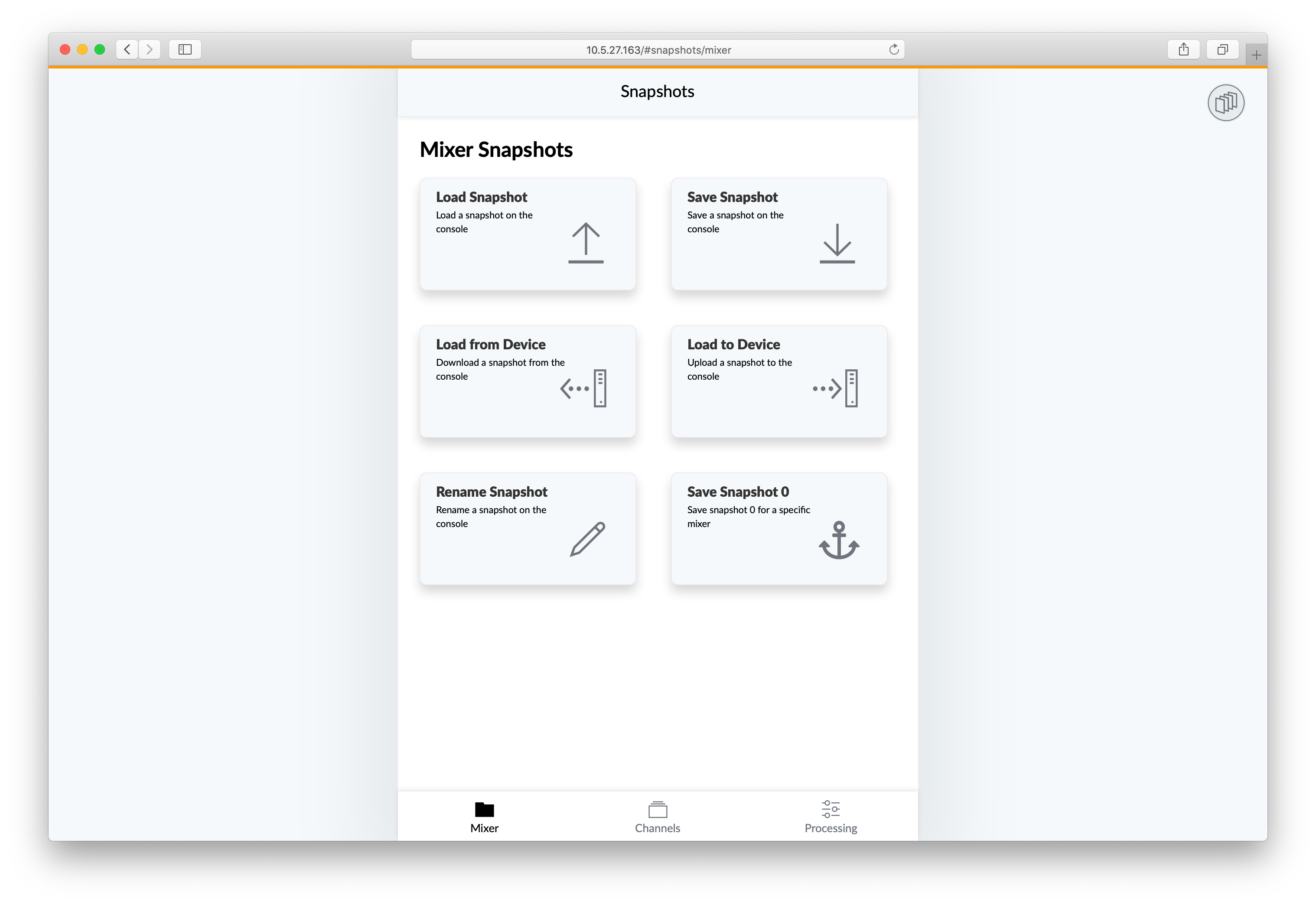
Supported functions are:
- Load Snapshot: Load a snapshot on the device. This function is the same as loading a snapshot using a TFT view.
- Save Snapshot: Save a snapshot on the device. This function is the same as saving a snapshot using a TFT view.
- Load from Device: Downloads a snapshot as file from the device on your computer.
- Upload to Device: Uploads a snapshot file from your computer to the device.
- Load all from Device (Channel and Processing only): Download all Channel / Processing Snapshots from the device.
- Upload all to Device (Channel and Processing only): Upload all Channel / Processing Snapshots to the device.
- Rename Snapshot: Rename a snapshot.
Backup & Restore all
The backup & restore all interface appears if you choose Backup & Restore all from the Web Apps navigation.
Note
This function requires Backup & Restore, Save Snapshot 0 rights set in Toolbox for your user account.
Note
This is meant as a maintenance function. For example you can use this function if you need to replace your hardware.
Supported functions are:
- Backup all: Download all snapshots from the device.
- Restore all: Upload a previously downloaded archive using
Backup allfunction to restore all snapshots.
Recommended Browsers
Snapshots App requires a recent web browser. Please see System Requirements for DHD Software for a list of tested browsers.