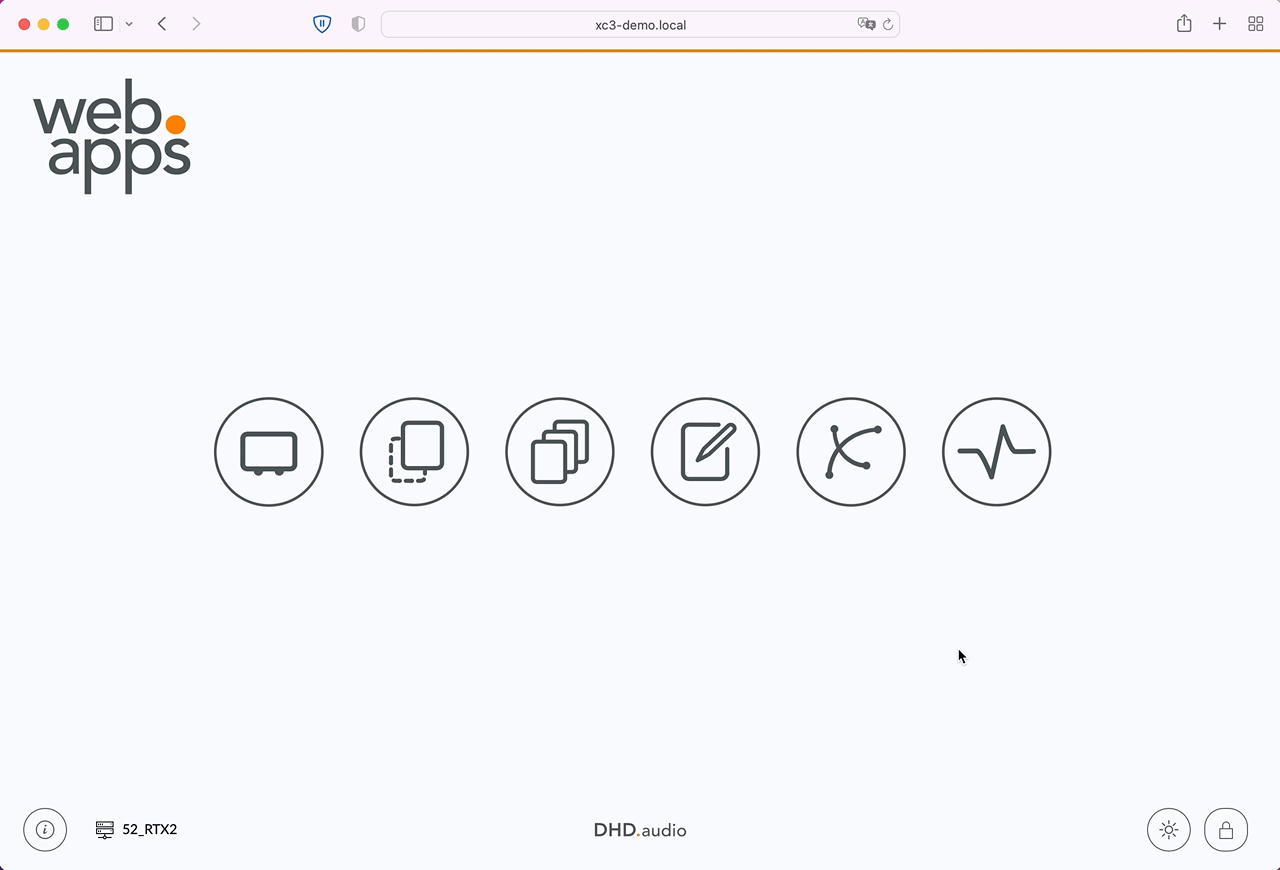Licensing
Licensing page allows you to view and enter licenses in the core device.
On licensing page, the following information is displayed:
Micro SD Serial: serial number of the integrated Micro SD card. Required for software licensing.Hardware Serial: serial number of the series 52 core device. Required for generating the firmware license and for unique hardware identification.MAC-Address: mac address of the ETH interface on the series 52 core device.Firmware License: displays if a valid firmware license is available.Hour meter: total operation hours of the series 52 core device.
Below, in Licenses section, all licenses applied to the device are displayed. Licenses can have the following states:
- unlimited valid (green dot color)
- temporary license, valid (green dot color, orange font color)
- temporary license, expired (orange dot color, red font folor)

Enter licenses & redeem vouchers
Note
Redeeming a voucher code requires an internet connection of your computer. Internet connection of the core device is not required.
To enter a license or redeem a voucher:
- Visit
Licensingpage - Click
Enter Licensebutton - Enter a valid voucher or license code
- If your computer has internet access, WebApps will automatically connect to DHD license servers, redeem the voucher code and send the license code to the device
- If your computer has no internet access, WebApps will print a QR code to scan and redeem the voucher code. Alternatively, visit https://license.dhd.audio, enter your voucher code and serial number (XC3 Cores: Micro SD Serial
CXXXXXXXXXX; XD Cores: SSD SerialDXXXXXXXXXX). After redeeming the voucher code, enter the generated license code in the WebApps dialogue and clickRedeem/Enter.
The license key will then be stored on the device.
Important
You can redeem a voucher only one time. It will then be bound to the SD card serial number.
Note
If the license does not show up immediately, a system reboot may be required.
Tip
If you have no internet connection available, visit https://license.dhd.audio. Alternatively, a QR code will be generated by system app that will redeem your voucher automatically once scanned, e.g. with your smartphone.
A successfully stored license will be displayed by system app.