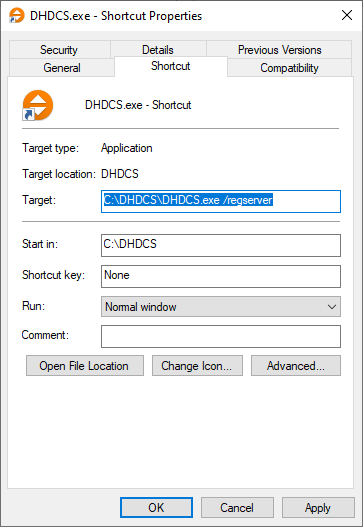Install & Update
Note
For system requirements see System Requirements for DHD Software.
Installation
DHDCS is installed automatically when starting a DHD application for the first time. This software (e.g. Toolbox) extracts the program file of the DHDCS and saves it to the hard disk of your PC. To make this work, your current Windows user account must have the permission to write in the current directory containing the DHD application you run in this moment. If this is the case, the DHDCS is installed into this directory.
If the user has no write permission in this directory, the program file for the DHDCS is created in the users temporary directory.
In order to make the DHDCS work correctly for all DHD applications, some entries have to be written into Windows Registry. If your user account is not authorized to do that, the DHDCS can not be started. An error message will be shown. You can use the running DHD application, but a connection to DHD Devices is impossible.
Important
DHD recommends to run the designated DHD application as an administrator. This is only required on the first launch in order to successfully install and register DHDCS. After first launch, this is only required when updating the DHD application and a DHDCS update is neccesary. If your user account has no write permission on the Windows system at all, the DHD Communication Server can neither be extracted nor started.
Important
Make sure DHDCS has sufficient rights on your windows firewall.
DHDCS will throw an error message if it can not be installed.
Change DHDCS location
By default, the DHDCS executable is installed in the same directory where the DHD application is located.
Note
You can find out the current path DHDCS is running from if you open About Menu. Click ? > About…. When the About window opens, watch the logging area in main window. Two log messages will be generated:
Version: 0x03000201 Path : C:\Users\user\Desktop\DHDCS.exe
The Path line shows the current path DHDCS is running from.
If you remove DHDCS.exe from its current registered path or just move it to another file path, other DHD applications will try to reinstall it at the currently registered path.
In order to specify a different path for DHDCS.exe you may change the registered file path using the /regserver argument. To do so:
- Copy
DHDCS.exeto the designated directory location - Right click on
DHDCS.exein the new directory location, selectCreate shortcut - Right click on the shortcut and select
Properties - In the
Target:field, after the file path, enter/regserver(see screenshot below) - Right click on the shortcut and
Run as administrator - If you are asked for permissions, accept
When restarting DHDCS, it will now run from the new directory. You can remove the old DHDCS.exe. You can check the current directory by opening the About window again (see note above).
Update DHDCS
No manual update of DHDCS is required. DHD applications deliver always the latest version.
Note
If an update is available, it might be required to run the DHD application as an administrator again (see Installation section).
All versions of the DHD Communication Server are programmed in a way that also older versions of DHD applications work with the new DHDCS. Therefore, you can use older versions of DHD applications even if a newer version of the DHDCS is installed on your PC.
Important
If one DHD application is running already (e.g. Toolbox) and you start another one (e.g. DHDOS) which wants to update the DHDCS, this will not be successful, because the program file of an active program can not be deleted. In this case, an error dialog is shown.
Quit all DHD applications and restart the software with the new DHDCS. After that, the DHDCS is updated correctly.
DHDCS will throw an error message if it can not be updated.