Checking for Active Firmware License in the device
The Maintenance Window of the Toolbox5 and Toolbox8 software provides an overview of active licenses in the device.
To show this overview, follow these steps:
1. Connect the your configuration PC to the Core.
2. Open the Toolbox5 software. In the View menu, select Maintenance Window or press F7 on your keyboard. The Maintenance Window opens.
3. In the left part of the Maintenance Window click on the device for which you would like to enter a license.
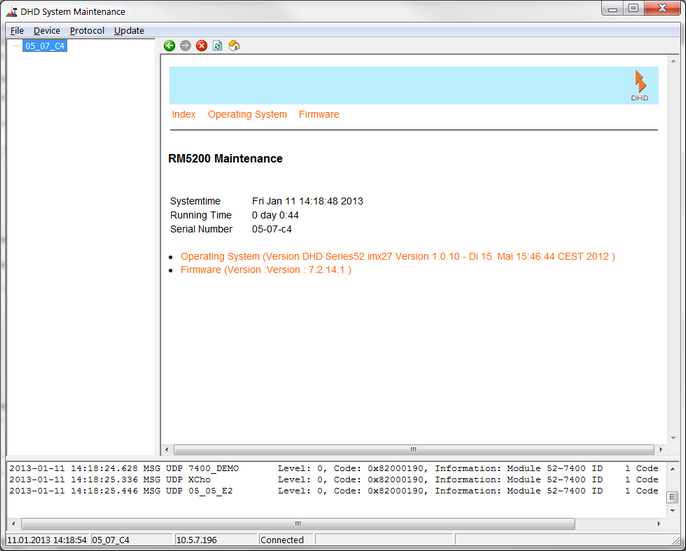
4. In the right part of the Maintenance Window, click Firmware, the Firmware State page will be shown.
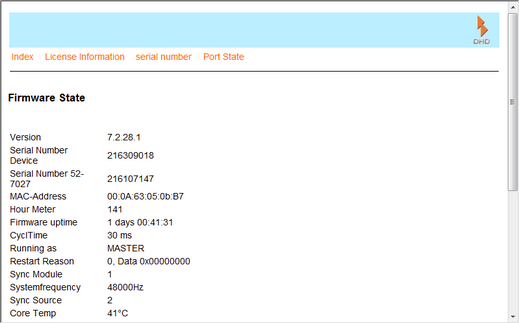
5. Click License Information. Now, the license states will be shown for the selected device.
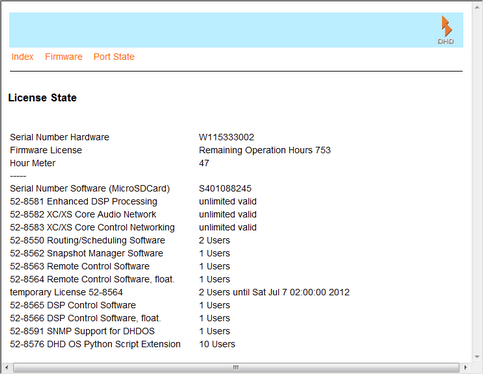
Usually, the core will be delivered without a firmware license. This firmware license will be sent via e-mail (see Receiving the Firmware License). Until a valid license is entered, the Remaining Operation Hours will be shown here. After 800 hours operation time without a valid license, invalid will be shown.
If a valid firmware license is entered to the core, unlimited valid will be displayed.
Note
Until a valid license is entered, the console can be used without restrictions for 800 operating hours. When the core is used for 600 operating hours, License invalid will be shown in the TFT and module displays.
After a total of 800 hours of operation without a valid firmware license, the system will be interrupted by a random reset approximately once per hour.
When a license for a PC software or a feature upgrade is available in the device, the product number, the product name and the number of available licenses will be shown in that window.