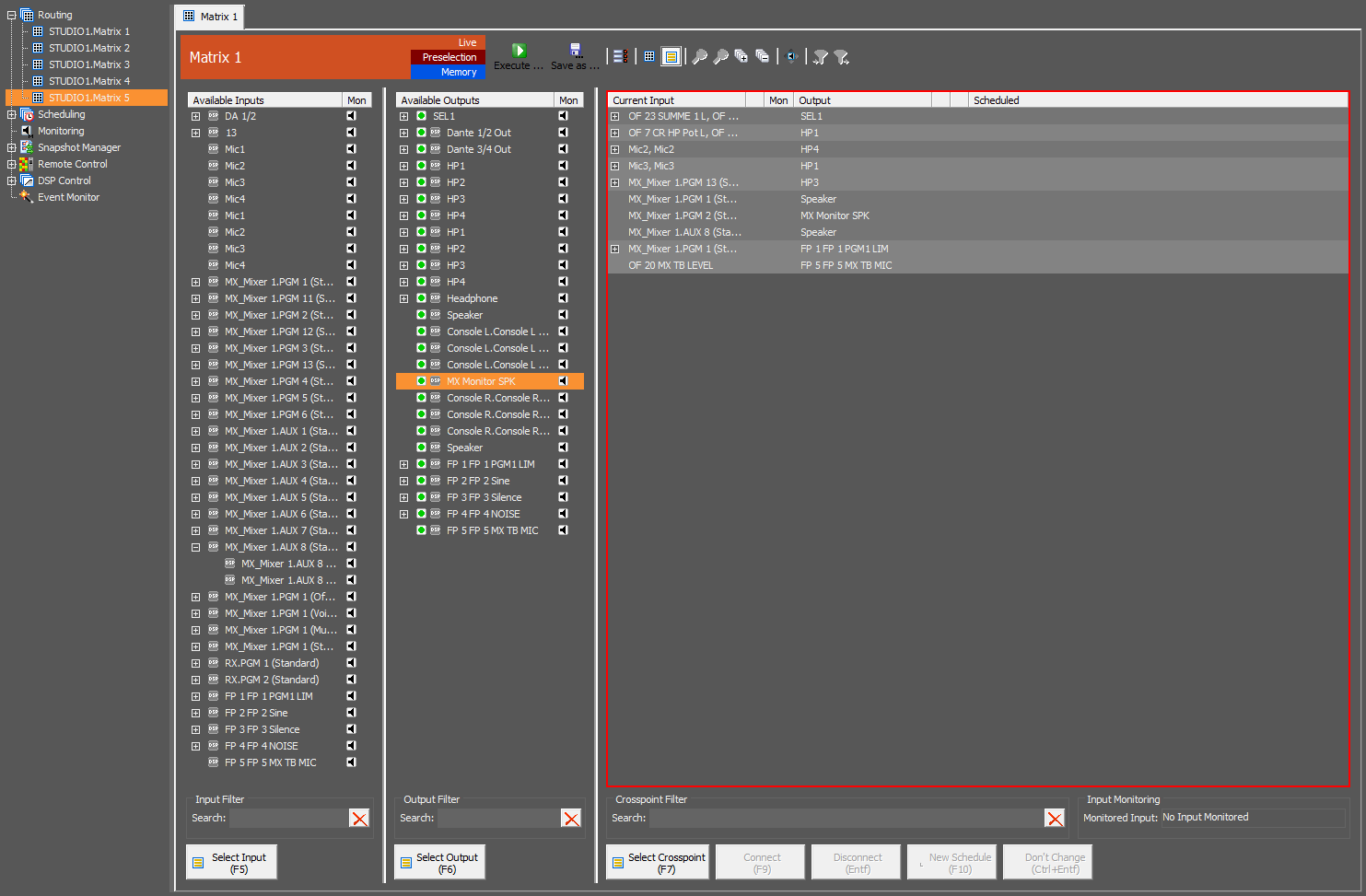Routing in the List View
Double click a matrix of the routing branch or choose a routing tab. You can reach the list view by clicking the  symbol in the configuration part. Moreover, you can swap to the list view by the entry
symbol in the configuration part. Moreover, you can swap to the list view by the entry Matrix/List View in the menu.
Besides the matrix view, it is also possible to set the crosspoints within a list. Apart from the layout, the functions are the same like in the matrix view.
First, select the input you want to connect in the Available Inputs list. Second, select the designated output in the Available Outputs list. Then click Connect or press F9. The routing is now processed and will appear in the routing list on the right-hand side. When selecting a crosspoint in the routing list on the right, the inputs and outputs used there will be selected automatically. To unset a crosspoint, click Disconnect or press the Entf / Del key. You can also add a new schedule on this view by clicking New Schedule or pressing F10. For more Information on scheduling, see Scheduling Section.
To quickly switch between the columns, you can use the keyboard shortcuts F5 to jump to the available inputs, F6 to jump to the available outputs and F6 to jump to the crosspoint list. This allows you to use only your keyboard with these shortcuts and the arrow keys and makes using a mouse unnecessary.
The Don't Change button will behave the same as described in Matrix View section.
At the bottom of this view, you can find input, output and crosspoint filters. Use these filters to hide currently not required outputs of the main section and inputs in the Available Inputs list.
If an input is routed to the reserved monitoring output of the workstation the user is working with, the label of this input is displayed in the Monitored Input text box. To select monitoring, click the loudspeaker button in the Mon columns. It will behave the same as in the matrix view.
Pressing the  button will lock the output for routings.
button will lock the output for routings.
If you have configured a default input for this output you can assign this input using Set to Default, otherwise no input is assigned (the output is released).