Console Illumination
On the Console Illumination tab you can change the brightness of keys and TFT displays.
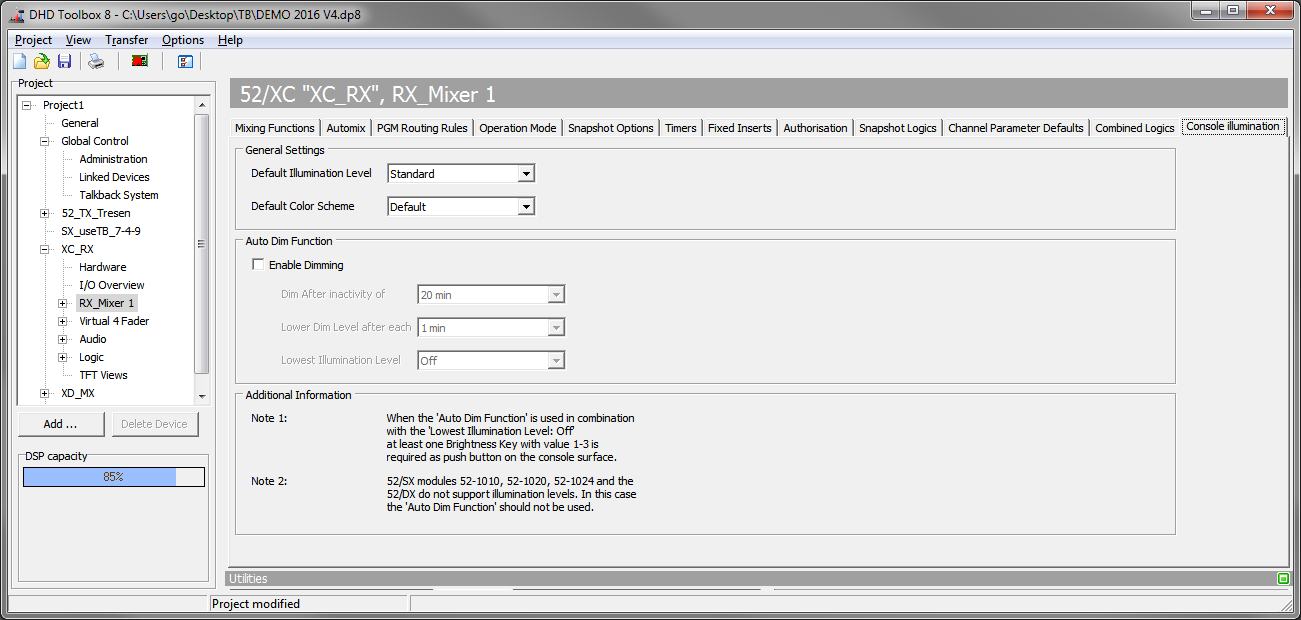
General Settings
Default Illumination Level
You can set the default brightness of the hardware buttons, OLED Displays or TFTs by changing the Default Illumination Level.
Choose one of three default illumination levels:
Maximum BrightnessStandardDimmed
Preset value is Standard.
Important
Using the Maximum Brightness value accelerates the wear and tear of OLED displays.
Default Color Scheme
In the Default Color Scheme list you can select the standard color scheme for the virtual mixer. For creating and changing color schemes see General - Colors.
Auto Dim Function

Auto Dim Function allows to use automatic dimming of the console. Select the Enable dimming check box to configure the corresponding parameters.
Dim after XX min of inactivity sets the time, when the initial dimming step will be done, if there is no activity at the console.
Lower Dimm level after each XX min of inactivity lets you set the time until the next dim levels will be set.
Lowest Illumination Level lets you set the lowest automatic dimm level.
Note
When the Auto Dim Function is used in combination with the Lowest Illumination Level: Off at least one Brightness Key with value 1-3 is required as push button on the console surface.
Note
When the Console surface additionally uses different Access Groups (Access Group 2-4) and the Auto Dim Function is used in combination with the Lowest Illumination Level: Off, at least one Brightness Key with value 1-3 is required as push button on the console surface for each Access Group.
Tip
You can find details on current console illumination on the Maintenance Window. See Maintenance Window / Firmware