New Features & Changelog
New Features in Toolbox 8.0
General
A new node in the project tree called “General” is available. Global options for the project can be defined:
- FONTS: Next to the Default Fonts, new individual fonts with user defined sizes can be added - either for the use on Module Keys additionally supporting bold and italic styles. Or for the use on TFT View Elements.
- COLORS: Individual Colors and Color Schemes can be defined for TFT Elements.
- OBJECT TAGS: Individual Object tags with color and label can be created. These can be used in the config to mark or group elements like Channels or Logic Functions for getting better overview.
- LOCATIONS: New Location management window for getting a better overview about the Project's locations and the assigned hardware parts.
- RESOURCE FILES: Individual pictures can be imported to use them as TFT background and TFT graphics. Picture file format is
.png. Alpha channel (transparency) is supported.
Important
Individual pictures can be used only on DSP cores with microSD card (all 52/XD, 52/XD2, 52/XC2, 52/XS2
cores, 52-7403C, 52-7402C, 52-7400C, 52-1804C, 52-1801C, or later revisions).
Individual pictures are supported by 52-4010A, 52-4018A, 52-1156A/B and 52-4510A.
Global Label
A new Global Labels tab in the Global Control node is available.
Global Labels are text strings that can be used project wide. All devices that use a certain global label show the same text.
Global Labels can be used in:
- channel labels
- selector lists
- TFT elements
- Transparents
- user defined keys
- Ember+
To insert a Global Label use braces with the Globale Label number, for example {1} for Global Label number 1 in complete length.
Global labels can be limited to a certain number of characters, for example {1:16} will show only the first 16 characters of Global Label number 1.
Global Labels can be set by:
- TFT Keyboard
- Selector
- Ember+
- Routing Software
Each Global Label is defined with Default Text, Description and a Master Device.
Mixer
- Automix: New Automix Feature - 3 different Automix Groups per Virtual Mixer. Each with individual settings for:
- Release time
- Hold time
- Ratio
- Maximum Attenuation
- Weight Offset for passive channels (e.g., for ducking) “Att. (Passive)”
- Mixing Functions: new Quick-Add buttons for adding busses

Console
Console Editor:
- Navigation on a Console is possible just by
left-clickand drag with the mouse - Key Functions can be thrown on buttons directly in the console
- Multiselect of Console keys is possible with
CTRL + shift + left-click - Deleting Modules can be done using the
Delbutton on the keyboard - Zooming can be perfomed using the scroll wheel of the mouse, or by clicking on the
 symbols
symbols - New Key Symbol
 switches console in Authorisation Mode to show which button is currently assigned to an Authorisation group.
switches console in Authorisation Mode to show which button is currently assigned to an Authorisation group. - New plug
 symbol markes all modules in red which are not connected to a free controller port. Modules that are not assigned to their standard port are marked in yellow.
symbol markes all modules in red which are not connected to a free controller port. Modules that are not assigned to their standard port are marked in yellow.
Console Parts:
- New type: Virtual Console - takes up to 6
Virtual Fadermodules. - New part: Virtual Fader - adds 4 Faders into the config without requiring an APC Port. Recommended use: Hidden Faders, fixed Automix busses.
Fader Channels
Fader Channel Parameters:
- Fader Color Option: especially for TFT Fader Knobs
New Page in Button Listcheck box creates a page brake in the Button List- Automix-Tab: Presets for Enable, Passive, Group and Weight parameters. Each Channel can have ist own default options to be used for the Automix.
Fader Channel List:
- Multiselect (hold CTRL key): One option can be changed in all selected channels simultaneously
- Multi-Rename (auto enumeration) for selected elements: Multiselect elements to rename, enter the label and press enter
- Set identical parameters for selected elements (e.g., Stereo, CleanFeed, etc…)
- Sort by Name (Asc/Desc): sorts the complete list by Channel Name
- Cut/Copy/Paste
- New Info column - Shows a selected Channel Parameter in all Fader Channels. The Info Option can be set by pressing
CTRL+ left-clickon one of the blue (while CTRL is pressed) options.
Logic
- Logic Functions: Support of Cut, Copy, Paste
- Level Detects: maximum number raised to 48 Stereo Level Detects for XD Cores
Audio
- Selectors Source Lists: Support of Cut, Copy, Paste for lists as well as for selected list entries
- Output Functions & Super Output Functions:
- Can be re-ordered now by drag and drop
- Support of Cut, Copy, Paste for Output Functions as well as for selected Conditions
- New Output Functions context option: “Add right Ch OF from this” - if the “left” channel was already programmed this function will automatically add the “right” channel Output Function.
- Fixed Processings: Maximum number of Fixed Processings raised to 200 (depending on available DSP resources)
TFT Views
TFT View Configuration:
- Limits for key configuration removed - TFT Views don't require reserved address space any more → up to 400
- elements per view possible
- TFT Views can now be re-ordered in the list
- Multiselect for elements
- Multiselect configuration for identical elements (e.g., key colors, options)
- Access/Fader/Channel related Elements:
- PPM Mono/Stereo
- PPM 5.1
- Label Element:
- Channel Name
- Channel Timer
- Ovl/Err
- Last Loaded Ch Snap
- Limiter Active
- Orig. Ch. Name
- Hidden Layer Ch. Name
- Hidden Layer Ovl/Err
- Buttons - all Channel Key Functions (
Filter tree as… –> Channel List) are supported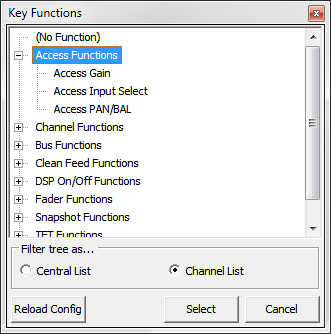 Channel Key Functions
Channel Key Functions - Filter curve
- Dynamic curve
- (Main)Parameter Element
- (Main)Encoder Element
- (Main)Aux Element
- Gain Reduction
- Touchable Fader Element
- Improved
View Presentationarea- Move elements with
CTRL+arrow keys - Resize elements with
SHIFT+arrow keys - Select element with arrow keys
- Zoom in/out with mouse wheel
- View Option:
Preferred Display type- see the drawing area of the selected display type - Enlarged
Drawing Area- its size is always bigger than the display's drawing area - helps to (re-)design TFT Views. Just put elements outside of the display drawing area if they are currently not needed - these elements won't be shown on the display, but will be kept for later use. Change scalingoption - helps to resize a view for a different display ratio- Smaller grid - now 1×1 (equals approximately 1mm x 1mm on TFT displays)
- Peak Meters can now be used horizontally
- Button List 2015 (new element)
Page Breakoption: Use “New Page in Button List” in config to force a page brake- New: Configurable color settings
- Label color
- Background color
- Key colors - depending on selected function
- Use color for Background
Show Page Number- if selected, page numbering is shownList Name- if set, this label is used as a headline at the Button List element- Button List control element
- page control (previous, next)
- Load/Save/Rename - for Snapshot lists
Select Page- jumps to configured page if pressed. Can be combined with theNew Page in Button Listoption
Additional Improvements
- Utilities area:
- Navigator: The Navigator also supports Potentiometers and virtual keys.
- Documentation: Next to the Navigator the new tab
Documentationis placed. Colored option tags can be selected for supported config elements to mark these to get a better overview of functions which belong together. In addition, you can type in your own notes. - Messages: Here information about unfinished configuration steps are shown. For example, if an I/O Box is not connected to an APC port or has not enough power is provided by the configured PSUs. Furthermore the Toolbox8 performs validity checks during the load process of a config file. Results that require the users attention are also listed at the
Messagestab. Selected messages can be archived by the user by clicking the symbol. Archived entries are moved into the
symbol. Archived entries are moved into the Project History. - Search: Search the whole configuration for configured elements. Double-click on the search result navigates to the element in the config.
- Labeling: In lists like Fader Channels or Selector lists, multiple entries can be selected simultaneously. If the label of one source is changed, all of the other selected labels also change and will be automatically numbered as well.
- Config Modified Information: The Toolbox now permanently verifies if the configuration timestamp in the device matches the current configuration. After loading the config to the device, the status switches to “online”. When one parameter in the config is changed, it switches to “modified”. After opening a saved config the timestamps are compared and the the status is set to “modified” if they are different.
- Key Functions List: This list is organised more logically. The list can now be set to show just central module function or channel related functions. The tree has been re-organised.
New Features in Toolbox 8.1
- Support of new cores 52/XS2, 52/XC2 and 52/XD with 52/XD2 Controller
SX/DX Wizard
- 52/XS2 core support
- 52-8511 TFT View Software Option allows to replace the DHD touch screen by a PC screen – this cleared APC port can now be used for an additional I/O Module
TFT views
- Additional color schemes for TFT Elements.
- New TFT View Editor/Preview with WYSIWYG graphics (including support of color schemes)
- Enhanced TFT View editing options
- cut, copy, paste of elements
- moving of multiple elements
- precise positioning and resizing via value fields
- „Z-Layer“: Elements can be layered with TOP and BOTTOM operation
- color scheme preview