Snapshot Logics
On the Snapshot Logics tab, you can assign logic sources to snapshot logics.
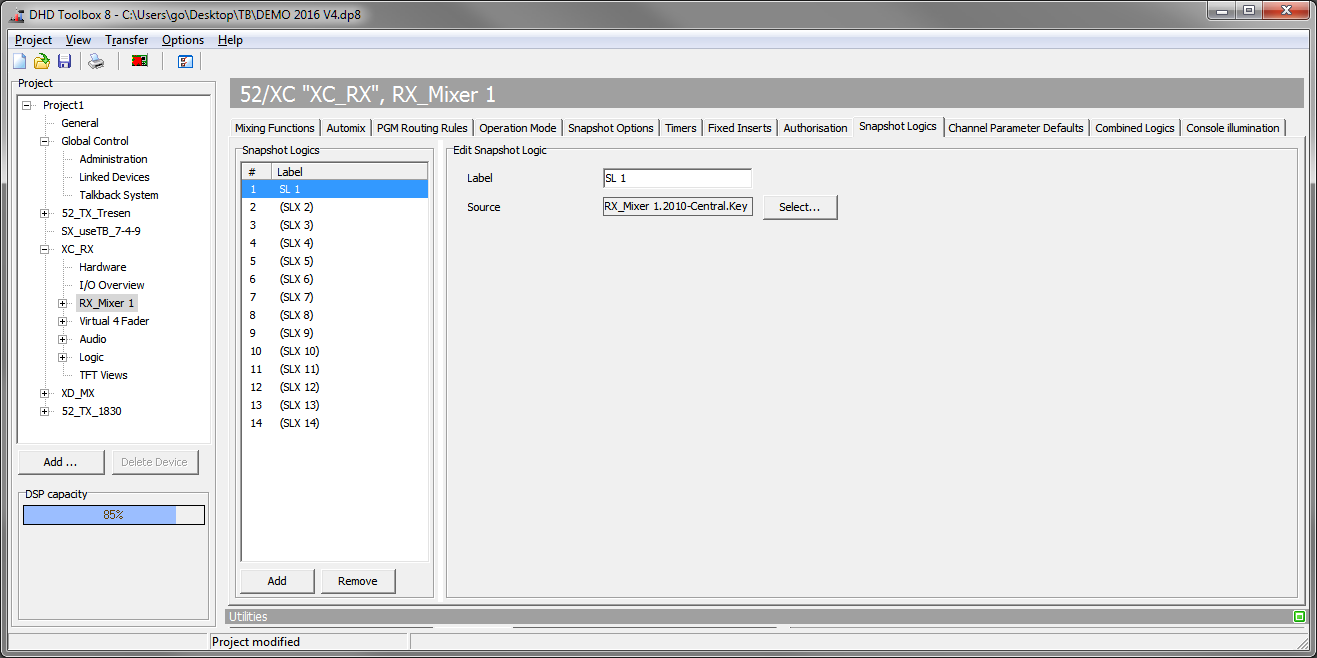
If you use snapshot logics, it is possible to save the status of the assigned Logic source (e.g., a status of a user defined key or a fader function) and reload its status with loading a snapshot.
In the Snapshot Logics area, you can see a list with the available snapshot logics. Click Add to add a new snapshot logic to the list. Select a snapshot logic and click Remove to delete the selected snapshot logic from the list. You can create up to 150 snapshot logics.
To change the name of a snapshot logic, select the desired snapshot logic from the list. In the Edit Snapshot Logic area, type the name in the Label box.
To assign a logic source to the selected snapshot logic, click Select next to the Source box. The Logic Sources window opens. Select a logic source and click Assign, alternatively you can double-click the desired logic source or use drag & drop.
If you want to save snapshot logics in your mixer snapshots, select the Snapshot Logics check box on the Snapshot Options tab. (See Snapshot Options)