Transfer Menu
Connecting Computer and Device
To load a Config from the Toolbox8 software to the device, the configuration data has to be exchanged between the configuration PC and the devices. This is done by an Ethernet connection using TCP/IP.
The commands Load to Device and Load from Device load and store a Config to and from the device respectively. In the Toolbox8 software, you can choose between different options, how the configuration PC can exchange data with the device.
In any case, you have to select the desired device from the project tree first and then select the command for up- or download. After that, the Device Selection window opens that is identical for both commands.
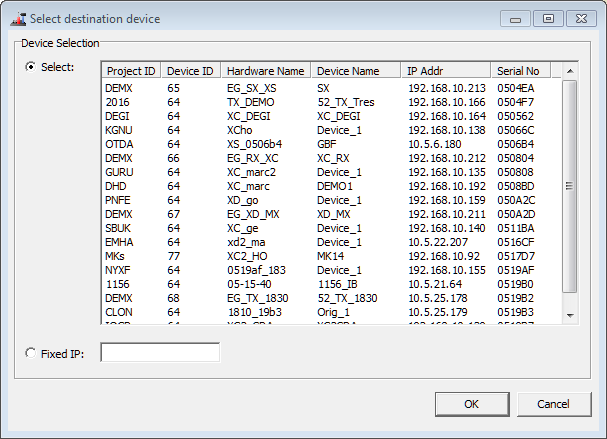
The devices use the UDP protocol to announce their availability in the network. This requires that UDP packets can be transferred between the DSP frames and the configuration PC. This is not always possible in all networks.
Note
If no UDP packets are transferred between the TB8 software and the devices, the list of all available DHD systems is not shown in the DHD Connection Dialog. In this case, you have to know exactly, which IP addresses belong to which device, and enter them manually in the Fixed IP box.
If the configuration PC and the devices can communicate via the UDP protocol, the list in the Device Selection window shows all available systems. You can now select the desired destination from the list.
After transferring a configuration to a device, in the status bar of the TB8 window the message Project modified is shown. During the transfer, a time stamp is set in the file that is also transferred to the device. According to this time stamp, the TB8 software can recognize, whether the configuration in the device differs from the one in the file. The data stamp of the file or the time of the last transfer are shown under <Device>/Options in the Last changed box. If the configuration has never been transferred to a device, no timestamp is shown.
In the project tree, apart from the device name, the term Online is shown if the project ID and the device ID of the project file are identical with the data in the device. If the software configuration has been changed compared with the one in the device, the additional message Modified is shown.
There are the following options for setting up a connection:
Select: In the list, all devices connected to the IP network segment are listed. This list is created automatically via UDP broadcast messages that are received from the devices. For each device, the appropriate project ID, device ID and the hardware and device name are shown, as well as the IP address. TheSerial Nocolumn shows the serial number of the device which is identical with the company-specific bytes of the Ethernet MAC address of the device. Select the desired device with a left-click with the mouse.Fixed IP: Here, you can enter the IP address of the device directly. This may be necessary if no UDP packets can be received, if the configuration PC and the device are located in different network segments. For remote servicing of systems this option might be helpful as well.
If you want to connect the device directly to the configuration PC with an ethernet cable:
- Assign static IP addresses on both sides (no DHCP). The first 3 bytes of the address must be identical, the last byte must differ, like the following example:
| IP address on Toolbox8-PC | 192.168.010.057 |
| IP address of device | 192.168.010.058 |
| Subnet mask | 255.255.255.0 |
Note
You do not need a twisted ethernet cable (x-cable / cross cable) for direct connections.
Note on the Configuration of IP addresses
Each device needs an unambiguous IP address that is either set statically or assigned by a DHCP server. The appropriate setting can be found under Network Configuration in the Network Configuration.
If the devices are not constantly connected to an IP network, you should use static IP addresses. Do not assign any of the IP addresses twice. Don't operate devices with DHCP enabled if no DHCP server is available on the network.
Load to Device
This command copies the current configuration from the TB8 software to the selected device. To do this, first select the device in the project tree, the configuration of which you want to copy and then use the command Load to Device. The DHD Connection Dialog window opens, in which you can select the desired device. After confirming the selection, the new configuration is transferred. If the name of the device in the project and the one of the device selected in the network should not be identical, the following message is shown:
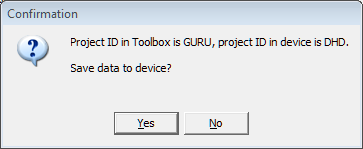
Warning
Loading a new configuration overwrites a configuration already existing in the device. Therefore, if in doubt, save the current configuration before making any changes using the Load from Device command and save it to a file.
The command Load to Device can also be executed by clicking in the toolbar.
Load from Device
This command loads a configuration from a device to the TB8 software. If you use a project file with several devices, make sure to select the correct device before selecting the command. In the Device Selection window you must select the corresponding device.
Note
If the device you are downloading a configuration from is already included in the project, it is automatically selected in the Device Selection. This requires identical values for project ID and device ID both in the project and the device itself.
Alternatively, you can create an empty project and insert an empty device by clicking Add or using the contextual menu. Then, load the configuration into this empty device.
Further on, you can select a device in a loaded project file and overwrite its configuration with data from a device using the command Load from Device.
Warning
Be aware that changes of the project caused by downloads can not be undone, as soon as the project file is saved. Therefore, for safety reasons, always work with copies of the original project files.
Loading a configuration from a device is not useful to rebuild a complete project, because the global project settings (global logics and global potentiometers, settings of the talkback system, authorization groups and user accounts, linked devices and so on) are not loaded from the device. That is why you should always work with the last status of the project file because the central resources named above have to be identical for all devices in the project. If you load the data for global functions from other devices, these might overwrite the settings of the current project file!
In general, it is always better to save the current configuration of a project as project file. If then other changes become necessary, load the project file again and modify it. After that, load the new configuration to the corresponding devices. This way, the project file is always up to date and is available as a backup for the configuration data in the devices at the same time.
Tip
DHD does not recommend loading configuration from device.