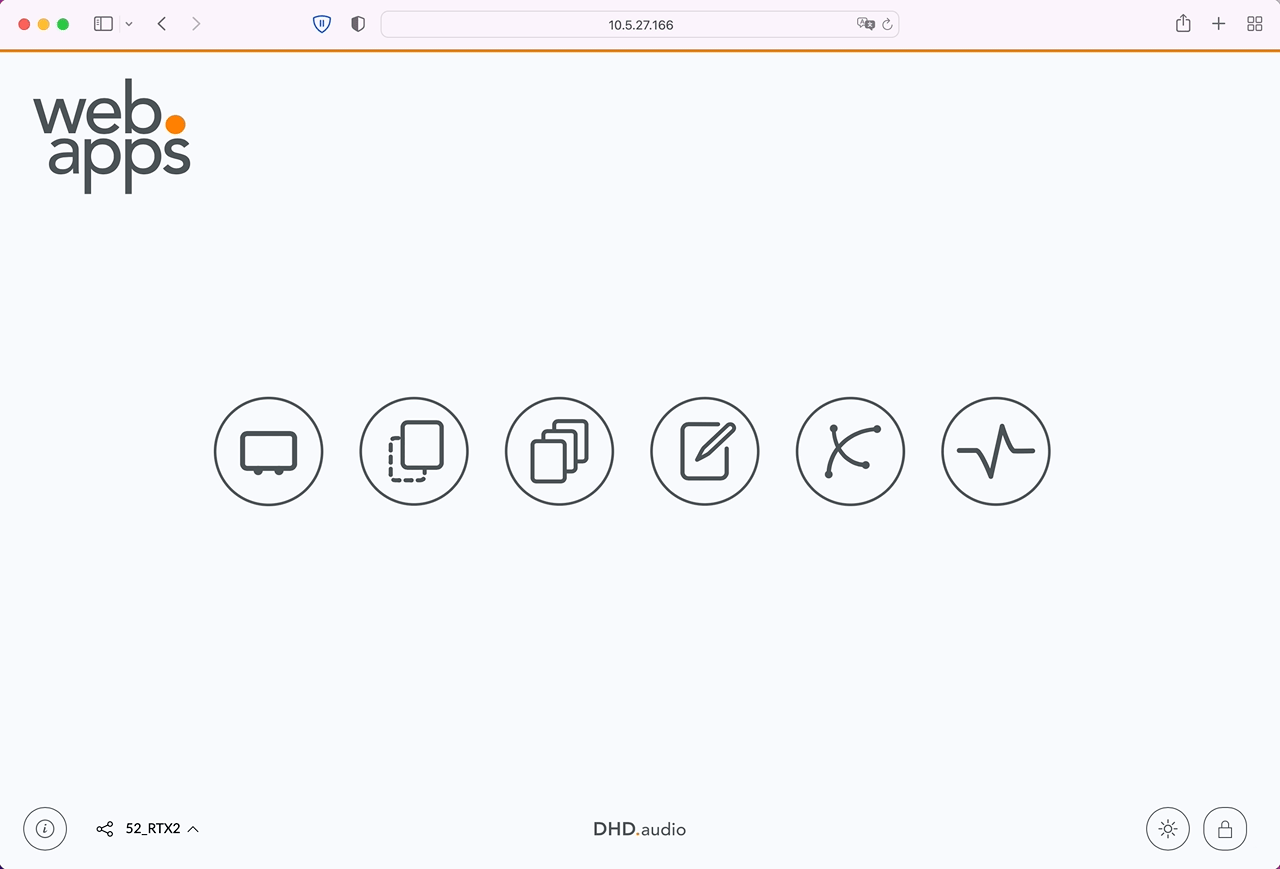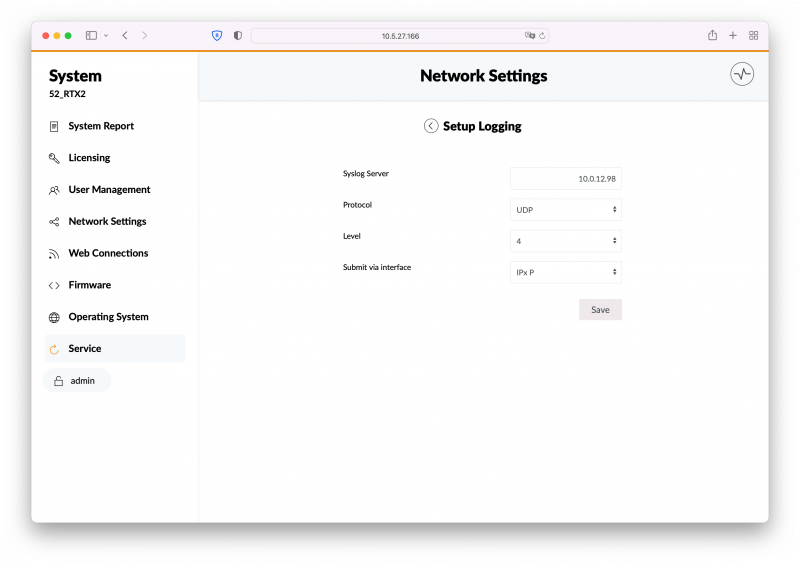Logging via Syslog
With firmware version 10, syslog is introduced as the primary logging mechanism, DHDCS logging is not available anymore.
Prerequisites
You require a working syslog server or syslog monitoring software on a server or your computer with Port 514/udp inbound open.
Possible syslog applications can be:
- Visual Syslog (Simple, open source)
- And many more.
Important
These are only suggestions. DHD is not responsible for any use or damage caused by the software suggested here.
Choosing the right syslog solution depends on what the requirements are. Many syslog servers also offer syslog parsing, alerting and analyzation options. In many environments, syslog is already used for logging and monitoring of other networked devices.
Make sure you have the correct IP address and port (usually port 514/udp) of your syslog server at hand.
Configuring Syslog
In WebApps login as admin or user with sufficient rights and open System App. Then go to Service > Setup Logging page.
To setup logging correctly, configure the options on the page:
Syslog Server: IP of the server to emit log messages toProtocol: depends on if your server supports UDP or TCP logging. Default: UDP.Level: DHD-Side Log-Level, how detailed log messages are. DHD recomments to use Log Level 0 for general logging and use Log Level 6 only for debugging.Submit via interface: the network interface on which the core emits the log messages, if more than one ethernet interface exists. Make sure the syslog server is available for the network configuration of this interface.
Click Save to apply the configuration. The device now starts sending log messages to the log server.