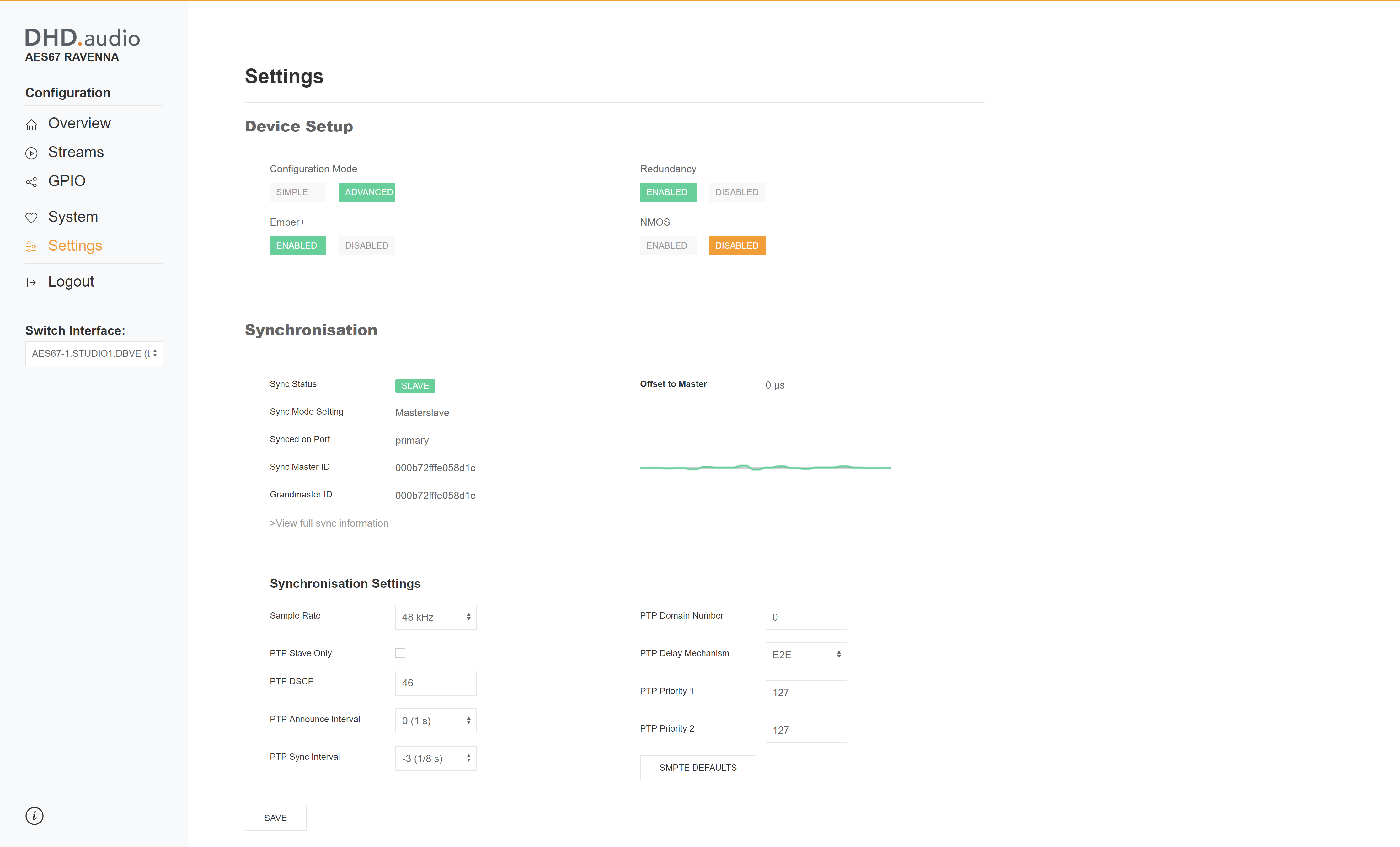Table of Contents
Settings
To change settings, go to the Settings page in the Web Interface. Here you can change device settings, create backups, restore and reset the device.
Device Setup
General device settings are done within the Device Setup section.
Configuration Mode
You can switch between Simple and Advanced configuration mode. The default setting is Simple configuration mode.
Simple Mode
In simple configuration mode, only a few settings on synchronization and streams can be made. This setting is primarily recommended for environments using only DHD AES67 devices. Streams will use the same set of parameters as when they are Locked via Toolbox in toolbox configuration.
Advanced Mode
Switching configuration mode from simple to advanced will make it possible and necessary for you to enter more stream and synchronization parameters.
This mode may be necessary when working with 3rd party AES67 devices. Here you have the full possibility to edit all required parameters for interoperability of streams. For all possible settings and parameters, see Streams Topic and Synchronisation Settings.
Important
Only use advanced configuration mode when you have knowledge about network infrastructure and AES67 parameters.
Warning
Switching configuration mode from advanced back to simple might replace synchronization and stream parameters with parameters selected by the device. This can affect synchronization settings, enabled running streams, streams not enabled and also other devices in the network.
Ember+
The device can be activated as an Ember+ provider. This option enables or disables the ember+ tree for the device. By default, Ember+ is Disabled.
Important
Enabling Ember+ on the device can be a possible security vulnerability. Ember+ has no password or pin-protection. Therefore, only enable Ember+ in trusted networks.
Synchronisation
On this section, information about the current sync state is displayed. Also, all synchronization settings can be changed. After changing the parameters always click Save. When invalid values are entered, the text field will become red. Valid values will result in green text fields.
For more information on synchronisation parameters, see general information on Synchronisation.
Important
Wrong sync settings of the device, especially in advanced configuration mode, can also effect running streams and other devices in the same network.
Network Settings
In the Network Settings section, you can change network settings. If DHCP is disabled, you can manually enter IP address, subnet mask, gateway and broadcast for both primary and secondary interface. As above, do not forget to click Save.
You can also set an individual password only for the Network Settings section.
Enabling the Use VLAN tagging checkbox allows you to configure the interface to use tagged VLANs for control purpose.
Backup & Restore
This section is for creating backups of the current device configuration and restoring old backups.
Backup
Save the current configuration of the device to a file. You can use it later to restore the device configuration. All settings of streams, global settings, and sync settings will be stored.
Restore
Restore a saved device configuration of this device from a valid .cf8 file. All settings of streams, global settings, and sync settings will be overwritten. Running streams will also be stopped and overwritten.
Note
Restoring the AES67 device will not restore the configuration of the Series 52 core device housing the AES67 module.
Warning
Restoring the AES67 device will replace synchronization and stream parameters with parameters from the configuration file. This can affect other devices in the network.
Reset Device
Reset the Device to its default parameters as defined in factory defaults and/or Toolbox configuration. When performing this action, all Stream & Sync Settings will be lost and replaced by defaults.