Table of Contents
Logging Options
In the Logging menu click Options to open the Logging Options window. In this window you can change the logging settings of the DHDCS.
Note
All settings in the options dialog keep their current values even if the DHD Communication Server is closed.
General Tab
On the General tab, you can set the general logging options.
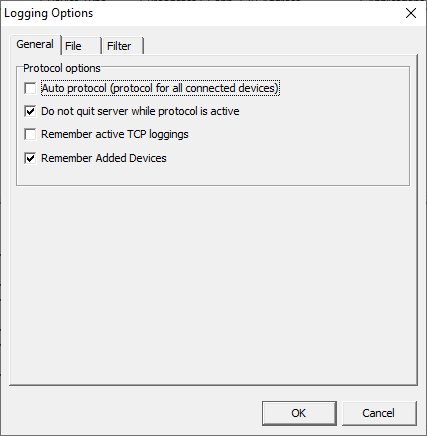
Auto protocolcheckbox: the DHD Communication Server records the messages for every device to which a DHD application will be connected. When a DHD application connects to a device, theProtocolColumn in thedevice listwill showON (Auto)for this device. With that feature you can, for example create logs when you load a Configuration to the device. By default, the check box is not selected.
Tip
Select this option if you want to monitor how other DHD applications (not running on your PC) communicate with a DHD device. Keep in mind that certain actions, for example updating the firmware, can cause more data in the protocol. Browser-based applications such as Web Apps and 8511 Views App (Windows) don't generate any log messages this way, as they don't use DHDCS to communicate.
Do not quit server while protocol is activecheckbox: select if you want to avoid that DHDCS is closed while recording a log file. This way you can make sure that a long term logging can not be interrupted. If this option is active and you try to close DHDCS, the following message will be shown:Protocol is active. Server could not stop.In this case, DHDCS can not be closed as long as a logging is active. By default, this check box is not selected. The message will appear if any log level greater than log level 0 is set or ifTCP Protocol ONis set.
Important
If you have selected the Do not quit server while protocol is active check box and a log is being recorded for a device, you can not shut down the PC. Windows detects an active DHD application and requires to quit the application or to stop the shut down process. Other active programs on the PC can be quit by the system, though.
Remember active TCP loggingscheckbox: When enabled, DHDCS will store the current per deviceLog LevelandTCP Protocolsettings before quitting the application. It will resume logging with the last state after a restart of DHDCS. When this check box is not selected, after a program restart all logging will be switched off.Remember Added Devicescheckbox: Remember devices you added manually using the add device dialog.
File Tab
On the File tab you can configure the settings related to the log file.
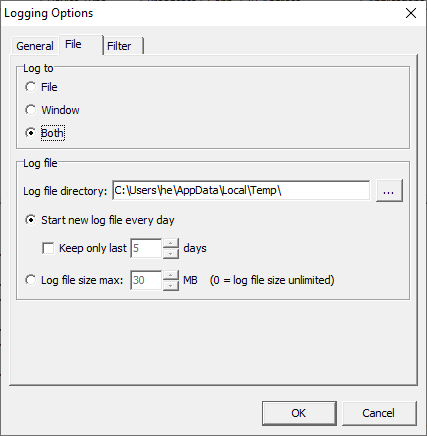
Log to area:
In the Log to area you can choose between 3 options, where the log data will be used:
Fileoption outputs the log data only into a log file.Windowoptions shows the log data only at the logging area.Bothoption (default) writes data into the logging area and to the log file.
Log file area:
In the Log file area you can set where the logging data is saved and you can change the behaviour of the log file regarding its file size.
To set the log file destination, enter the path into the Log file directory box. Alternatively, you can click on … and select from the Browse For Folder window the desired folder for the log files. At the first start of the DHD Communication Server, the directory is automatically inserted, into which the program file DHDCS.exe is extracted.
The log files contain the log entries as ASCII text. The files are named according to the scheme DHDYYYY-MM-DD_hh-mm-ss.log (e.g., DHD2013-07-01_14-08-35.log) YYYY indicates the year, MM the month, DD the day, hh the hour, mm the minute and ss the second when the log file was started.
Important
If you select a directory for the protocol files, you have to make sure your current Windows user account has write permission to this directory!
You have 2 options to set when a new log file should be started.
- When you select
Start new log file every day, DHDCS starts a new file every day at midnight. This option is set by default. The maximum file size of the log file is 10 MB. When the file size of 10 MB is reached an additional log file is started. - In addition, you can select the
Keep only last <No> dayscheck box to store as many log files as entered in thedaysbox. By default, the last five files are kept; but you can set values between 1 and 100. - When you select the
Log file size max: <No> MBoption, the size of the log file is limited to the number stated in theMBbox (in megabytes). As soon as the log file reaches this size, the log file will be overwritten. You can set set the value for the maximum size to 0 MB, with that the log file has no size restriction. The name of the log file will beDHD.log.
Important
Depending on the number of logged devices and the selected settings, log files can quickly reach a size of 100 MB or more. Therefore make sure that sufficient space is available on the hard disk of the computer.
Filter Tab
On the Filter tab you can configure how UDP messages are filtered before being logged. The available options influence the incoming messages of all monitored devices. Only messages that match with the set filter criteria are logged.
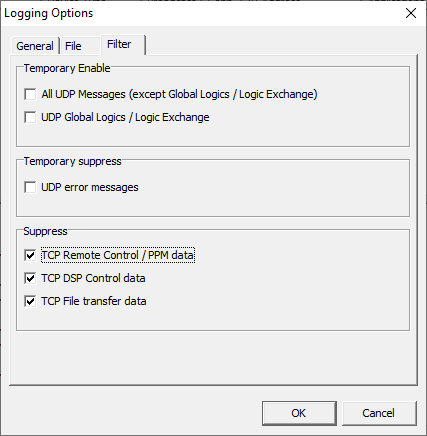
Temporary Enable area
All UDP Messagescheckbox: enables logging of all UDP messages within the DHD network. This includes routing commands, status messages of Global Resources and settings for Global Potentiometers. Only Global Logics and other Logic Exchange data will not be included.UDP Global Logics / Logic Exchangecheckbox: Show Global Logics and other Logic Exchange UDP messages.
Important
These temporary logging options will be valid only until the next DHDCS restart.
Temporary suppress area
UDP error messagescheckbox: Deactivate the recording of UDP error messages. These error messages could be for example, overmodulation of inputs, changes of the synchronization sources or problems with DSP cards.
Warning
Use this option only in exceptional cases and only over a limited period of time. If you leave it switched on accidentally, important information will be lost.
Important
The temporary deactivation of UDP error message logging will be valid only until the next DHDCS restart. After a restart the UDP error messages will be logged again.
Suppress
TCP Remote Control / PPM datacheckbox: disables the logging of TCP data transmitted by the DHDOS and DHDOM.TCP DSP Control datacheckbox: disables the logging of TCP data transmitted by the DHDOS and DHDOM software.TCP File transfer datacheckbox: disables the logging of TCP data caused by firmware updates, sending configuration files, and snapshot transfers.
Note
These logging options are permanent and will be stored even if DHDCS is restarted.