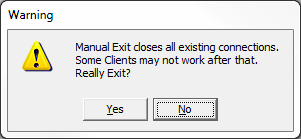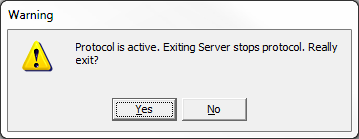File Menu
The File menu has one entry - Exit.
Click Exit to quit DHDCS. Alternatively, right-click the ![]() icon in the notification area of the Windows Taskbar and click
icon in the notification area of the Windows Taskbar and click Exit.
If at least one DHD application is running and requires DHDCS, a warning message is shown. This tells you that quitting the DHDCS can lead to problems within the running DHD applications.
Normally, you should click No to continue the operation of the DHDCS and then quit all DHD applications. When you quit the last DHD application and protocol is not active, DHDCS is closed automatically.
When you click Yes, the DHDCS quits without respect to any running DHD applications. Directly after quitting the DHDCS, DHDCS will start again to provide the connection of the DHD applications to the devices.
If you want to quit the DHDCS while a logging function is active, an warning message is shown telling you that quitting the server will interrupt the logging.
After you clicked Yes, the logging function and the server are quit. If you click No, the operation of the DHDCS continues.
Tip
You can prevent DHDCS from being closed when loggig is active. To do so, go to Logging Menu, Options Window and enable Do not quit server while protocol is active. Closing the server, while any TCP logging connection is active (any log level is set), will result in Protocol is active. Server could not stop. error message.
Note
If you switch off the monitored DHD device, logging is not stopped. When the device is switched on again and transfers data, protocol is continued. This may be useful for long-term protocols when the monitored device is not always switched on.