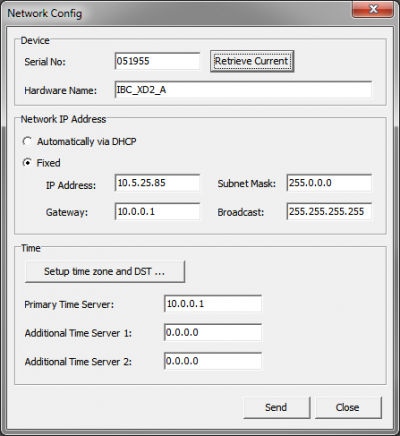Table of Contents
NTP time servers
Note
NTP (Network Time Protocol), is used to synchronize computer system clocks via packed based TCP/IP-Networks. For more Information on NTP see Network Time Protocol or Meinberg: information on NTP.
Time servers in DHD devices
An external NTP time server needs to be configured in DHD devices for having the right system time. DHD devices can work without a NTP time server configured. The following features only work with a correctly configured NTP time server:
- Clock elements on TFT displays: without a correct time server the clock elements will be empty and will not show any time.
- System time for system state and debugging: system time will start at January 1, 1970, 0:00am each time the system is booted. This time information is provided in any system state. This will make it hard to debug DHD systems.
- Clock logics: will fall back to system time and trigger at the system time starting at January 1, 1970. 0:00am after reboot.
- Temporary licences (demo licences): will be shown in system state but they will not work without a correct time server.
Connect DHD device to time server
You can configure the connection to a time server by using Communication Server (since Version 9.1) or DHD Maintenance (MT5) on older versions.
To connect a time server to a DHD device using DHDCS, follow these steps:
- Open DHDCS on a computer that is connected to the DHD network.
- Click on the DHD device you want to connect to the time server. Then open the Device menu and select
Network Config. - In the
Timearea enter the IP address of the time server in thePrimary Time Serverbox. Depending on your chosen time server you may need to enter some further settings. For that clickSetup time zone and DST …to be able to enter a general time zone offset and if necessary the settings for the daylight saving time. - Click
Sendin theNetwork Configwindow. - If the NTP time server is working correctly, the DHD device will sync its system time to it.
Note
It can take a while (up to 15 minutes) until the DHD device syncs to the NTP time server. To speed things up you can perform a System Reboot of the device via Communication Server (since Version 9.1) or Maintenance or MT5 on older versions.
With 52/XC2, 52/XD2, 52/XS2 cores you can define two additional time servers. If the primary time server is not available, the core will use Additional Time Server 1. If Additional Time Server 1 is not reachable, the core will use Additional Time Server 2.
Configure a NTP time server on Windows
Although DHD audio is not responsible for your IT infrastructure, we have two suggestions to provide a time server for your DHD network.
Note
DHD audio is not responsible for providing a correct NTP time server. When in doubt always contact your IT department first.
Meinberg NTP Software
We recommend the Meinberg NTP software. You can download it at Meinbergglobal.com. It is easy to configure and has proved to run very stable. Follow the installation instructions provided by Meinerg and make sure to have the required ports opened in your firewall configuration.
Windows Services
You need to configure a computer with two network interfaces. Configuration will be done in two steps:
- Configure the first interface for the public network (e.g., office network, internet connection)
- Configure the second interface for the DHD network
Note
DHD network is the network where the DHD devices are connected. This network should be separated from a office network. See Network specifications for more information on network architecture recommended by DHD audio.
Configure time sync for the Windows PC
Important
The Windows PC has to be connected and synced to a time provider.
- The Windows service
Windows Timemust be running. It provides the NTP time for external devices. - Go to
Date and Time Settings:Internet time>Automatically Synchronize> Enter IP of network time server >Refresh(if necessary try multiple times) - MessageSuccessfully synchronized [..] appears
Important
Make sure the UDP Port 123 is not blocked by a firewall.
Configure sync for DHD
Now the DHD device can be configured. Follow the instructions in the section above Connect DHD device to time server.
Note
- Network settings of the DHD device have to fit with the settings on the second Network adapter.
- The IP address of the time server is the IP of the PC network adapter attached to the DHD network. This IP address needs to be entered at the DHD Maintenance
Network Configpage. - Do not forget to reboot the DHD device.
Trouble-shooting for time server configuration
- Is the w32tm (Windows Time) service already configured as server? - Check registry key:
HKEY_LOCAL_MACHINE\SYSTEM\CurrentControlSet\services\W32Time\TimeProviders\NtpServer\, keyenabledDWORD must be 1 (hex).- If this is not correct: change to
1and restart the w32tm service
- Is the Time Server trustworthy? Check registry key:
HKEY_LOCAL_MACHINE\SYSTEM\CurrentControlSet\services\W32Time\Config, keyAnnounceFlagsis by default0x0a, can be set to0x04. This will make the time server always trustworthy, even if the provided time is invalid
Check if the time server is working correctly
- On your computer, go to
Startand opencmdapplication. - Use the
w32tm /stripchart /computer:localhostcommand. This compares the system time with another time server (/computer:) in the network.- example:
w32tm /stripchart /computer:192.168.10.1orw32tm /stripchart /computer:ptbtime1.ptb.de
- with
/computer:localhostcan be checked, if the internal time server is also running. (Time difference is then 0) - If an error is returned, time server is not running or has configuration problems