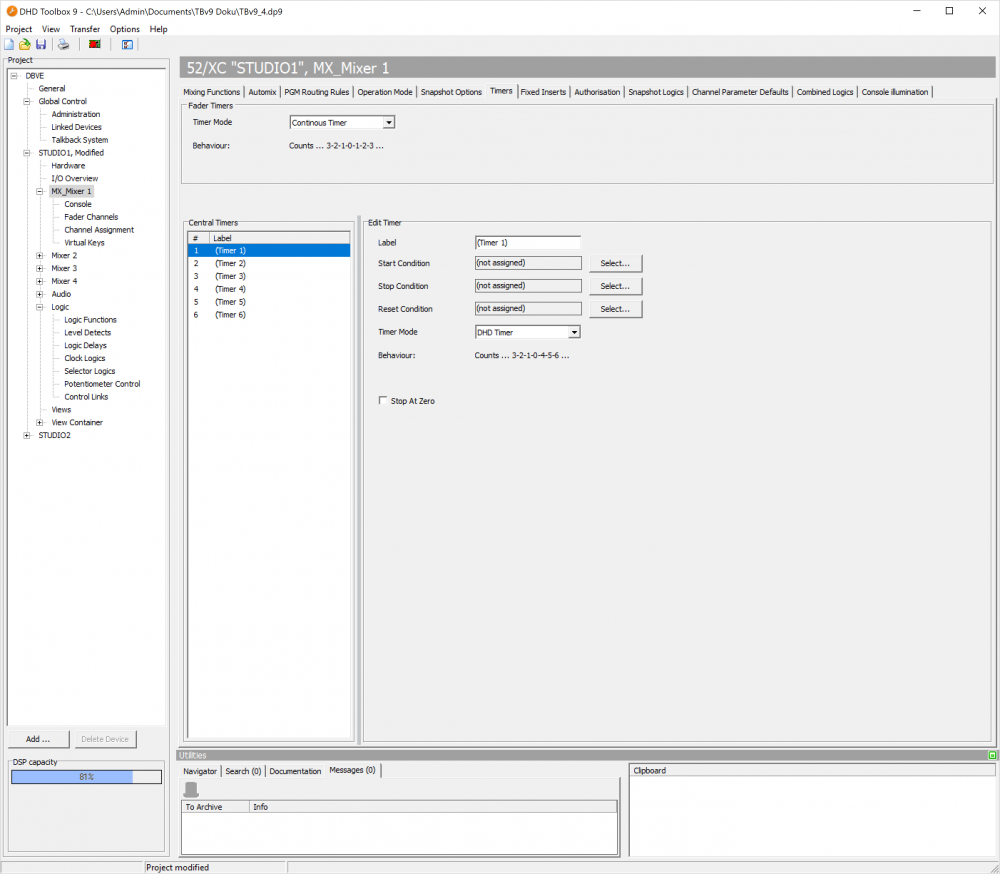Table of Contents
Timers
Select the Timers tab to set the options for the available timers in the system.
You can use timers to show or set periods of times in which faders are open, to control other functions.
In the Timers area, all available timers are listed. You can neither add nor remove existing timers. Also, you can not change the sequence of the timers in the list. You can use a maximum of six timers per mixer.
The timers in the list have a fixed serial number Nr and a Label. You can not change the numbers. Select a timer from the Timers list. In the Edit Timer area, enter a name for this timer in the Label box. This name may be up to 16 digits long.
For each timer, you can select a logic source for Start, Stop and Reset. For this, you can use any logic source, for example, the keys of a control module.
Also, you can control and display a timer via TFT Buttons and Labels. See View Elements & Configuration for more information.
Select a timer from the Central Timers list. In the Edit Timer area, select a logic from the list. Click Select next to the Source box. The Logic Sources window opens. Select a logic source and click Assign. Alternatively, you can also double-click on the Logic source or use drag & drop.
Stop at Zero option will only count down, if a offset is set. Timer will then stop at zero.
Timer Modes
You can choose between two different Timer modes. Timer mode selection is available for each timer (Timers 1-6) and global for all Fader Timers.
DHD Timer
Default option.
DHD Timer behaviour is the following:
- Set an offset, e.g.
3seconds. - Start the timer
- Timer will count:
3, 2, 1, 0, 4, 5, 6, 7..
The offset is included in the positive timing, so you have a total time of the timer running.
Continuous Timer
Continuous Timer behaviour is the following:
- Set an offset, e.g.
3seconds. - Start the timer
- Timer will count:
3, 2, 1, 0, 1, 2, 3, 4..
The offset is not included in the total time.