System Requirements & Installation
System Requirements
Important
All DHD applications are programmed for and tested on Microsoft Windows 7. Therefore, you should use this operating system to run the programs.
If you want to run DHD applications on other versions of the Windows operating system, you can do so at your own risk. In many cases, it will work. Nevertheless, this is not recommended by DHD! Tests and troubleshooting are done on Windows 7 only, therefore, solving problems with DHD applications used with other versions of Windows does not have any priority!
The DHD Communication Server is installed automatically when starting a DHD application for the first time. This software (e.g., Toolbox8) extracts the program file of the DHDCS and saves it to the hard disk of your PC. To make this work, your current Windows user account must have the permission to write in the directory containing the DHD application! If this is the case, the DHDCS file is created in this directory.
If the user has no write permission in this directory, the program file for the DHDCS is created in the users temporary directory.
Important
If your user account has no write permission on the Windows system at all, the DHD Communication Server can neither be extracted nor started! During the first start-up of the DHDCS the software also tries to insert data into the Windows Registry. This can only be successful if your Windows user account has the appropriate permissions!
Therefore, sort out the writing permissions of your Windows user account carefully with your system administrator. Otherwise, problems can occur when installing, updating and operating DHD applications. We recommend to start a DHD application for the first time with administrator permissions! But you also have to make sure that the directory for the DHDCS has write access for normal users.
In order to make the DHDCS work correctly for all DHD applications, some entries have to be written into the Windows Registry. If your user account is not authorized to do that, the DHDCS can not be started! In both cases, an error message will be shown.
In these cases, you can use the running DHD application, but a connection to DSP cores is impossible.
Installation
You do not need to install the DHD Communication Server manually. This software is included in every DHD application and installs itself. It works like this:
When starting a DHD application, the application looks for a DHDCS program file already available on the PC. If there is no such file or only an older version, the DHD application extracts the up-to-date DHDCS program and copies it in its own file on the hard disk. Thus, any existing older DHDCS program file will be replaced. Problems can only occur if your Windows account does not have the required writing permissions or if a version of the DHDCS is already running. (Please find more detailed information in the following section.)
The DHDCS starts up as follows:
- The DHD application compares the version of the integrated DHDCS with the ones available on the system.
- If the version on the system is up-to-date, it is started.
- If the integrated version is more up-to-date, it is extracted and replaces the version registered on the system. Then, the new version is started.
If the DHDCS update was successful, the following message is shown:

Like all other DHD applications, also the DHD Communication Server is under constant development. Updates of DHD applications often require updates of the DHDCS shipped with the application. This means that the program file of recent DHD application also contains an updated DHDCS version.
If you want to know which DHDCS version is active on your PC, follow these steps:
- Start any one of the DHD applications, for example Toolbox5. You can identify an active DHDCS when the small orange DHD icon is shown in the notification area of the Windows Taskbar.
- Double click the DHDCS icon. The DHDCS application window opens.
- On the
?menu, clickAbout. TheInformationwindow opens. - In the
Infoarea you see the version and the date of creation of the DHDCS. Always quote this information if you have questions to the DHD support.
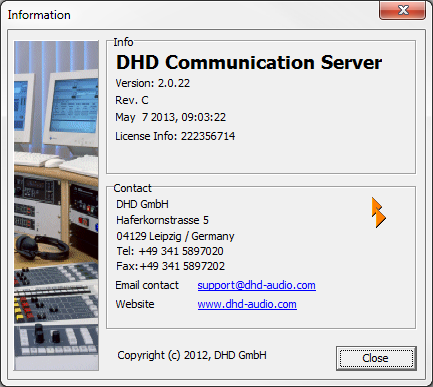
Important
If one DHD application is running already (e.g., TB8) and you start another one (e.g., DHD Operation Server) which wants to update the DHDCS, this will not be successful, because the program file of an active program can not be deleted. In this case, an error dialog is shown.
Quit all DHD applications and restart the software with the new DHDCS. After that, the DHDCS is updated correctly.
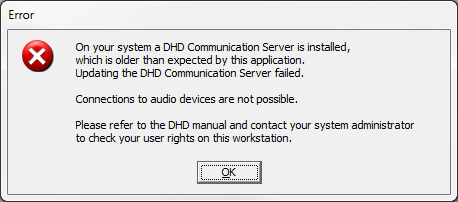
Though the DHD application starts after clicking OK in the error message, but it can not set up a connection to the DHD devices in the network.
All versions of the DHD Communication Server are programmed in a way that also older versions of DHD applications work with the new DHDCS. Therefore, you can use older versions of DHD applications even if a newer version of the DHDCS is installed on your PC.
Note
You can not run older versions of DHD applications that do not work with the DHDCS yet and newer programs with DHDCS at the same time! As soon as an older application is started, it reserves the UDP data stream so the DHDCS has no access. It is the same the other way round: If the DHDCS is running, it uses the UDP data stream exclusively. Other applications have no access any more.