Monitoring & Talkback
On the Monitoring page you can configure the monitoring features of the 52/DX and set up a simple talkback, for example between the control room and the studio.
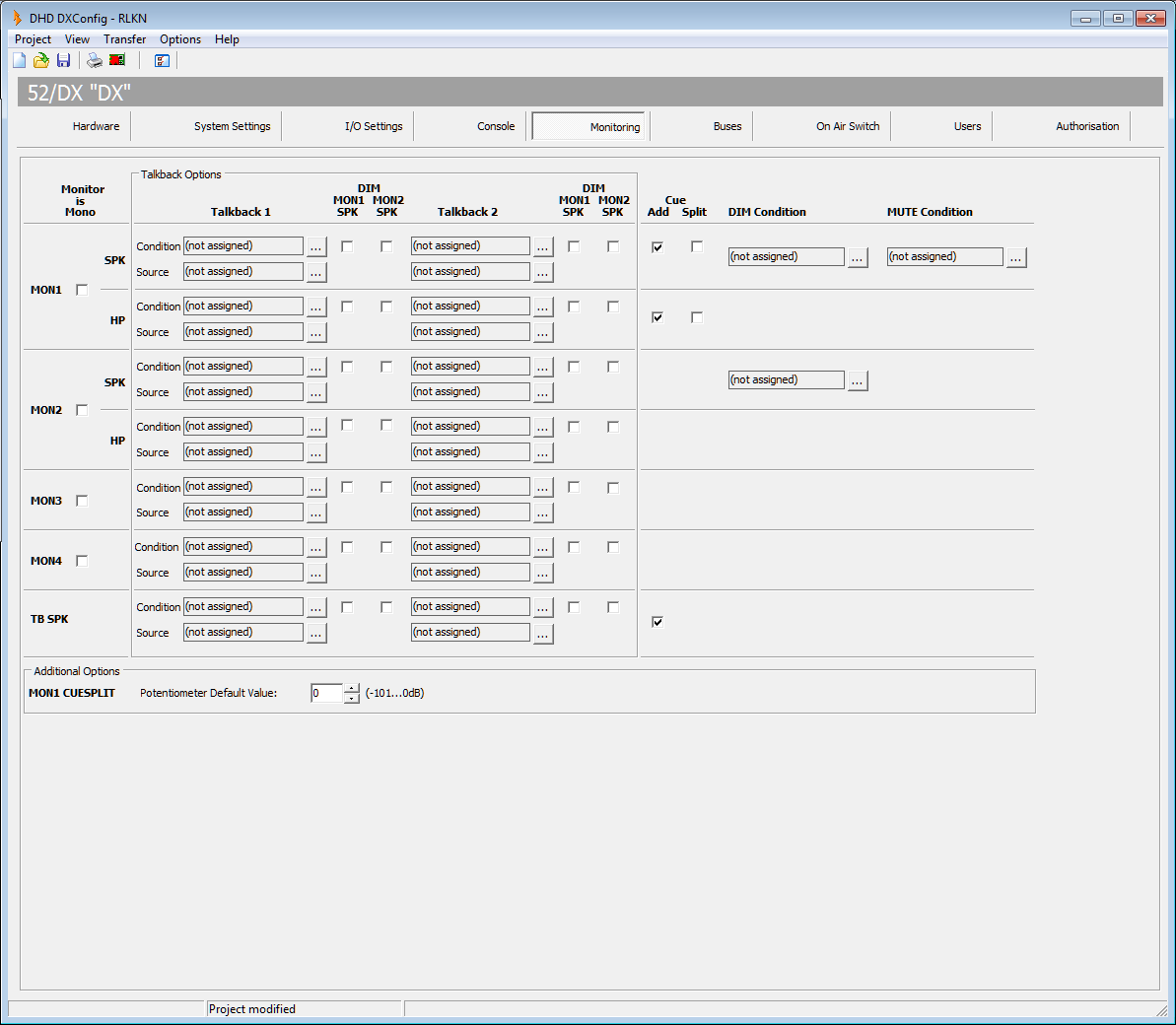
Each row on this page is an output function and available as an audio signal source for any output from the Audio Sources window.
These output functions belong to the monitoring signals on this page:
| name on Monitoring page | output function |
| MON1 SPK | MON1 SPK Vol L MON1 SPK Vol R |
| MON1 HP | MON1 HP Vol L MON1 HP Vol R |
| MON2 SPK | MON2 SPK Vol L MON2 SPK Vol R |
| MON2 HP | MON2 HP Vol L MON2 HP Vol R |
| MON3 | MON3 Vol L MON3 Vol R |
| MON4 | MON4 Vol L MON4 Vol R |
| TB SPK | TB SPK |
For the monitoring signals 1 to 4, you can select the Monitor is Mono check box, if the monitoring signal is mono. The TB SPK signal is always mono.
For the monitoring signal 1 (Speaker and Headphone), you can decide what happens when a CUE signal (PFL) is available. If nothing is selected, no PFL signal will be available on this monitoring signal. Select the Cue Add check box to mix the CUE signal with the monitoring signal. Select the Cue Split check box to assign the CUE signal to the left channel and the monitoring signal to the right channel. You can also adjust the ratio between the PFL signal and the monitoring signal with one of the encoders next to the central OLED display. To do this, follow these steps:
- On the
Consoletab, on the central module, select one of the keys 9 to 12, theKey Functionswindow opens. - In the
Key Functionswindow, double-click onMonitor Functions. - Drag the
Potentiometerfunction to theFunctionentry in theKey Optionsarea. - In the
Potentiometerlist, selectCUESPLIT. - In the
Encoderlist, select one of the encoders -F1-upper encoder,F2-lower encoder.
If you press the configured key on the 52-1010 central module, you can use the encoder to change the attenuation of the monitoring signal. Default value is set to -20 dB, this can be increased to off.In the Additional Options area, you can change the MON1 CUESPLIT Potentiometer Default Value to values between -101 dB and 0 dB.
To dim the volume (-20 dB) of the monitoring signals 1 or 2, you can assign a logic source. Click the button, next to the DIM Condition box. The Logic Sources window opens. Select a logic source from the list and click assign.
To mute the monitoring signals 1, you can assign a logic source. Click the button, next to the MUTE Condition box. The Logic Sources window opens. Select a logic source from the list and click assign.
Note
To select the main input source for the monitoring busses, you have to assign an audio signal. To do this, follow these steps:
- On the main page, on the TFT/Touch Display of the 52/DX, tap on
Selector. - On the bottom of the TFT/Touch Display, select the monitoring bus.
- In the
Selector Sourcesarea, on the TFT/Touch Display, tap on the signal source to assign it to the monitoring bus.
Talkback
On the Monitoring page a talkback area with talkback specific settings is available. For each monitoring signal, you can assign 2 talkback signals. These could be microphone inputs or other audio sources. You can switch on these talkback signals by a logic source.
In the Talkback 1/2 columns, in the Source boxes, you can insert an audio source which is activated by the logic sources inserted in the Condition boxes.
To assign an audio source, as talkback into a monitoring signal, click the  button, next to the
button, next to the Source box. The Audio Sources window opens. Select a audio source from the list and click assign.
To assign an logic source as talkback condition, click the  button, next to the
button, next to the Condition box. The Logic Sources window opens. Select a logic source from the list and click assign.
You can dim the monitor speaker signals, if a talk condition becomes true. To do this, select the corresponding DIM MON1/2 SPK check box.