Run the DHD Operation Server
Double-click the file dhdos.exe to start the DHD Operation Server (DHDOS). At first an information window opens. It shows the several tasks of the starting process.
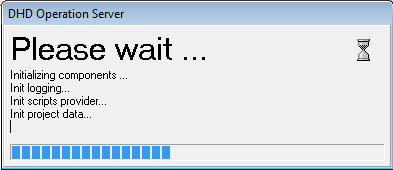
A running DHDOS is indicated by its orange icon in the notification area. Right-click the icon and select Open to maximize the DHDOS program window.

The DHDOS window is divided into the menu bar, a part with 5 several tabs, a logging part and the status bar. During the operation it is not needed, that this window is shown. You can minimize it by clicking  or select
or select Hide in the contextual menu of the DHDOS icon.
The menu bar of the DHDOS contains the commands File, Administration, Logging and ? (Help). The functions of this bar are explained in the following section.
The current server time is shown in the status bar. This time matches the system time of the PC, where the server is located. If you want to use time-dependent functions of the DHDOS (e.g., executing scheduled crosspoints), we recommend to synchronize the PC time with the studio time. There are several popular applications for this. Ask your IT department for help.

Further on, the Project ID in the status bar reflects the project, the server is administrating and if the server is running as master or slave. Additionally, in slave mode the IP address of the dedicated master server is shown.