Mute Logics
Mute logics are up to five logic busses that are independent from the logic functions. You can use them to mute speakers when faders are open.
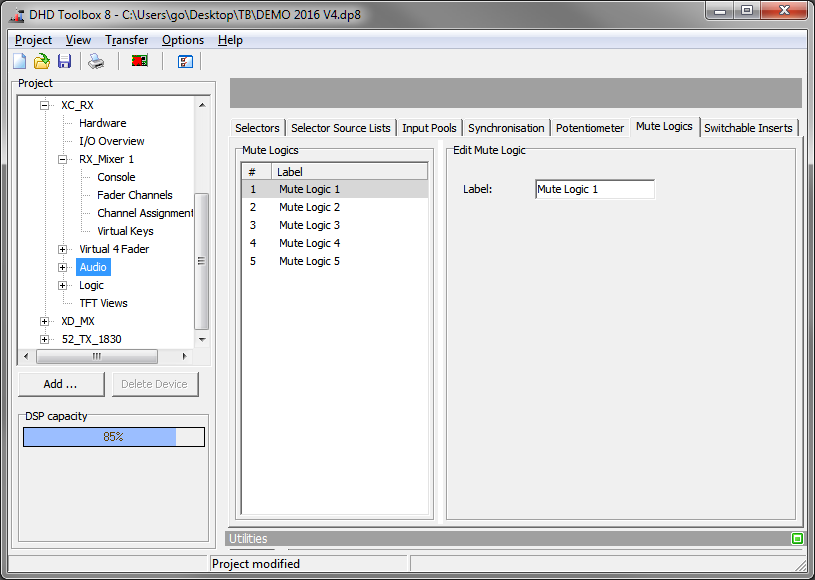
On this tab, you can assign names to the Mute Logics 1…5, to simplify the configuration process. To do this, select the mute logic in the list and enter a name in the Label box.
When you are configuring the fader channels, you can select which mute logic shall be enabled by a certain channel, when the fader is opened. All fader channels with the same mute logic are OR-linked. Because of that, one channel is enough to activate the mute function. Usually, microphone inputs are linked with a mute logic, to mute for example the monitoring speakers.
To assign a mute logic to a fader channel, follow these steps:
- In the project tree, select
<Device>/<Mixer>/Fader Channels. - Select a fader channel in the
Defined Channelslist. - On the
Advancedtab, in theOutput Mute functionsarea, select theMute Logiccheck boxes to assign the desired mute logics to the selected fader channel. Multiple assignments are possible for each fader channel.
Repeat step 2 and 3 to assign mute logics to other fader channels. (See Fader Channels – Configuring Signal Sources)
To assign an audio output to a mute logic, follow these steps:
- In the project tree, select
<Device>/Audio/Outputrouting. - Select an output (with an already assigned input source) from the
Output Routinglist. - In the Mute Logics area, you can select the
Mute Logiccheck boxes to assign the selected output to this mute logic.
Note
Mute logics are totally independent from output functions and logic functions. Mute logics are not available as logic sources.
Mute Logics are easy to configure. But if you need more complex functions for muting (e.g., key switchable), you can realise this using logic functions and output functions.