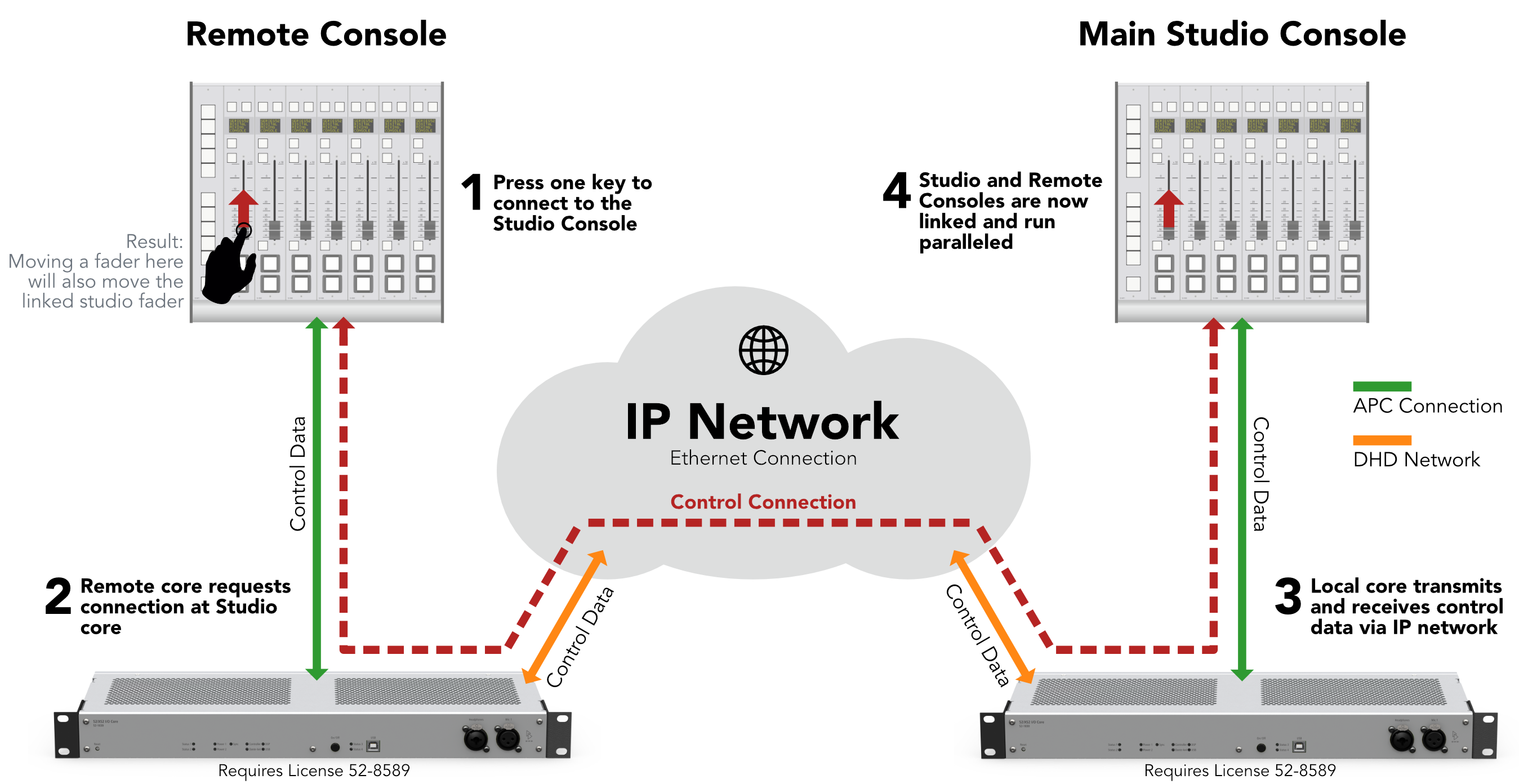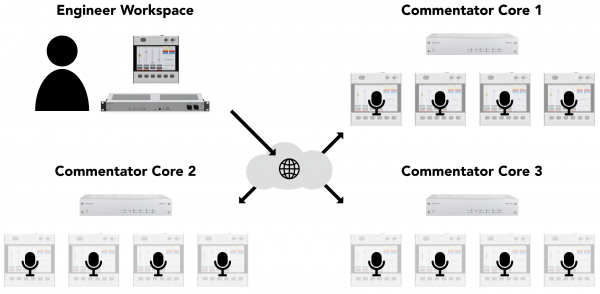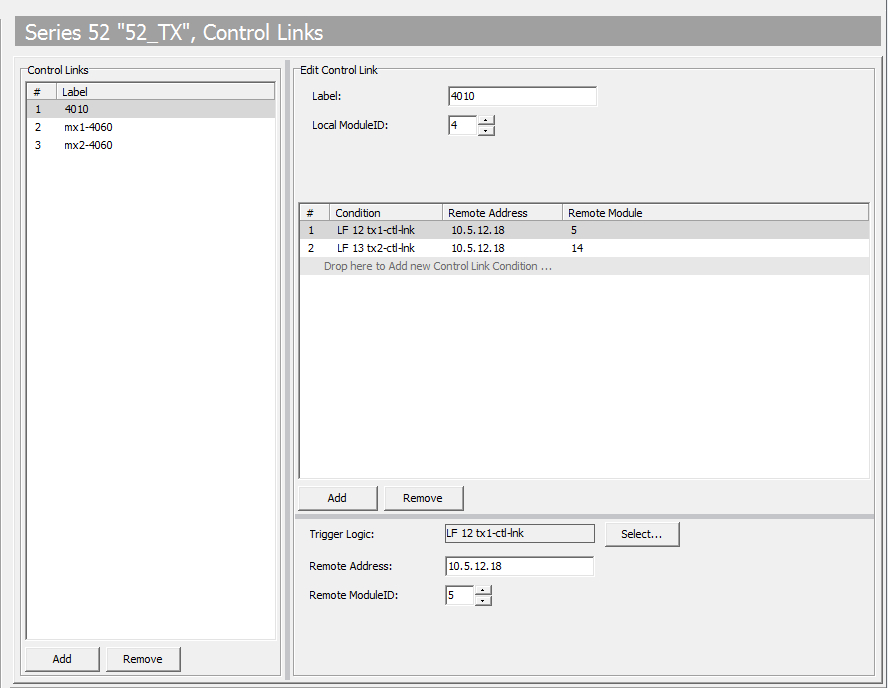Control Link
DHD Series 52 Control Link (52-8589) allows you to remote control one controller connected to a remote core using another controller connected to your studio core. Both cores have to be connected via IP network. When using Control Link, the control data that are usually transmitted via APC connections, will be forwarded inside the core to the built-in DHD Network ethernet interface (See schematic image below).
Configure a user defined key to trigger a control link connection. The core will connect and mirror with the remote module.
Important
Requirements:
52/XC2, 52/XD2, 52/XS2 Core device and 52-8589 License on both sides per controller connection.
52/XS2 Cores additionally require 52-1950 license.
Use Cases
Multiple Commentary Speakers
One engineer uses only one 52/TX to control 12 commentator desks. These desks are running as 4 virtual mixers in 3 DSP core devices and are fully virtualized.
OB Van
The staff onsite with the OB van can remote control the main studio console using physical hardware in the OB van.
Configuration
Make sure you have Use 52-8589 Control Link checked on <device> page. You need to have a valid license on your core device in order to send the configuration to it.
In the project tree, go to <device>/Logic/Control Links.
Note
<device>/Logic/Control Links - page is only visible, if Use 52-8589 Control Link is selected at the <device> page.
Click Add in the Control Links area to add a new control link. Select the newly created control link.
In the Edit Control Link section:
Label: Allows you to enter a distinctive name for this control link.Local ModuleID: ID of the local module / controller which shall be used to control the other side. You can use any controller, TFT or surface Module ID. You find the Module ID on Mixer/Console Page.
Then you can add a control link condition. Conditions will connect your local module with the designated remote module, when they become true. Click Add to add a new condition.
Trigger Logic: Select a trigger logic to establish control link. This can be e.g. any toggling key or logic function. Make sure it is no key on the module you use to connect to the remote core. Then you will have no chance to disable the control link.Remote Address: Enter the IP address of the remote core.Remote ModuleID: Enter the Module ID of the Controller or TFT that will be controlled at the remote core. You find it in the configuration of the remote core on the Mixer/Console Page.
Conditions will always be prioritised from top to bottom.
Important
Control link has no connection timeout! If a connection via network is not possible and you have no chance to disable the control link trigger logic, you will need to reset the core or re-send config to regain access to your module.