Talkback System
The Talkback System subsection in the project tree contains the tabs Talkback Member Matrix and Talkback Options. The options of these tabs are explained in the following sections.
Important
Processing the Talkback Matrix requires a 52/XD, 52/XD2 core or a 52/XC, 52/XC2 core (only 52-7400, 52-7402, 52-7420, 52-7423+52-8585) with 52-8583 - XC/XS Core Control Networking license.
Important
To act as a Talkback Member requires a 52-8583 - XC/XS Core Control Networking license in the DSP core.
Talkback member matrix
Use the talkback matrix to define which sources and destinations can communicate with each other.
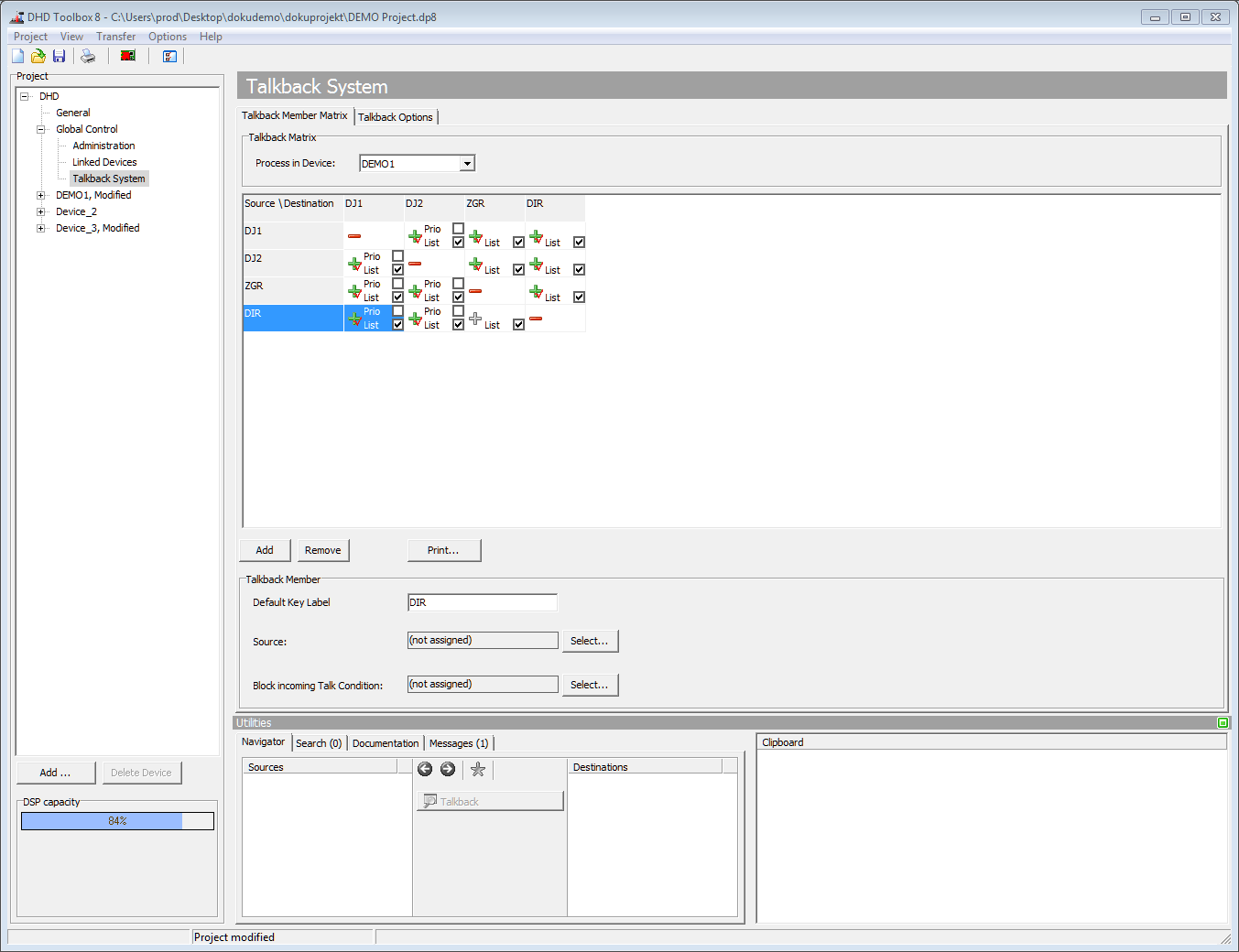
Click Add to add a new source and a destination to the matrix. Click Remove to delete a selected source and destination from the matrix.
In the drop-down menu Process in Device, select a device which processes the audio and logic resources for the Talkback matrix. If (none) is selected, the talkback matrix is not processed.
Click on the coupling points (plus and minus signs) in the matrix to set up a connection or to interrupt it (plus = connected, minus = not connected). This coupling point configuration allows intercom stations to globally communicate with each other. Connections in the matrix are shown as grey plus signs for now. The activation of the connection itself must be configured using key functions in the corresponding intercom stations or by directly dragging and dropping members from the Unassigned Talkback Members area to keys. Assigned connections are shown as green plus signs with a red check mark. Next to the coupling points you see a List check box. Select this check box to define the Members of the talkback list. Use the key functions Talkback List and TalkToListMember to talk to a preselected member of this list.
In the Talkback Member area, you can edit the names of the sources and destinations in the matrix by entering the appropriate name in the Standard Label box. For output on a LCD, you can type a special name in the LCD Label box.
You can assign an audio source for each talkback member. The user can use this audio source to talk into the matrix.
Select the desired source in the matrix and click Select at the Source box. The Audio Sources window opens. Click Assign to assign the source; alternatively double-click on the source or use drag & drop.
Note
Because of the structure of the matrix, several intercom stations can talk independently at the same time or communicate with each other.

You can define a logic function or GPI which blocks the incoming talk requests. Click Select at the Block incoming Talk Condition box, the Logic Sources window opens. Now select your desired function by drag & drop or double-click. Now a Prio check box is shown next to the plus signs of this talk member. Select this check box to allow a talk member to talk into a blocked source.
Talkback options
In this tab, you can set up further options for the talkback matrix.
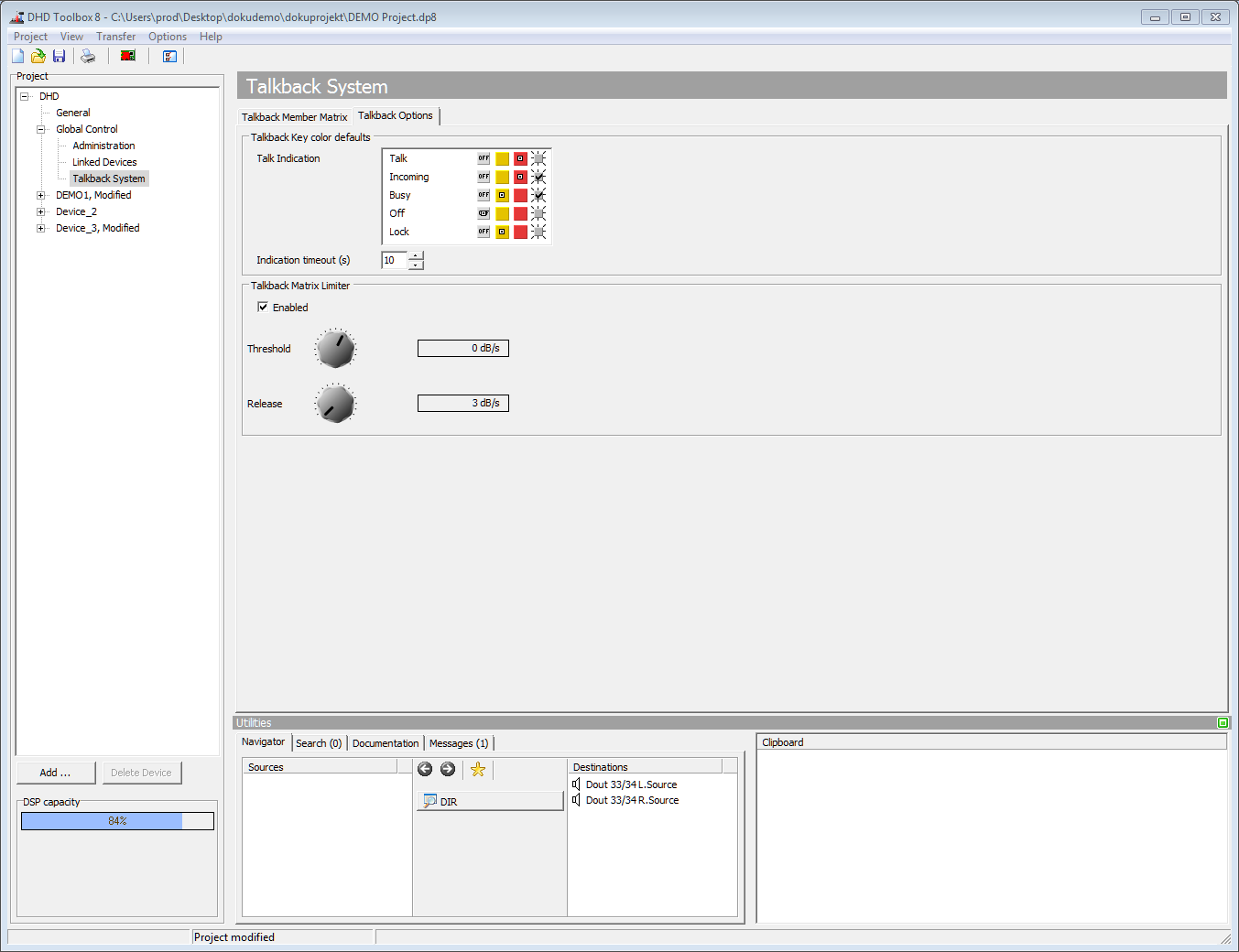
General: Colors available: red, red flashing, yellow, yellow flashing or off - no signaling.
| Area | Option | Description |
|---|---|---|
| Talkback key color defaults | Talk | • Select the color of the key that indicates that you are talking. |
| Busy | • Select the color of the key that indicates that the connection to a participant is already taken by someone else. | |
| Incoming | • Select the color of the key that indicates that a participant wants to open a connection with you. | |
| Off | • Select the color of the key that indicates that there is no talkback connection active at the moment. | |
| Lock | • Select the color of the key that indicates that the participant, which are you trying to reach is locked (by a blocking condition). | |
| Indication Timeout (s) | • If a participant has tried to open a talk with you, this is indicated for a certain period by a lighting connection key. After that, this indication finishes automatically. The possible values are between 0 and 255 seconds. In case of a 0 seconds setting, the attempt is not indicated. | |
| Talkback Matrix Limiter | Enabled | • Switch on this check box to enable the limiter for the input signals of the talkback matrix. |
| Threshold | • Set the threshold for activating the limiter. | |
| Release | • Set a value for the release time of the limiter. |
Talkback Keys on the console
To configure a talkback system, also talkback keys on the console or a TFT display are required. Therefore use on TFT buttons or push-buttons the talkback function (see Central Key functions - Talkback Function)