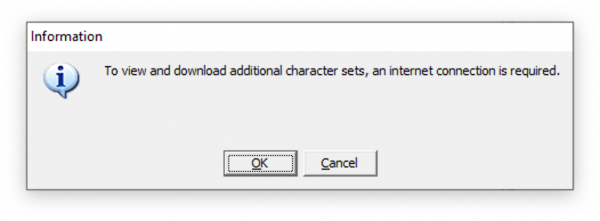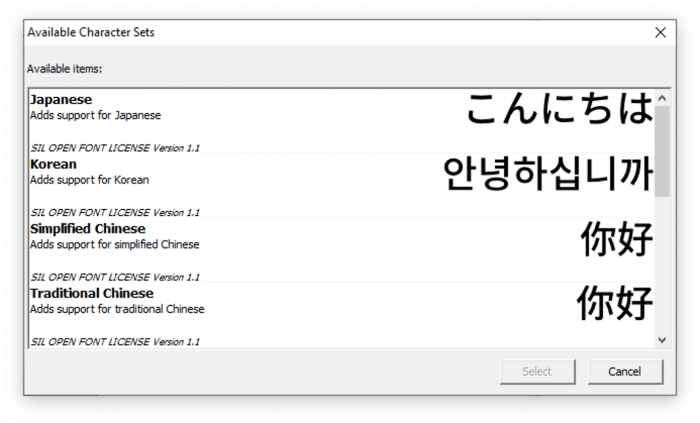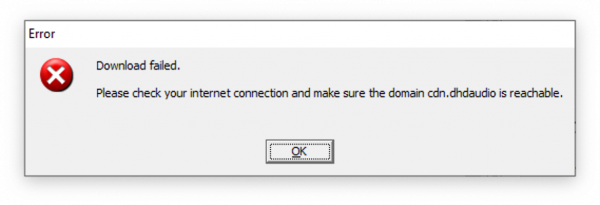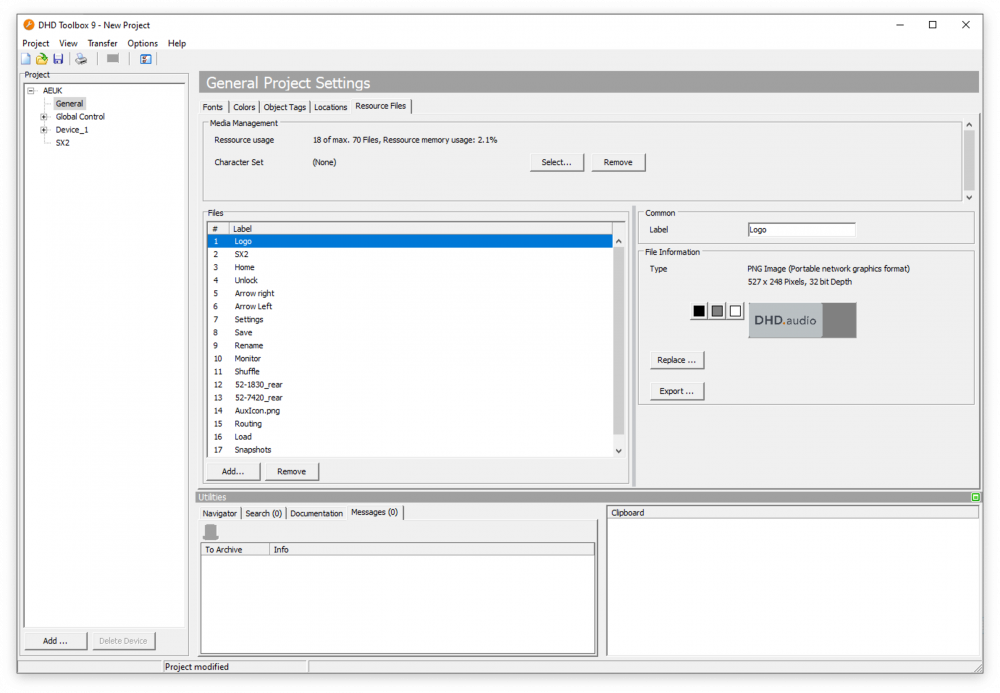Resource Files
Resource files allow you to enhance the consoles user interaction and experience using international character sets or pictures.
Note
Toolbox v9.1.0 & Fw 9.1.0 or higher: Toolbox allows a maximum of 70 MB of resource files in total and a maximum of 70 files. So there are, for example, 70 resource files with 1 MB per file possible or 1 resource file with 70 MB. A Character Set counts as file, too.
Toolbox v9.0.x & Fw 9.0.x: Toolbox allows a maximum of 50 MB of resource files in total and a maximum of 50 files. So there are, for example, 50 resource files with 1 MB per file possible or 1 resource file with 50 MB.
Note
Bigger resource files will slow down config transfer to the device and refreshing of TFT displays. Make sure to remove unused resource files in order to speed up configuration.
Note
Changes in any resource file will cause a complete re-transmission of the resource file to the device. Sending your config to the device and refreshing TFT displays may take longer than usual.
Resource Usage: informs you of the current resource memory usage and possible amount of resource files left.
Character Set
Note
International character sets and UTF-8 encoding require Toolbox v9.1.0 & FW 9.1.0 or higher.
It is possible to add international, UTF-8 encoded characters to your device's TFT displays and Web Apps, for example in label elements or channel names. This can help the user to interact easier with the console and enhance your workflow.
The default character set that is already contained within the firmware already contains support for 582 languages / 237 regions as well as emoji support. Additional character sets are added as described below.
For a full list of all languages and additional character sets currently supported by DHD devices, see List of supported languages. If your language is not supported, please to contact us and request it.
To add an addidional character set:
- Click
Selectin theCharacter Setrow in theMedia Managementsection. - To view and download additional character sets, Toolbox requires connection to the internet. Click
OKto proceed.
- Toolbox will now connect to DHD audio servers and download a catalog of available additional character sets. Character sets are not downloaded yet.
- Click on an additional character set from the list and click
select.
- Toolbox will now start downloading the additional character set and add it to the resource file.
- After the download was successful, internet connection is not required anymore.
If no internet connection is available, Toolbox will display an error message. Consider the following:
- Try to transfer toolbox and your config file to another computer with internet access.
- Check if host
cdn.dhd.audiois reachable. - Ask your DHD distributor to add the additional character set to your config file.
To remove an additional character set: click Remove in the Character Set row in the Media Management section.
You can enter UTF-8 special characters in your labels using Toolbox. You can also change labels on the console using the TFT onscreen keyboard, Ember+ or Web Apps: Labels App. TFT onscreen keyboard does only contain selected UTF-8 characters and emojis.
Important
Adding character sets requires Toolbox to have an active internet connection. Character set will be downloaded from DHD servers. This is only required
Important
OLED displays of 52/MX, 52/RX and 52/SX modules do not support UTF-8 encoding. Only ASCII characters will be displayed. Unsupported characters will be displayed as ¿.
Important
Some UTF-8 characters require additional characters for controlling their appearance, this defined in IETF UTF-8 RFC. This means that using special characters such as, for example, emojis, could reduce the amount of available length in labels.
Example: A channel name with one emoji inside will have a maximum length of 15 characters.
Note
It is only possible to add one additional character set.
Pictures
Individual pictures can be imported to use them as TFT background and TFT graphics. The Picture file format is .png. Alpha channel (transparency) is supported.
To add a resource file do following:
- Click
Add, the Windows Explorer opens. Navigate to the designated file and open it. - The image is attached to your config file.
- In the
Labelbox, enter a distinctive name. - You can use the image now at
<Device>/Views. There is aPictureelement available or you can choose it asBackground Imageon the view options tab. See TFT View Creation and Design for further information on editing views.
If, for example your company's logo changes and is used in many TFT Views, you can use the Replace function. You can replace the attached file without changing its properties.
Toolbox v9.1.3 and higher: To export a resource file as PNG, you can use the Export button.
TFT Display Resolutions
For usage as background image, please note the screen resolutions of your TFT hardware.
Important
Make sure your image files have a maximum resolution of your TFTs maximum resolution as in the list below.
| Type | Module Name | Resolution | Ratio |
|---|---|---|---|
| 52-4018 | TFT/Touch Display, 7“ IPS | 800×480 | 5:3 |
| 52-4010, 52-4012 | 10.1” Multitouch IPS TFT Display | 1280×800 | 16:10 |
| 52-4510 | 10.1“ TFT Display for housing | 1280×800 | 16:10 |
| 52-5620, 52-5614 | SX2 | 1280×800 | 16:10 |
| 52-5820, 52-5810 (upper 10” TFT Display) | RX2 | 1280×800 | 16:10 |
| 52-5810 (lower 7“ TFT Display) | RX2 | 480×800 | 3:5 |
| 52-1156 | TX 10.1” Multitouch Mixer | 1280×800 | 16:10 |
| 52-1114 | 52/DX | 1280×800 | 16:10 |
Important
Individual pictures can be used only with DSP cores including a microSD-card (52-744xA with 52-7450A Controller, 52-744xA with 52-7456A Controller, 52-7403C, 52-7402C, 52-7400C, 52-7420A, 52-7423A, 52-7424A, 52-7410A, 52-1804C, 52-1801C, 52-1810A, 52-1830A or later revisions).
Individual pictures are not supported by TFT displays 52-4017 and 52-4015.