XML Definition File
The XML Definition File allows the configuration of multiple TFTs for the Views App Windows software. This file can be configured by an administrator once and then made read only. This makes seperate user management unneccessary.
This file has to be placed always in the same directory as the Views.exe. For using the Views App Windows software from your desktop, use create a shortcut on the desktop to this file.
Important
The Views App Windows software always needs a correct XML configuration file to work properly. The file must be named config.xml.
Single Display configuration
This is a sample display configuration. All used elements are described in the following.
<?xml version="1.0" encoding="UTF-8" standalone="yes"?> <config> <display title="XC2_he"> <tft host_ip="192.168.10.182" module_id="18" type="4010"/> <size width="1280" height="800"/> <options view_only="true" fullscreen="false" resizable="true"/> </display> </config>
Elements & Options
The config.xml file contains some elements and options to configure the Views App Windows software.
XML Definition
<?xml version="1.0" encoding="UTF-8" standalone="yes"?>
This line is required on top of the document to define encoding and language type of the document. You do not need to modify it.
<config> elements
The XML definition file has to start always with <config> and end with </config>. Without these containing tags, the Views App Windows software will not recognize a correct configuration file.
This element contains the complete config of several displays with the following elements and parameters.
<display> elements
Inside the <config> elements, each single display is contained by <display> and </display>.
It defines the parameters to show views of the specified display using the defined parameters. If more than one <display> element is defined, the other displays are listed within the Displays menu in the software.
The first defined <display> is always shown at startup.
For each display a title can be defined, which is used in the software for selection and naming the window.
The title is set like this:
<display title="Example Display 1"> <Additional Options> </display>
<tft/> element
<tft host_ip="x.x.x.x" module_id='' type=''/>
The <tft/> element defines the general parameters of the display to show.
host_ip: Enter the IP address of the DSP core (see examples below)module_id: Enter the module ID of the TFT that you'd like to watch with the software. The module ID is shown in the TB8 directly at the console TFT preview as “ModID xxx” (See Screenshot below)type: View/Display type in TB8. Available types: 4010, 4018, 8511.- To display contents of a 52-4017 TFT use type
4018. - To display contents of a 52-4015 TFT use type
8511.
This type additionally requires a<virtual_size/>setting. The recommended setting is<virtual_size width=“160” height=“120”/>.
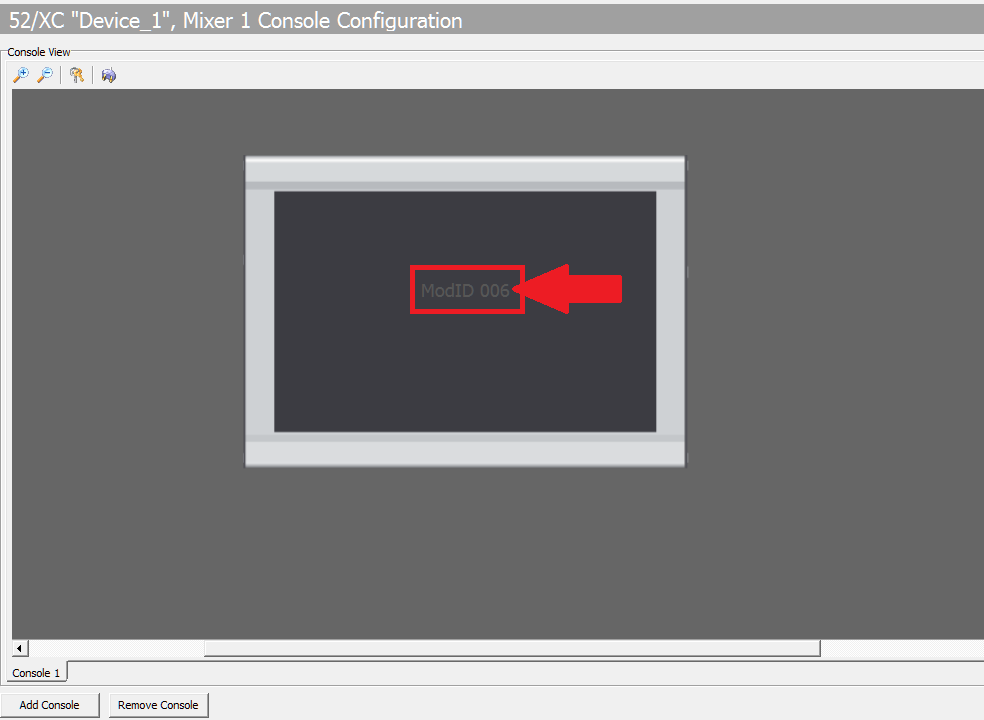
Tip
See example below for a standard setting.
<size/> element
<size width="" height=""/>
This element defines the resulting window size (pixels) in which the TFT views are shown on your PC. For correct scaling, see the original screen resolutions below. The settings can be the original resolutions or multiples of the original resolutions.
If the window size defined at <size/> is set to other sizes/ratios, the original view is resized that it fits completely in the resulting window - original ratio is always kept. If necessary bars are added to left & right and/or top & bottom of the view, to reach the defined window size.
Original Screen Resolutions
| Type | Module Name | Resolution | Ratio |
|---|---|---|---|
| 52-4018A | TFT/Touch Display, 7“ IPS | 800×480 | 5:3 |
| 52-4010A/52-4012A | 10.1” Multitouch IPS TFT Display | 1280×800 | 16:10 |
| 52-4510 | 10.1“ TFT Display for housing | 1280×800 | 16:10 |
| 52-1156A/B/C | TX 10.1” Multitouch Mixer | 1280×800 | 16:10 |
<virtual_size/> element
<virtual_size width="" height=""/>
This element is required when the TFT type is set to 8511 (<tft type=“8511”/>).
If a view of a 52-4015 shall be displayed please set <virtual_size width=“160” height=“120”/>.
Width and height define a section of the view from the selected module. This section is than mapped inside the given window defined with the <size/> parameters, instead of mapping the whole view into the selected <size/>.
The values for width and height are grid units and match the values which the TB8 shows when editing the elements on TFT views.
The resulting view starts always in the upper left corner at position x = 0 and y = 0!
<options/> element
<options view_only="" fullscreen="" resizable=""/>
view_only: true/false - If set to true, no elements in the shown views can be operated with the mouse or by touch.fullscreen: true/false - If set to true, the selected view will be shown in fullscreen mode on the current display.resizable: true/false - If set to true, the selected view can be be resized by dragging the window sides and corners. If not defined, the value is always false. If fullscreen is true, this value is always.
Note
The resizable option is available in Views App Windows software Version 07.00.20 and higher.
Example: multiple Displays
In the following example, you can see four sample configurations of different display types.
<?xml version="1.0" encoding="UTF-8" standalone="yes"?> <config> <display title="52-4010 Display @ Core 1"> <tft host_ip="10.168.18.269" module_id='5' type='4010'/> <size width="1280" height="800"/> <options view_only="false" fullscreen="false" resizable="false"/> </display> <display title="52-4018 Display @ Core 2"> <tft host_ip="10.0.0.3" module_id='18' type='4018'/> <size width="800" height="480"/> <options view_only="false" fullscreen="true"/> </display> <display title="52-4015 Display @ Control Room B"> <tft host_ip="10.5.24.193" module_id='83' type='8511'/> <size width="640" height="480"/> <virtual_size width="160" height="120"/> <options view_only="false" fullscreen="false"/> </display> <display title="Studio 1"> <tft host_ip="192.168.18.225" module_id='6' type='8511'/> <size width="200" height="400"/> <virtual_size width="54" height="135"/> <options view_only="true" fullscreen="true" resizable="true"/> </display> </config>
Note
In the delivered default xml definition files, you will find
<!--
and
-->
elements. Those elements are used to comment some passages out: All elements inside of those tags will be ignored by the software. If you want to use the inactive parts, simply remove these elements