Settings
When you click on the  Icon or go to
Icon or go to Datei > Einstellungen, the settings window opens.
Setup Mixer Tab
The communication with the mixing console can be configured on the Setup Mixer tab.
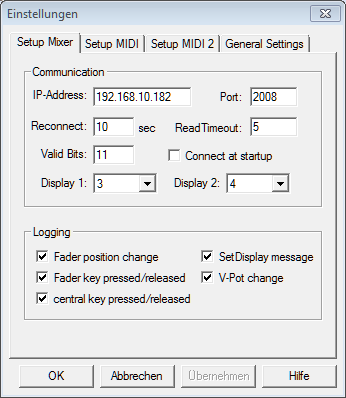
Setup Mixer Tab- IP-Address - Enter the IP address of the DHD system in this field.
- Port - Enter the TCP port number for the communication. The default value is 2008.
- Reconnect - This value represents the interval, the MidiControl software waits before it tries to connect or reconnect to the console.
- ReadTimeout - The time in milliseconds, the MidiControl software waits for an answer from the console. The default value is 5 milliseconds and should not be changed.
- Valid Bits - Number of valid bits for fader values. Since the resolution of the DHD mixing console is higher than in the MIDI controller, the lower bits are cut of.
- Connect at startup - If this checkbox is activated, the software establishes the connection to the mixing console automatically after the application is started. You should use this option if the MidiControl software is opened from the Autostart menu.
- Display - Determines a display of the fader module, wherein the track name is shown. If this value is 0, no display is used.
- Fader position change - Changes of the fader position are displayed in the log window.
- Fader key pressed/released - Pressed keys of the fader strips are displayed in the log window.
- Central key pressed/released - Pressed central keys are displayed in the log window.
- SetDisplay message - Setting display messages is shown in the log window.
- V-Pot change - Changes of the encoders in the fader strips are shown in the log window.
Setup MIDI Tabs
The MIDI communication can be configured on the Setup MIDI tab:
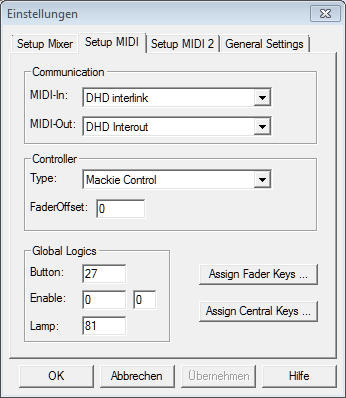
- MIDI-In - Defines the MIDI port for incoming data.
- MIDI-Out - Defines the MIDI port for outgoing data.
- Type - Selects the MIDI controller that should be emulated. Mackie HUI and Mackie Control are available.
- FaderOffset - Use this option to adapt the 0dB position of the faders.
- Button - The number of the Global Logic that activates this controller (MIDI switching). For switching, a 0 to 1 pulse is needed.
- Enable - The number of the Global Logic and its value that allows MIDI switching. The switching is always possible, if both values are 0.
- Lamp - The number of the Global Logic that signalises the active status. The Global Logic is permanent 1 if the controller is active.
If the MIDI switching option is activated, you can configure the communication to the second recording PC on the Setup MIDI 2 tab.
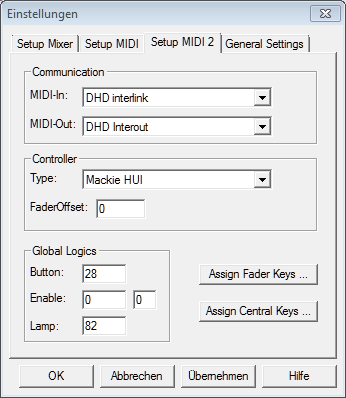
The switching can be done at the DHD console via Global Logics. If the Global Logic in the field Button becomes active (pulse on), the software swaps to the second controller. The currently active controller is indicated by the Global Logic in the field Lamp.
Fader Keys
Use the Assign Fader Keys… button on the Setup MIDI tab to assign the functions of the fader related MIDI keys. The assignment of the codes MIDI 0 - MIDI 19 to the physical keys is predefined by the DHD hardware. If you are unsure about the assignment, activate the logging on the Setup Mixer tab and find out the code by pressing the respective key at the console.
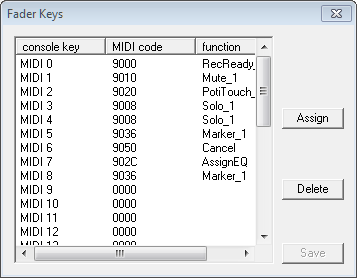
The list in this window shows the assignment of the MIDI codes to the console keys. In the function column, the assigned function is displayed as plain text. MIDI code 0000 means the key has no function.
To change an assignment, mark the desired row in the list and click on the Assign button afterwards. A further window appears, wherein you can choose the desired function:
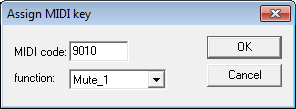
Confirm your changes with OK to close the window. Do not forget to save your settings by pressing Save before closing the Fader Keys window.
Central Keys
Use the Assign Central Keys… button on the Setup MIDI tab to assign the functions of the central MIDI keys. The assignment of the codes MIDI 0 - MIDI 39 to the physical keys need to be done in the DHD Toolbox4 or Toolbox5 software. If you are unsure about the assignment, activate the logging on the Setup Mixer tab and find out the code by pressing the respective key at the console.
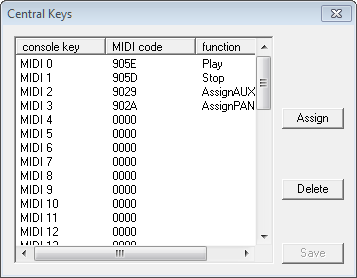
The list in this window shows the assignment of the MIDI codes to the console keys. In the function column, the assigned function is displayed as plain text. MIDI code 0000 means the key has no function.
To change an assignment, mark the desired row in the list and click on the Assign button afterwards. A further window appears, wherein you can choose the desired function:
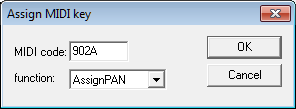
Confirm your changes with OK to close the window. Do not forget to save your settings by pressing Save before closing the Central Keys window.
General Settings
This tab provides some general options:
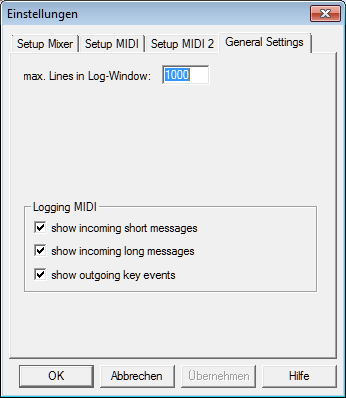
- max. Lines in Log-Window - Defines the maximum number of displayed rows in the log window. Enter 0 if no rows should be deleted.
- show incoming short messages - Shows incoming MIDI commands in the log window.
- show incoming long messages - Shows incoming long MIDI commands (system exclusive) in the log window. These messages are used as display texts.
- show outgoing key events - Shows the outgoing MIDI commands in the log window. Hence, you can check if the conversion is done correctly.