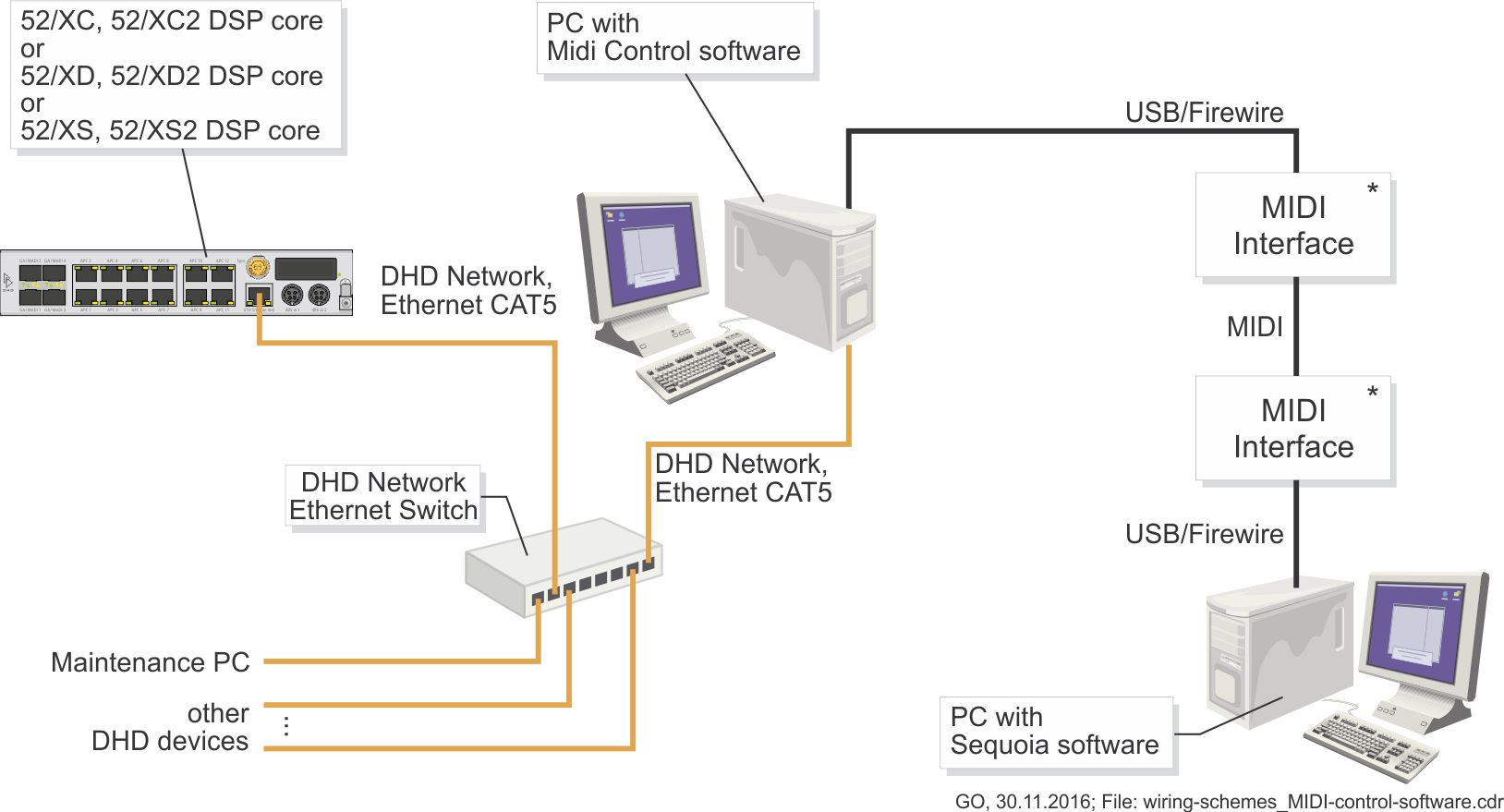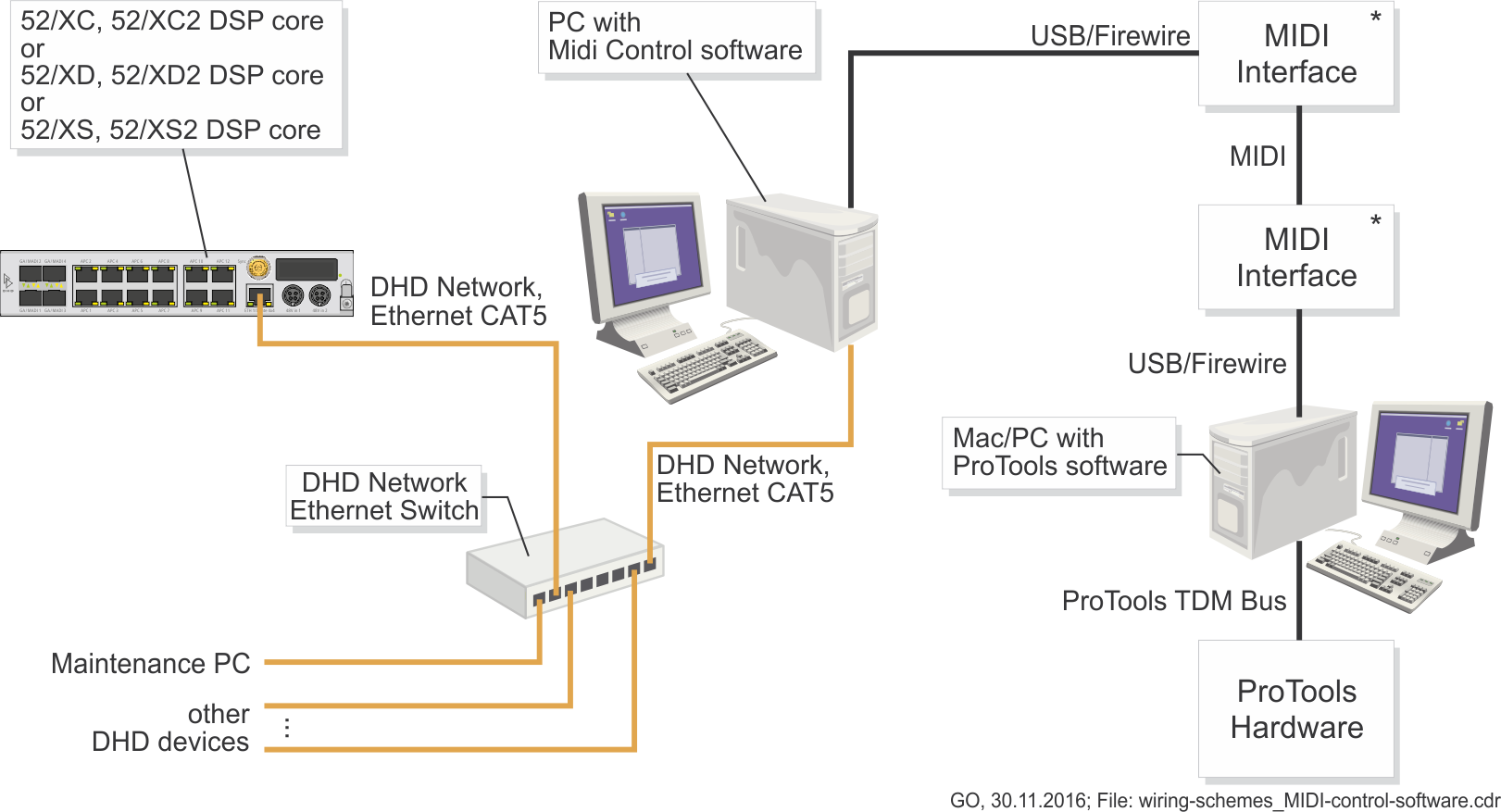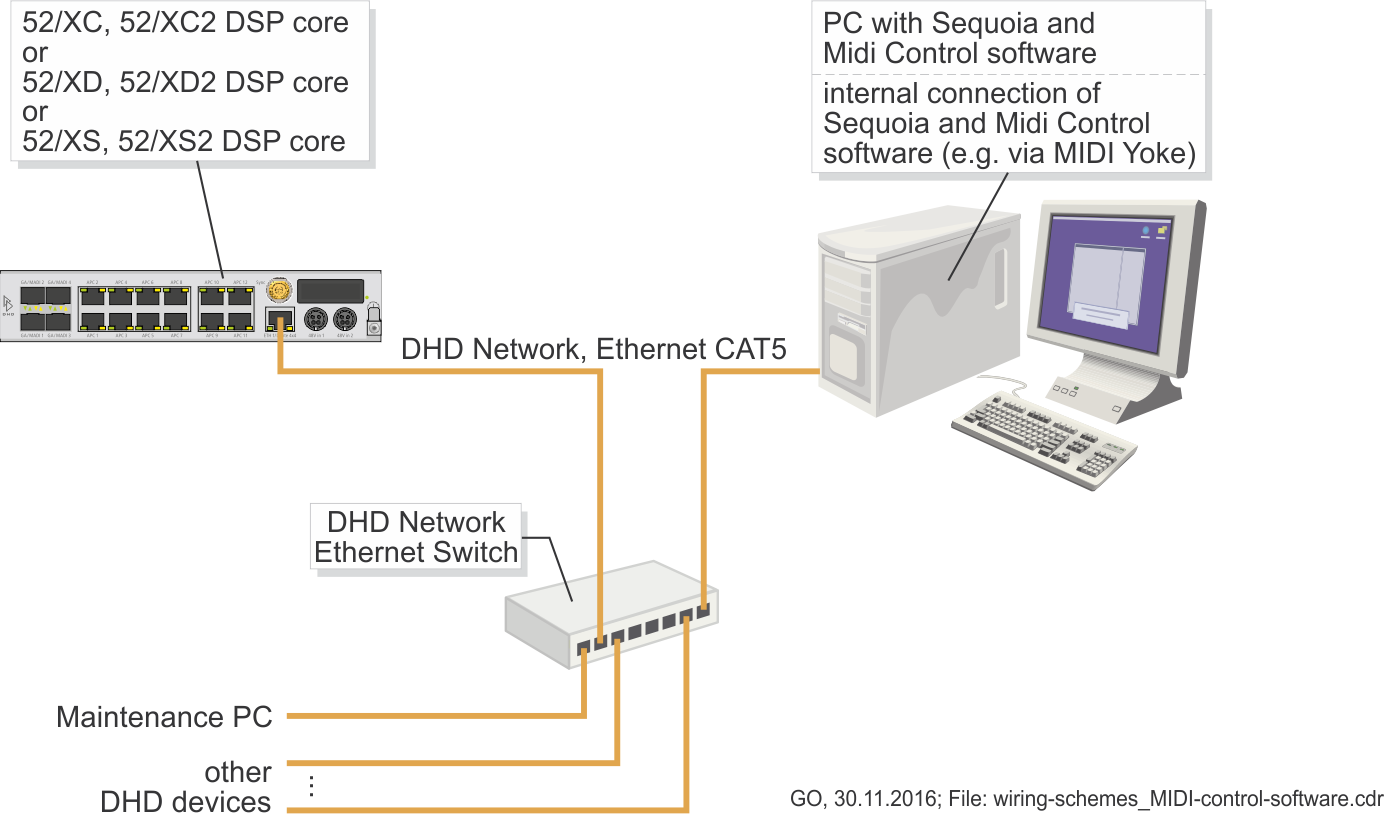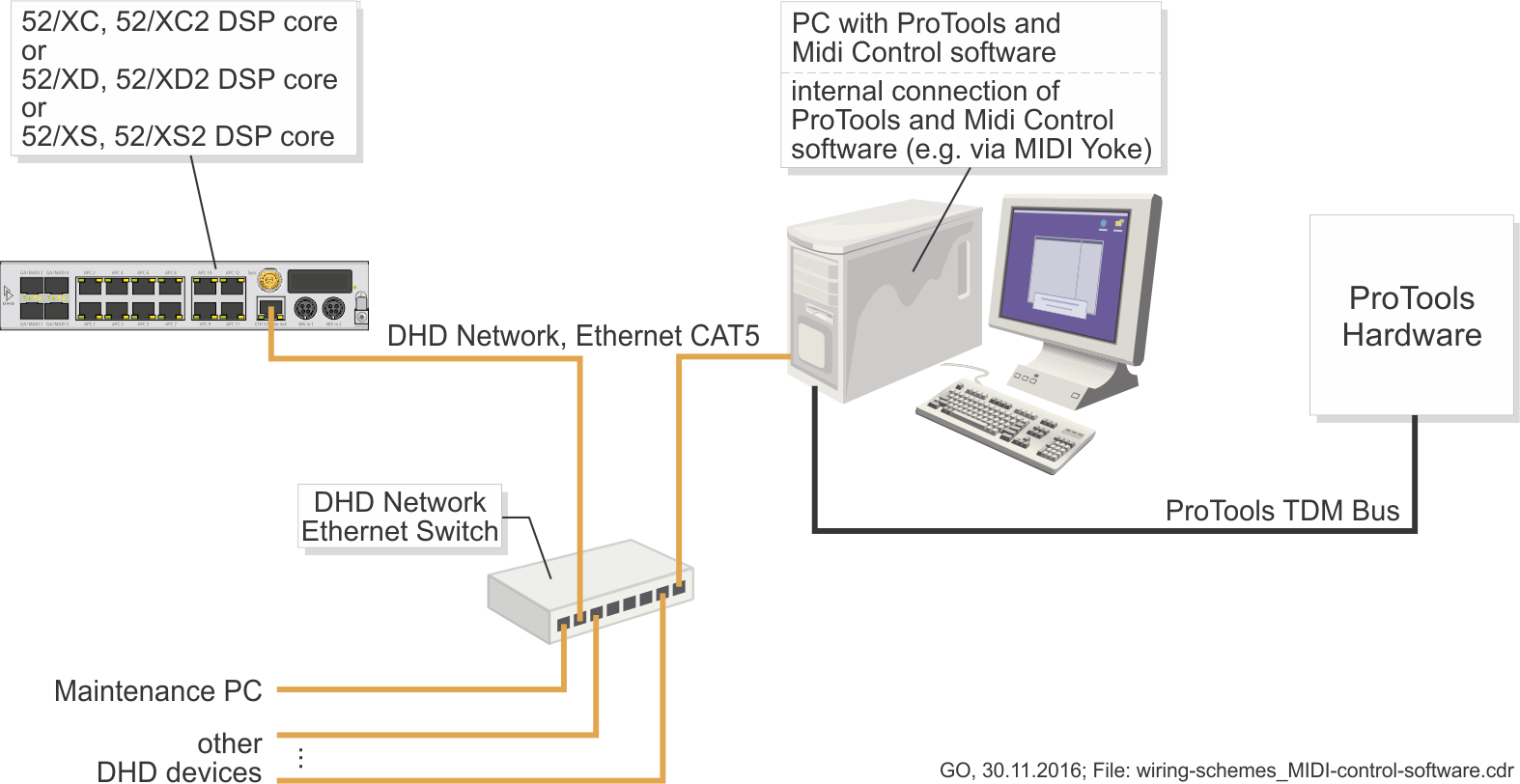Functionality & Conditions
Functionality
The following chart shows the communication between the involved components:
Important
Please note that the physical MIDI converters need to be ordered separately. DHD recommends the M-AUDIO MIDISPORT USB interfaces.
The dbc MidiControl software translates the MIDI commands of the recording software to DHD mixer conform commands and vice versa. Therewith a fader of a DHD mixing console sends its position continuously, a MIDI source must be assigned to this fader strip.
There are two different types of keys: fader related and central MIDI keys.
The function of the fader related keys is identical for all fader strips a MIDI source is assigned to (e.g. record, solo). Since it is also possible to assign audio sources, you should define key labels that are matching both source types.
Important
Do not assign a MIDI function to the ACC (Access) key. Otherwise, it would not be possible to select another source.
Central keys must be situated outside the fader strips and can be used e.g. for transport control (play, stop, etc.). Up to 40 central MIDI keys can be defined within the DHD configuration.
Because the dbc MidiControl software emulates a hardware controller, it can not realize more functions than the original. Hence, depending on the chosen controller only 8 or 9 MIDI faders are useable.
Important
For TFT screens: Buttons on Master Views can have MIDI functions. Buttons with MIDI functions on Fader Views are not supported and may cause unusual behavior.
We recommend creating a separate TFT Fader Channel View for MIDI channels and assigning it to MIDI channels only (See TB8: Fader Channels for information on assigning views to Channels).
Conditions
The dbc MidiControl software uses the DHDCS. For the communication via MIDI interface, standard API is used. Hence, all customary MIDI interfaces with Windows drivers are suitable. Normally, it is possible to connect such an interface via USB to the PC and it is not necessary to open the PC to install a new card. The dbc MidiControl software can be configured to connect to the mixing console automatically after the software is started. Thus, the console can be switched on after starting the software.
Depending on the used system there are different possibilities:
1. The recording workstation is not connected to the DHD network
In this case, the dbc MidiControl software needs to be installed on the service PC (or another PC) in the DHD network and a MIDI interface is connected to this PC via USB or Firewire. DHD recommends the M-Audio MIDI SPORT USB/MIDI Interface. Of course, the MIDI interface could also be provided by PCI card that installed in the PC. Connect a MIDI interface to the workstation with the recording software, too and configure it in the software. Both MIDI interfaces are interconnected with a customary MIDI cable (with 5-pin connectors).
In the following examples, MAGIX Sequoia and Digidesign ProTools are used. Other DAW software products are possible if they support the Mackie HUI or the Mackie Control protocol.
Example Sequoia
Example ProTools
2. The recording workstation is connected to the DHD network
In this case, the software can be installed on the recording PC. If the recording PC is also connected to another network, for the communication with the mixing console, a second network card must be installed in the PC. Assign an available, fixed IP address of the DHD network to this network port.
Important
Remove the “network bridge” (network properties), so that Windows does not connect the networks.
Only the MIDI connection is missing now. If both software applications are operated on the same PC with Windows XP, you can use the MIDI Yoke software of MIDI-OX (midiox.com). This software installs a multimedia driver that provides up to 8 MIDI ports. Within this software the data of the output MIDI Yoke 1 is received at input MIDI Yoke 1 etc. Use the following configuration:
DAW MIDI-Out ⇒ MIDI Yoke 1 ⇒ dbc MidiControl MIDI-In
DAW MIDI-In ⇐ MIDI Yoke 2 ⇐ dbc MidiControl MIDI-Out
You can also use LoopMIDI from Tobias Erichsen (tobias-erichsen.de) the same way:
DAW MIDI-Out ⇒ LoopMIDI 1 ⇒ dbc MidiControl MIDI-In
DAW MIDI-In ⇐ LoopMIDI 2 ⇐ dbc MidiControl MIDI-Out
Note
DHD and dbc do not guarantee the functionality or availability of MIDI Yoke and LoopMIDI.
In the following examples, MAGIX Sequoia and Digidesign ProTools are used. Other recording software products are possible if they support the Mackie HUI or the Mackie Control protocol.