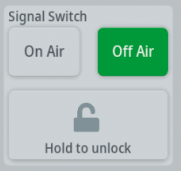On-Air Switch
The On-Air Switch page gives you the possibility to change sources for an output controlled by logic sources.
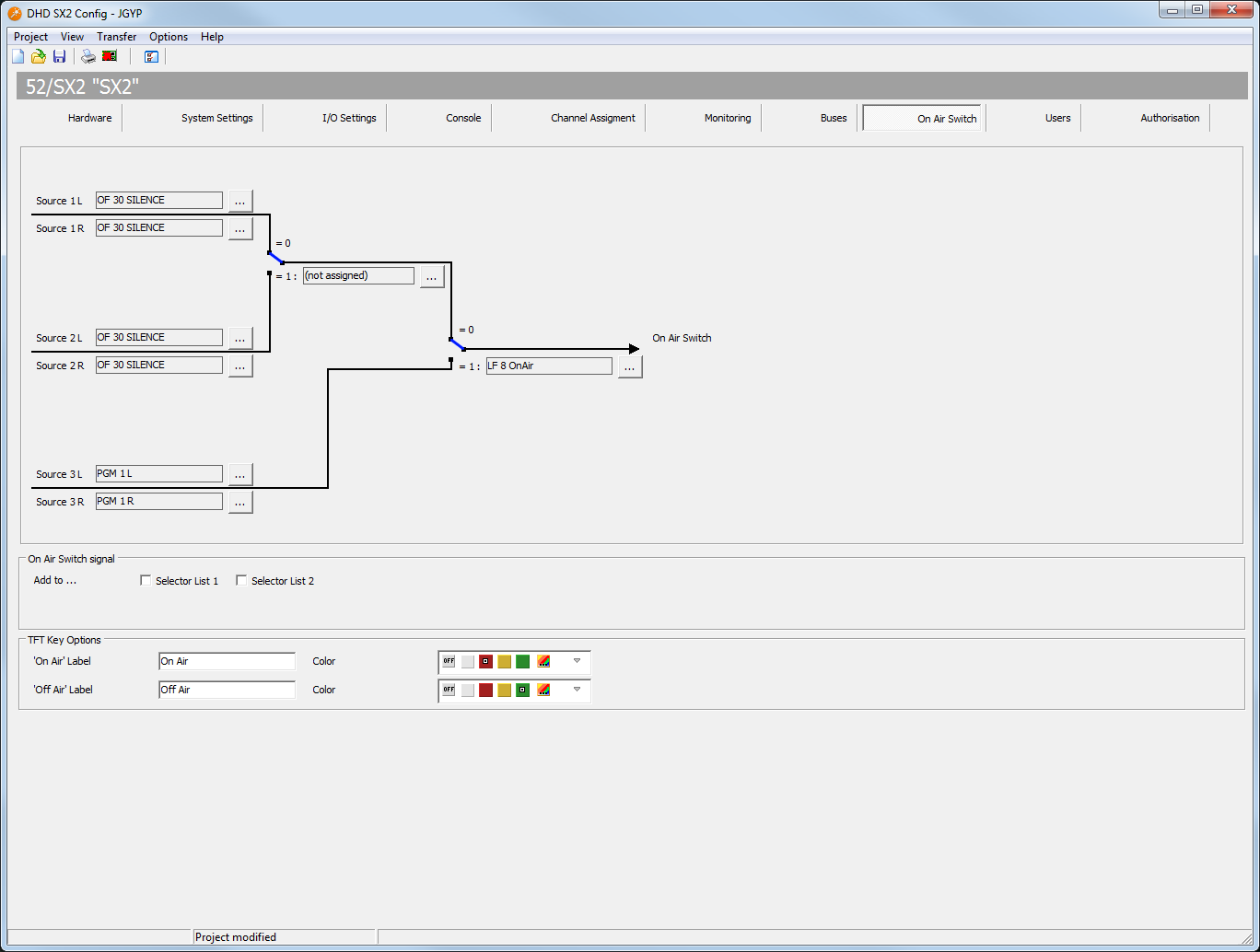
You can select three stereo audio sources, which can be switched by two logic sources.
On the left-hand side, you can see the audio sources of the On-Air switch. The black lines symbolize audio signal paths. There are two blue-colored signal switches, each with an associated logic sources.
To configure the On-Air switch, follow these steps:
- Click the
 button next to the
button next to the Source 1Lbox, theAudio Sourceswindow opens. - In the
Audio Sourceswindow, select a source and clickAssign. Alternatively, you can double-click on the source or drag it to theSourcebox. The source is now assigned to the On-Air switch. - Repeat steps 1 and 2 for the
Sources 1R, 2L, 2R, 3Land3R. - The main switch on the right-hand side is assigned by default to the
OnAirLogic Function. To change the logic source, click and select another logic source from the
and select another logic source from the Logic Sourceswindow. - The switch between
Source 1andSource 2has no default logic source and you have to select a logic source ifSource 2will be used. Click and select another logic source from the
and select another logic source from the Logic Sourceswindow.
The main switch with its default logic source OnAir is already preconfigured in the SX2-System. To switch between Source 3 and Source 1 (or Source 2) follow these steps:
- Press and hold the
Hold to unlockbutton, then press theOn Airbutton at the same time. TheOn Airbutton turns red.Source 3is now selected. - To switch back to
Source 1(orSource 2), press and hold theHold to unlockbutton, then press theOff Airbutton at the same time. TheOff Airbutton turns green and theOn Airbutton turns white.Source 1is now selected.
In the On Air Switch Signal area, you can assign the On Air Switch Signal to the Selector List 1 and Selector List 2. You can find these lists on the Monitor Selector ![]() view of the TFT/Touch Display.
view of the TFT/Touch Display.
The label and color for the corresponding TFT buttons can be changed in the TFT Key options area.