Fader Views and Master Views
For fader views and master views, you can use the same type of TFT display and operating elements (the timer function is the only one that is only applicable in a master view). Only the possible arrangement of the elements differs a bit. A master view can be created as required using the whole area of the TFT display. For configuring a fader view, you can use the same height, but only a quarter of the width of a TFT display. This is because 4 fader modules correspond with the image width of a TFT display, therefore 4 fader views are shown next to each other.
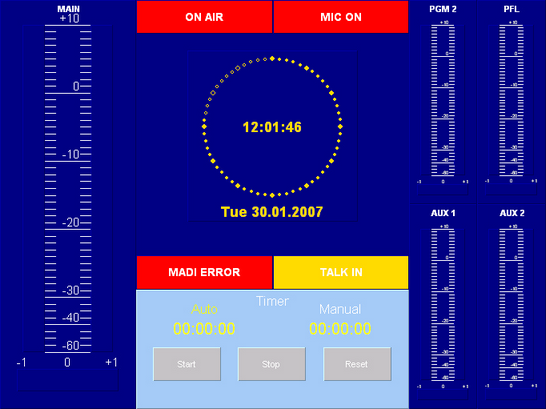
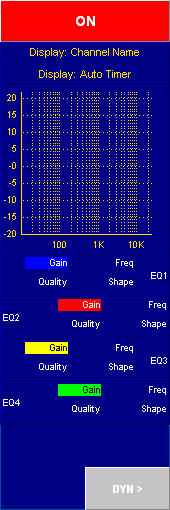
In the Available Views list, all created fader views and master views are shown. Select a view from this list to edit it, or create a new view to configure it afterwards. To create a view, click Add. A submenu opens, in which you can select whether to create a fader view or a master view.
Click Remove to delete a selected view from the list. These functions are also available by right-clicking in the list. In this contextual menu, you also find the command Make default for channels of pool, after which you find a list of all available pools of the currently selected mixing device. If you assign a view as default to a fader channel, it is always shown if no other fader view is selected.