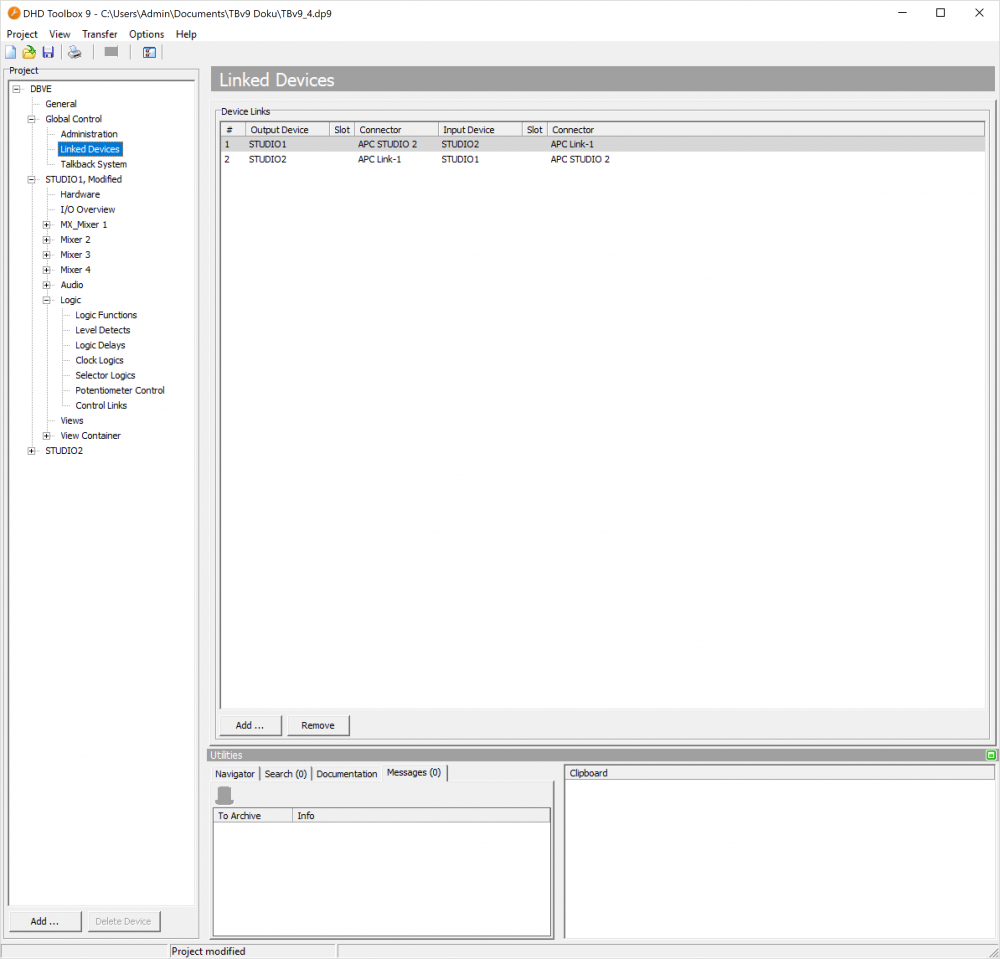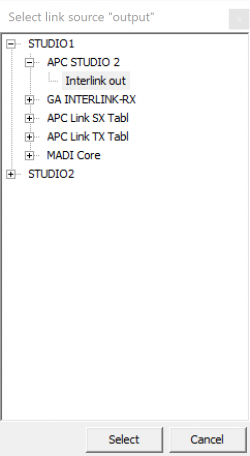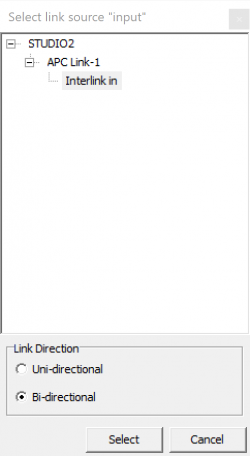Linked Devices
To simplify the audio configuration of connected devices within a project, you can connect them using device links. The labels for the audio channels have then to be entered for one of the two devices only - at the outputs. The inputs - assigned accordingly - automatically contain the same labels. (See I/O Overview)
To be able to use device links, at least two devices in the project have to be configured.
Note
The configuration of device links only exists to make work easier. There is no special function to this apart from the linked editing of labels and characteristics.
Device links can be generated for all available audio signals of the same type, for example from MADI to MADI, from digital GA or APC interlink to digital GA or APC interlink and from analog to analog. A device link is a link between a source and its destination. You can choose whether to link between unidirectional or bidirectional use.
To set up a device link, do the following:
- Check whether the desired modules are a part of the configuration and if the appropriate features are set up. (See I/O Overview)
- In the project tree, select
Global Control/Linked Devices. - Click
Addbelow theLinked Deviceslist or selectAddat the contextual menu to set up a new device link. A selection window opens, containing the audio ports available in the project. - Select the desired signal source and click
Selector double-click the source. The window with the signal sources closes, a window with the available destinations for the device link opens. - Now, select the link destination in the same way you have selected the source. In addition click
Bi-directional, this way, both device links belonging together are created at the same time.
The device link is created and shown in the Linked Devices list. If there were problems with assigning, the appropriate error message is shown.
Tip
If you want to change a device link later on, you first have to delete it; then set it up new. For deleting, either use the Remove command from the contextual menu or click Remove.