Usage of USB audio on Series52 I/O Modules
Some Series52 I/O Modules and Cores have USB Audio ports.
The USB audio ports are fully functional digital stereo inputs and outputs. Connected to a PC or Mac, each USB audio port is recognised as an USB audio device, which can be used for playback and recording in every audio software.
The following applies to every USB audio port:
- 1 stereo input, sample rate converter
- 1 stereo output, sample rate converter (linked to associated input if activated in Toolbox)
- full-speed transceivers
- compliant with USB 2.0 specification
- bus-powered USB circuit (the windows driver still works when 52-1335 is powered off)
- default Windows or Mac USB audio device driver is used, no additional driver required
Two options for usage of USB audio are possible:
Each port connected to separate PC/MAC
The following operation systems are supported for this option:
- Microsoft™ Windows™ 98SE/Windows Me (For Windows 98SE and Windows Me, the HID function is not fully functional with the default class driver.)
- Microsoft Windows 2000 Professional
- Microsoft Windows XP Home/Professional (For Windows XP, use the latest version of the USB audio driver available from the Windows Internet site, or apply Service Pack 1 or later.
- Microsoft Windows Vista™ Business
- Microsoft Windows 7™ Professional
- Apple Mac OS X 10.10
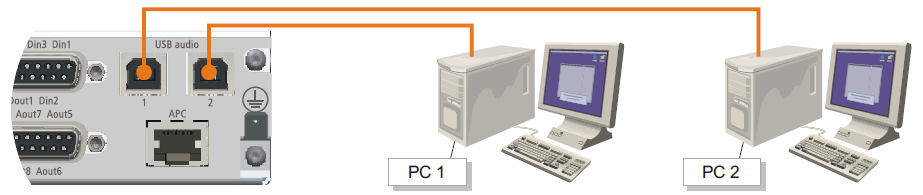
To use the USB audio input or output, just connect one of the USB audio ports of the 52-1330/1335 with an empty USB port on your PC. Please use a standard USB cable for this connection. The USB audio port will be identified as an “USB Audio CODEC” in windows.
Both ports connected to single PC
Windows 7 (32Bit or 64Bit) is required for proper use of both USB audio ports on one PC.
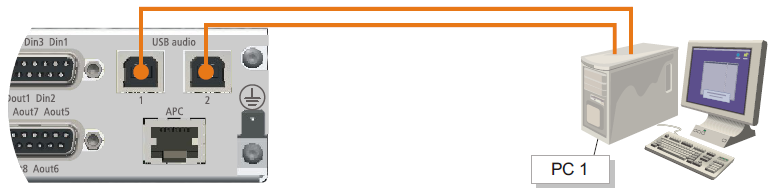
A single PC connected to the 2 USB audio ports of a 52-1330/1335 I/O Module.
- Each USB port will be identified as an “USB Audio CODEC”. To use these two USB audio ports properly you should rename these two USB Audio Devices. To connect the 52-1330/1335 to your PC and rename the USB audio devices, follow these steps:
- Connect USB port 1 on 52-1330 with an unused USB port on your PC with an standard USB cable.
- In the Notification area next to the windows clock, right-click on the icon.
- In the context menu select
Playback devices. TheSoundwindow opens. - On the
Playbacktab, selectSpeakers-USB Audio CODECand clickProperties. TheSpeakers Propertieswindow opens. - On the General tab, in the text box next to the speaker symbol, enter a distinctive name for the USB audio device, for example 1330-1. Click OK.
- Unplug the USB connection from USB port 1 on the 52-1330/1335.
- Connect the USB port 2 with a second USB cable to another USB port on your PC.
- In the
Soundwindow, on thePlaybacktab, selectSpeakers-USB Audio CODECand clickProperties. TheSpeakers Propertieswindow opens. - On the
Generaltab, in the text box next to the speaker symbol, enter a distinctive name for the USB audio device, for example 1330-2. Click OK. - Reconnect the first USB cable to the USB port 1 of the 52-1330. In the
Soundwindow both devices are available now.
As long as the USB audio devices are connected to the same USB port on the PC, they can be identified unambiguously in Windows.
Internal sample rate converter
By default, the input and output sample rate converter of the USB audio ports are set to ON. Because of that, the sample rate of the PC can be chosen absolutely independent from the sample rate of the 52/SX.
Example
The PC is using a sample rate of 44.1 kHz, while the 52/SX is running with a sample rate of 48 kHz. With default SRC values the input signal from the PC to the 52-1330/1335 will be converted from 44.1 kHz to 48 kHz. The output signal from the 52-1330/1335 to the PC will be converted from 48 kHz to 44.1 kHz.