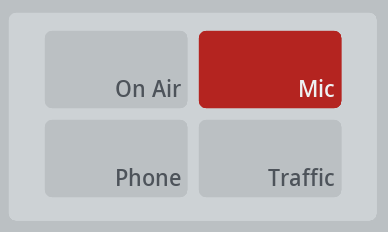Table of Contents
System Settings
On the System Settings page, you can configure general options for your 52/SX.
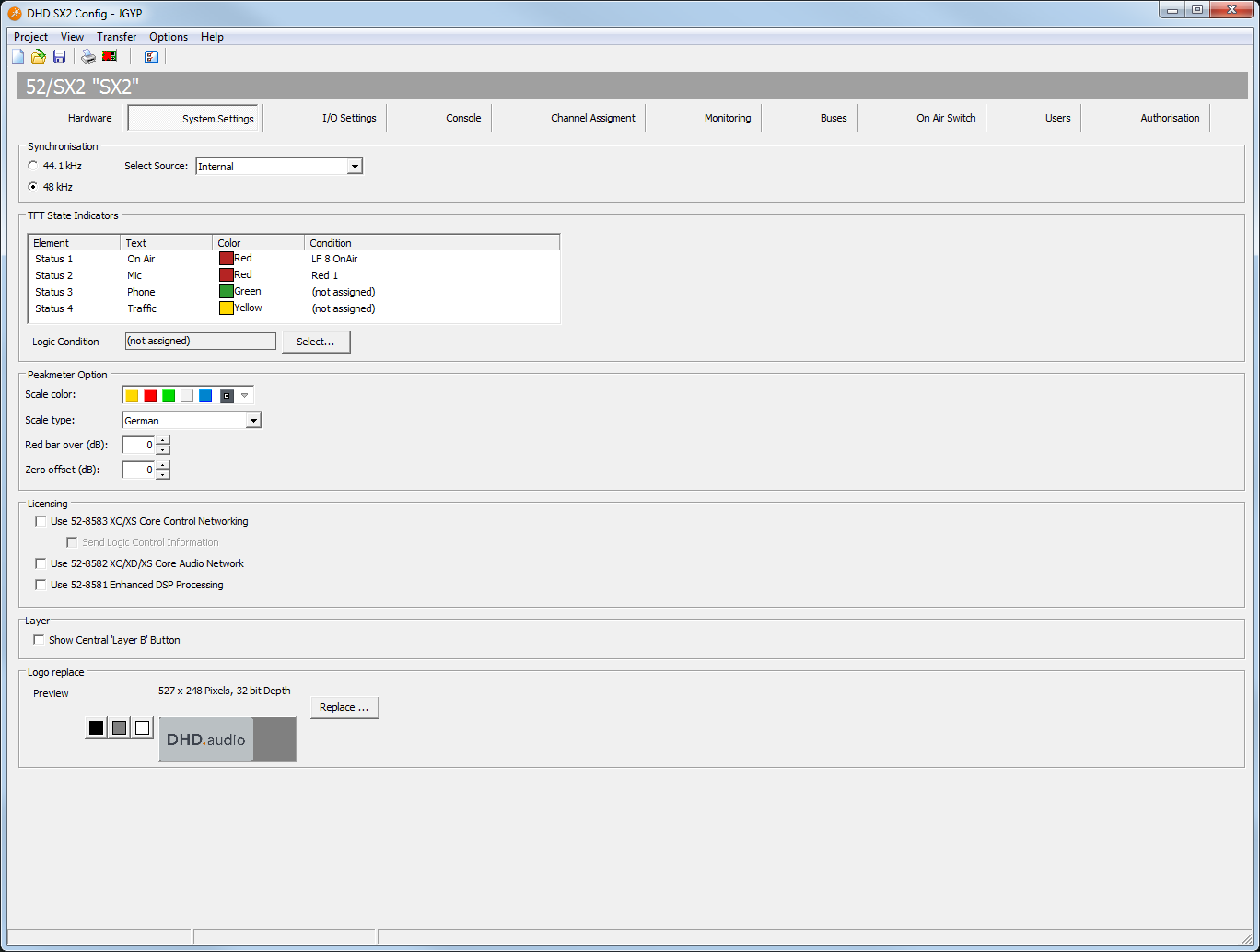
In the following sections, you can find the descriptions for these options.
Synchronisation
Select here, which sample rate should be set for internal synchronization (44.1 kHz / 48 kHz).
Select in the Select Source list, which sync source should be used:
- Internal - internal clock
- BNC Wordclock (rising edge) (optional)
- BNC Wordclock (falling edge) (optional)
- BNC AES/EBU (optional)
- Dante 4×4
- GA1 / GA2 (Gigabit Audio) (optional)
- MADI1 / MADI2 (optional)
- AES67/Dante Core Extension Slot (optional)
TFT State Indicators
You can change text, behavior and look of the TFT state indicators.
In Table
Element: All four available status transparents are shown in this list.Text: Double-click on the text to change it.Color: Double-click on the color field to change it. A Dropdown menu opens.Condition: Double-click on the logic condition, the Logic sources window opens. Select the desired logic and clickAssign.
The Logic Condition under the Table allows you to select the logic condition. When you have selected a list entry in the table, click Select. The logic source window opens. Select the desired logic and click Assign.
Note
Logic conditions are DHD internal functions. A logic source can be true (1) or false (0). Logic sources can be GPIs, Keys/TFT Buttons, Level or Correlation Detects or system state functions. For more information on Logic see Toolbox 8 Documentation: General information on Logic.
Important
If more special logic sources are required or you need to work with logics (logic functions), enhanced feature license and Toolbox 8 is required.
Ember+ as an additional logic source is also possible. Contact your DHD dealer or DHD directly for further information on upgrading your system.
Peakmeter Option
You can change the behavior of the PPMs.
Scale Color: Select the color of the peak program meter on the TFT display. The selected color is used for all peak program meters of the 52/SX.Scale Type: Select your preferred type of peak meter scale.Red Bar Over (dB): Select the decibel value at which the level bar turns red for signaling a critical level area. (-20 dB to +20 dB)Zero Offset (dB): Select the decibel value, which will be added to the level bar to adjust the shown signal level.
Licensing
You can use additional Licenses for more advanced features.
Use 52-8583 XC/XS Core Control Networking: To enable the features of the XC/XS Core Control Networking license select this check box.
Important
The configuration can only be loaded into the device, if the corresponding license key is assigned to this device.Send Logic Control Information: Enables the Device to exchange logic information with other cores that have the 52-8583 license and are in the same project. (16 Devices maximum possible)Use 52-8582 XC/XD/XS Core Audio Network: To enable the features of the XC/XS Core Audio Network license select this check box.
Important
The configuration can only be loaded into the device, if the corresponding license key is assigned to this device.Use 52-8581 Enhanced DSP Processing: To enable the features of the Enhanced DSP Processing license, select this check box.
Important
The configuration can only be loaded into the device if the corresponding license key is assigned to this device.
Note
For general Information on licensing see Licensing.
Note
When you have a valid license code, you have to enter it directly into your core. After this is done, you have to allow the license here for the configuration software.
See Maintenance / Enter License for information on entering a license into your core.
Layer
Show Global 'Layer B' Button: To enable a “Layer B” key in the central tft section of the console. The “Layer B” key then toggles all channels between layers A and B, if sources are assigned (See Channel Assignment)
Logo replace
SX2 allows you to display your individual graphic image (e.g., station logo) on the TFT screens. This logo will be displayed in the central section and, if selected, in some of the overbridge views. See Console for more information on views.
Press Replace to replace the current logo image. The Picture file format is .png. Alpha channel (transparency) is supported. Maximum file size is 50 MB. Make sure not to use a resolution that is too high for the TFT screen. Screen Resolution on 52-5620 and 52-5614 is 1280×800.