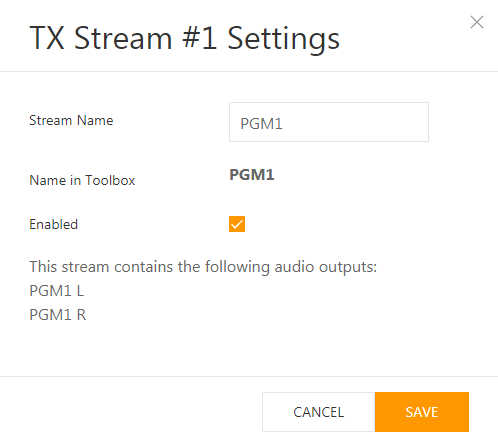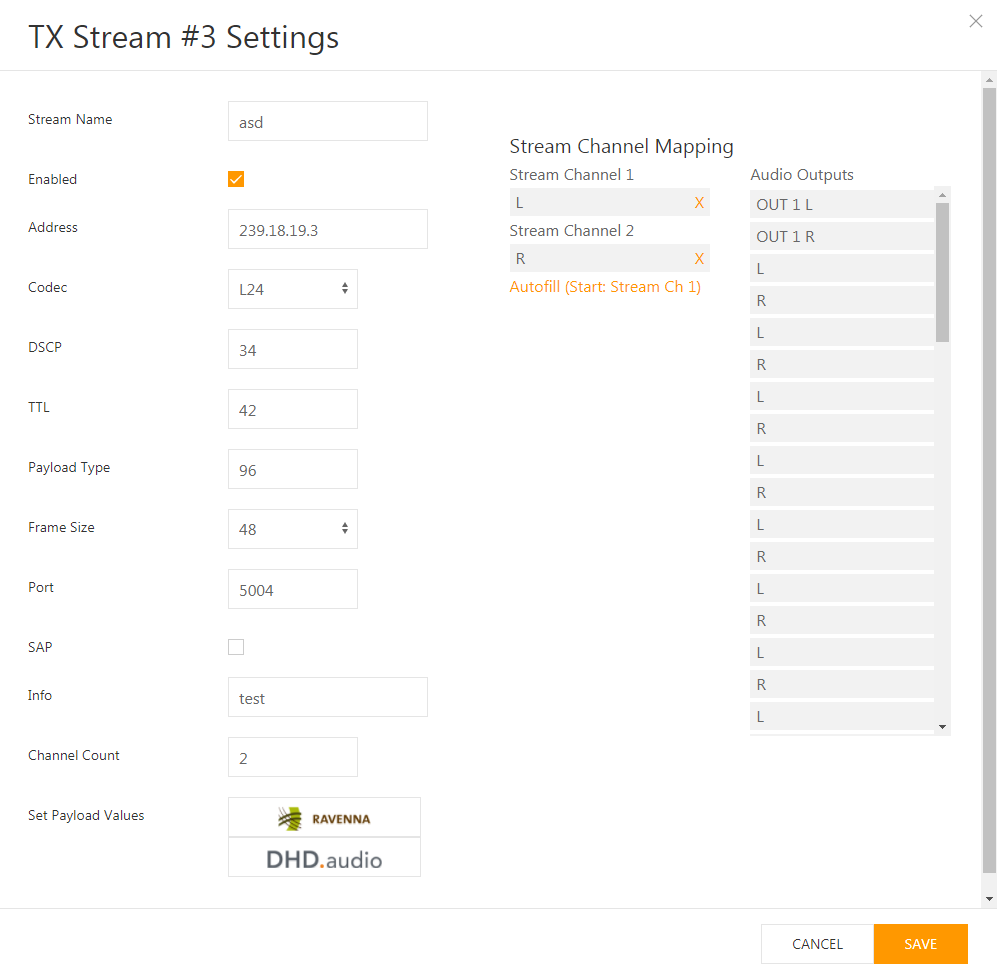Create and edit outgoing TX streams
Simple Mode
In Simple Mode, stereo TX streams can be configured quick and easy. Audio sources and also names can be predefined and also locked within the Toolbox8 software.
Stream Name
Enter the name of the stream. The name is used to discover, identify and connect the stream on other devices inside the AES67 network.
Note
The maximum length of a stream name is 16 characters
From Toolbox configuration software, the AES67 RAVENNA Interface will automatically use the Toolbox-Label as Name, once defined via Toolbox configuration software. If a label already exists, nothing will be done.
After the user-defined stream name, the AES67 RAVENNA Interface will automatically append the device indicator, separated by an @, which consists of Module-Name.Core-Device-Name.Project-ID.
Example: PGM1@AES67-1.Device_1.FWOH
Important
Changing the Name of the Stream will change the stream announcement: receivers will disconnect and you have to reassign the changed stream on all receiving devices.
Name in Toolbox
This shows the name that was defined in the Label property in Toolbox I/O overview. It is read only and just for information.
Enabled
When a stream is enabled, the interface will try setting it up. If no network or configuration issues (e.g Maximum Payload exceeded) exist, the stream will be started.
Check to enable the stream after clicking Save. If the stream is already enabled, the checkbox will be checked when opening the dialog. Uncheck and click Save to disable the stream.
Enable/Disable-Operation can also be done without the dialog window using the slider element in the Enable column in the RX-/TX Streams table on the Streams Page.
Cancel / Save
The buttons Cancel and Save on the bottom of the settings dialog window
Save: Save and apply changes directly. Stream audio may be interrupted when applying changes.Cancel: Cancel and discard changes. All changes will be lost.
Advanced Mode
Stream Name
Enter the name of the stream. The name is used to discover, identify and connect the stream on other devices inside the AES67 network.
Note
The maximum length of a stream name is 16 characters
After assigning a source to the DHD AES67 RAVENNA Interface, Toolbox8 automatically suggests a label within toolbox configuration file. You can change the label. The first time a label is added within toolbox configuration, the interface will use this label as name suggestion when config is sent to core device. If a label already exists, nothing will be done.
After the user-defined stream name, the DHD AES67 RAVENNA Interface will automatically append the device indicator, separated by an @, which consists of Module-Name.Core-Device-Name.Project-ID.
Example: PGM1@AES67-1.Device_1.FWOH
Important
Changing the Name of the Stream will change the stream announcement: receivers will disconnect and you have to reassign the changed stream on all receiving devices.
Enabled
When a Stream is enabled, the Interface will try setting it up. If no network or configuration issues (e.g Maximum Payload exceeded) exist, the stream will be started.
Check to enable the stream after clicking Save. If the stream is already enabled, the checkbox will be checked when opening the dialog. Uncheck and click Save to disable the stream.
Enable/Disable-Operation can also be done without the dialog window using the slider element in the Enable column in the RX-/TX Streams table on the Streams Page.
Address
Enter a valid IP address the stream has to use. For multicast streams, make sure to use a multicast IP. Only IPv4 is currently supported. If no IP address is entered and the field is left empty, the device will assign a multicast address automatically, once the stream is enabled.
Initial multicast address per stream is calculated using the following pattern:
239.[3rd IP address octet].[4th IP address octet].[Stream ID].
For example: on a device using IP address 10.11.12.13 would generate for stream number / ID 5 the following multicast address:
239.12.13.5
Codec
RAVENNA AES67 interface supports the following codecs as RTP payload formats, in which audio is digitalized and formatted. See encoding for more information.
Possible Values are:
- L16
- L24 - Default
DSCP
The DSCP (“Differentiated Services Code Point”) is a value in packet headers. It is used to classify the priority of packets to ensure the QoS (Quality of Service). You can use this value in heterogeneous networks to ensure AES67 packets always receive priority treatments. In busy AES67 networks, you can also use different DSCP settings on different streams to ensure that streams with high priority will be treated with high priority inside the AES67 network. The higher the value, the higher the priority.
| Min value | 0 |
|---|---|
| Max value | 63 |
| Default value | 34 |
TTL
The TTL (Time To Live) is the maximum number of hops a packet can be passed through intermediate routing devices between packet source and destination. This can prevent packets from following a loop and keep network traffic on bigger infrastructures on a smaller area.
| Dimension | Hops |
|---|---|
| Min value | 1 |
| Max value | 255 |
| Default value | 42 |
Payload Type
The RTP Payload Type specifies the application and content of RTP packets. AES67 requires allocation of a dynamic payload type. The available range of dynamic (session based) payload types is 96-127. Payload types below 96 are for static use. See the official list of IANA RTP Parameters for more information.
| Min value | 96 |
|---|---|
| Max value | 127 |
| Default value | 96 |
Frame Size
The Frame Size is the number samples packed in each packet. The packet time (ptime) is the Frame Size divided by the device sample rate. It is calculated automatically by the firmware. The number of samples is also the minimum latency. Select the frame size in the dropdown menu.
Important
Maximum of channels per stream can vary depending on chosen Frame Size and calculated packet time.
| Dimension | Audio Sapmles |
|---|---|
| Possible values | 1,2,3,4,6,8,12,16,24,32,48,64,96,192 |
| Default value | 48 (AES67) |
Note
We have prepared an excel table with packet time calculation based on different frame sizes. You can download it here.
Port
Define the port for the outgoing stream. AES67 recommends the standard port for RTP streams 5004.
| Min value | 1 |
|---|---|
| Max value | 65536 |
| Default value | 5004 (AES67) |
SAP
Enable SAP (Session Anouncement Protocol) for the stream. Some AoIP devices need SAP to discover AES67 Streams. Default setting is off
Info
AES67 specifies an additional information field within the payload. This field can - for example - give information about the audio source of the stream media (e.g. “PGM1” or “Channels 1-8”). This can be useful when managing bigger AES67 networks. It serves only for informational purpose at DHD side and is not necessary for the stream to run.
Note
The content of the Info column within the TX/RX-Stream Tables is replaced in case of errors or notes with the message content.
Note
The maximum length of a stream info is 32 characters
Channel Count & Stream Channel Mapping
Select in the Channel Count field, how many mono channels the stream shall contain.
When changing the Channel Count value, the Stream Channel Mapping area on the right-hand side also changes, depending on the number of mono channels set.
In the Channel Assignment area two columns exist:
- The left column contains the
Stream Channels. The number changes depending on the value set inChannel Count. - The right column contains the
Audio Outputson the TDM bus. The available sources can be set up via Toolbox configuration software (See Configuration via Toolbox).
To assign an Audio Output to a Stream Channel #, simply drag the source from the Audio Outputs column to any audio source field. This way, you can also replace already assigned sources by drag & drop of a new source. To remove assigned sources to empty values, click the X button on the right of the grey source field.
You can also perform a autofill operation for rows of sources in an ascending order:
- Assign the beginning source to the
Stream Channel 1field by drag & drop. - Click
Autofill (Start: Stream Ch 1). TheStream Channel 2and all following fields will be filled in ascending order with sources from theAudio Outputslist.
Set Payload
Choose from different payload profiles distributed by DHD to meet the compliance requirements of different AES67 implementations.
Available payload profiles are:
Ravenna: Ravenna payload settings to interoperate with RAVENNA interfaces.DHD.audio: The DHD defaults. The DHD defaults also match full AES67 compliance.
Cancel & Save
The Cancel and Save buttons can be found on the bottom of the dialog window.
- Click
Saveto save and apply the changes immediately. - Click
Cancelto cancel and discard all changes.