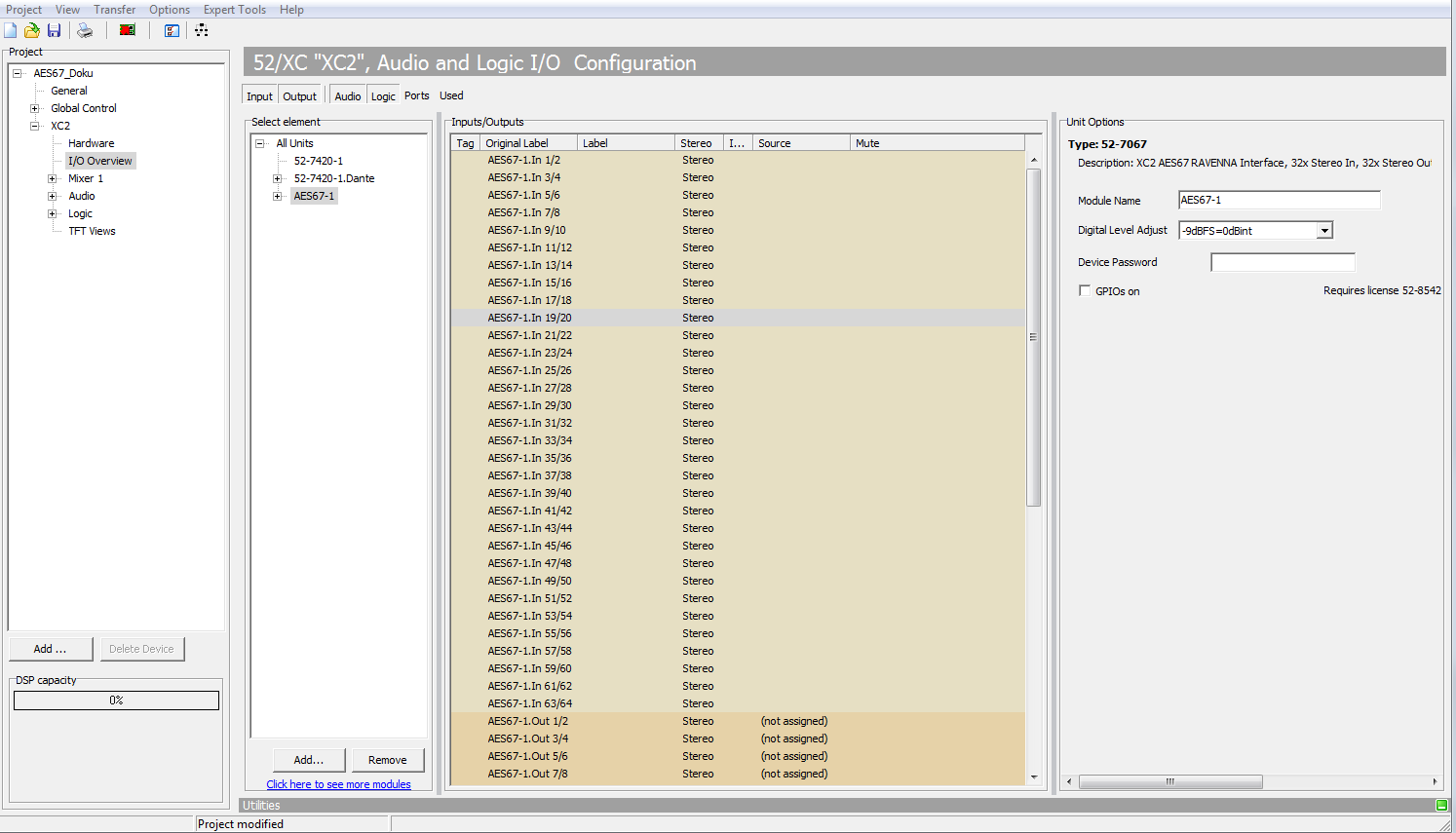Configuration via Toolbox
The AES67 RAVENNA interface has to be added to your Series 52 core device configuration via Toolbox configuration software. The TDM inputs and outputs on the side of the series 52 core device have to be configured here. Also, the AES67 RAVENNA interface allows a basic configuration of RX stream subscriptions and TX streams via Toolbox configuration software. Point to point connections between two AES67 RAVENNA interfaces can be set up only using Toolbox.
Note
This manual requires basic knowledge about Toolbox configuration software. See Toolbox8 Documentation.
Important
For using the AES67 RAVENNA Interface, at least Toolbox8 version 8.1.25 is required.
Add the AES67 RAVENNA Interface to a configuration
To add a new AES67 RAVENNA Interface, to your configuration:
- Start Toolbox8 software and open your configuration file. At least version 8.1.23 is required.
- Make sure you have an XC2/XS2 core device or an XC2 concentrator with a free core extension slot in your configuration. You can see your hardware on Device / Hardware page in the
Unit Optionssection. To review the extension slot availability, see theExtension Slotentry in theUnit PortsSection. - Go to Device / I/O Overview page in Toolbox.
- Click
Addin theSelect elementsection. Select the50-7067 XC2 AES67 RAVENNA Interfaceentry. - The interface is now added and automatically assigned to your core extension slot. If the core extension slot is already used, the interface will be assigned to the next free concentrator. You can reassign it using the
Port Optionssection. - Send the configuration to the core device.
Configure the AES67 RAVENNA Interface
Configuration of the AES67 RAVENNA Interface on Toolbox side is necessary to implement the device in your DHD environment. Configuration is done on Device / I/O Overview Page.
Unit Options
This section appears on the right when clicking directly on the AES67 device's node in the Select Element tree. Basic module setup can be done here.
Module Name
Set the Module Name here. It can have a total of 16 characters. The Module Name is the first part of the Device Name, which defines itself based on the following pattern:
[Module Name].[Core-Device Name].[4-Letter Project ID]
An example device name would be: AES67-1.MCR-XC2.CRQK.
Streams are thus announced: [Stream Name]@[Device Name].
Important
The Device Name is used for device and stream announcement. Changing one of the components that define the Device Name will break existing audio connections on your AES67 RAVENNA Module.
Digital Level Adjust
Digital level and headroom adjustments relative to the internal metering can be set up here globally for this AES67 device. See Toolbox8 / Level Adjust for more information on internal metering.
Device Password
Set the Device Password here. It can have a total of 32 characters. The Password will then be required to open all pages on the Web Interface of the AES67 RAVENNA Module except the overview page. The password will be available after sending the configuration to the core device.
If no password is set, no Enter Password dialogue will appear and all pages and settings are accessible without protection.
GPIOs
Enable the GPIOs checkbox to activate the network based GPIOs on the AES67 device. They are now available and can be configured right as any other logic sources or destinations in Toolbox software.
Note
GPIOs require license 52-8542 GPIO extension for 52-7067.
Sample Rate Converter
The entry Sample Rate Converter (SRC) can be edited on each channel (in and out) options and is global for the AES67 RAVENNA Module. If the SRC is switched off at one channel, it will be switched off for all input and output channels and vice versa.
The SRC mode can only be switched off when the module is configured into a XS2/XC2 core.
The SRC is always on when the module is configured into a XC2 Concentrator.
Note
The Sample Rate Converter setting is global for the AES67 RAVENNA Module. If the SRC is switched off at one channel, it will be switched off for all input and output channels and vice versa.
Output (TX) Side
Click on the output you want to edit in the Inputs/Outputs table on I/O Overview page in Toolbox. You can now edit the output options:
| Option | Description |
|---|---|
Enter Label | Enter a valid label with a max. of 16 characters. The first label set over an empty entry will be suggested by the Web Interface as TX stream name. On Locked via Toolbox operation mode, it will be used as stream name. NoteChanging the stream name will cancel all existing connections. Consumers of the stream will have to be reassigned. This only applies when the stream is in Locked via Toolbox mode. |
Left Source & Right Source | Add an audio source. This source will be used in simple mode as the source for the audio stream. In advanced mode the assigned source will be available on the Available Sources list. When Locked via Toolbox is active, the audio sources will be used for the audio stream. |
Level Adjust | Adjust leveling/headroom for each stereo output pair from the corresponding drop-down menu. The shown values always refer to the devices internal default level of 0 dBint. |
Sample Rate Converter | Switch the SRC On or Off for all input & output ports. |
Locked via Toolbox | When locked, all stream parameters are set to DHD defaults and can not be changed. The AES67 RAVENNA Interface will enable the stream directly after sending the config to device. |
Input (RX) Side
Click on the input you want to edit in the Inputs/Outputs table on I/O Overview page in Toolbox. You can now edit the input options:
| Option | Description |
|---|---|
Enter Label | This label only serves for information purposes in Toolbox. |
Default Source Stream | Select a default source stream to receive. If you run a Toolbox project with multiple AES67 RAVENNA Interfaces, you can click …. The AES67 source tree opens. Select the stream you want to subscribe to and click Assign. If you have an AES67 device outside the current Toolbox project, you can enter a stream name by hand here. The AES67 RAVENNA Interface will use this as default source. This field is required when Locked via Toolbox is checked. |
Level Adjust | Adjust leveling/headroom for each stereo input pair from the corresponding drop-down menu. The shown values always refer to the devices internal default level of 0 dBint. |
Locked via Toolbox | When locked, all stream parameters are set to DHD defaults and can not be changed. The AES67 RAVENNA Interface will enable the stream directly after sending the config to the device. The AES67 RAVENNA Interface will try receiving the Default Source Stream defined in Toolbox after sending the config to device. |
Add to Mixer 1 | See TB8 Documentation / I/O Overview / Adding to Mixer |
Linking two AES67 RAVENNA Interfaces via Toolbox
To link two AES67 RAVENNA Interfaces via Toolbox, see the following steps. This works only when the interfaces are in the same Toolbox project.
- Add all interfaces to your devices in Toolbox
- Configure the output of the device from which you want to send audio. Make sure to add audio sources and a label (stream name).
- Enable
Locked via Toolboxoption. - Go to the device on which you want to receive audio.
- On the designated input, click
…on theDefault Source Streamoption. The AES67 source tree opens. - Select the output of the device from which you want to receive audio you configured earlier and click
Assign. The source stream will now be assigned. - Enable
Locked via Toolboxoption. - Use this audio input the same way as all other audio sources in your configuration. It is available in the
Audio Sourcestree.
Note
When the inputs and outputs are Locked via Toolbox, the Web Interface is not required for configuration of these streams.
Stream Names and Toolbox automations
Toolbox Software can - under certain circumstances - overwrite settings on the device, even if Locked via Toolbox is not set.
If simple mode is active on the AES67 RAVENNA interface,
- Stream Names will be set by changing Toolbox label, when the underlying stream on the AES67 RAVENNA interface is currently empty / has not been configured yet and
Locked via Toolboxis not set. Stream will then be switched on automatically. - Stream names and states will not be touched when the stream is running or has already been configured (e.g. a name is set), if
Locked via Toolboxis not set. - On RX side:
Labelwill always be changed via Toolbox. - Stream names and states will always be set via Toolbox, when
Locked via Toolboxis set.
If advanced mode is active on the AES67 RAVENNA interface,
- Settings on the device will only be changed, when
Locked via Toolboxis active.