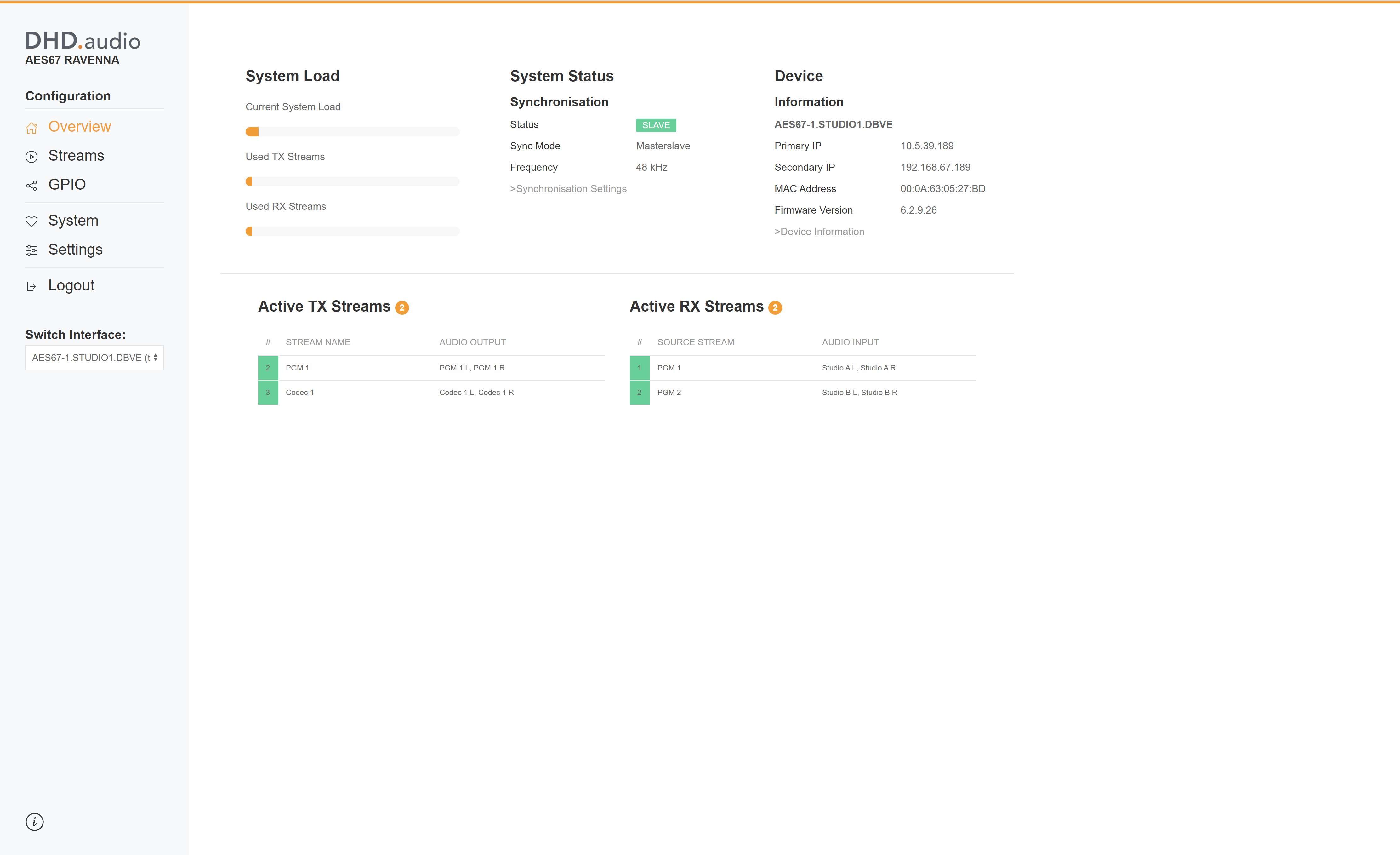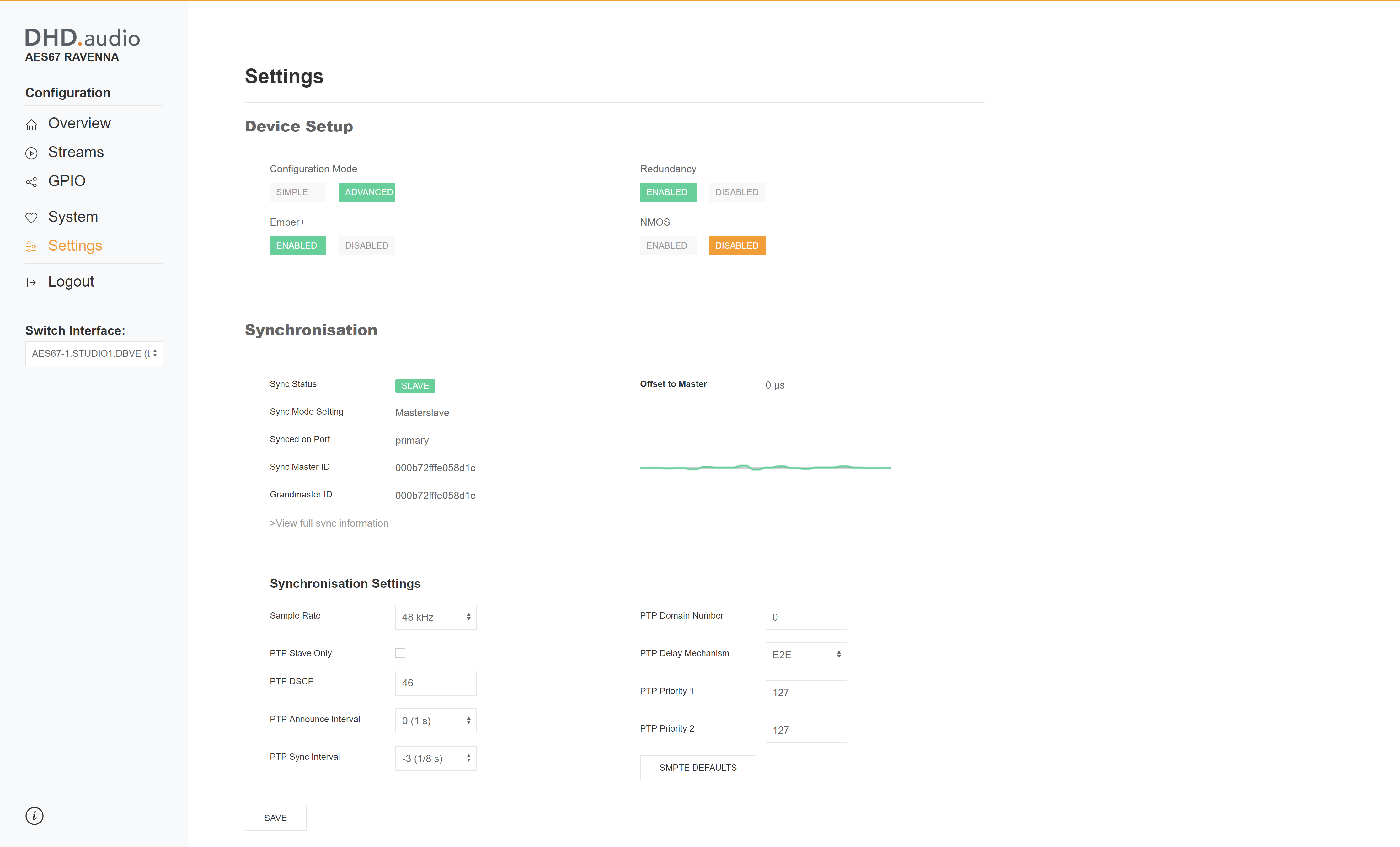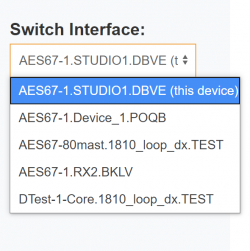Table of Contents
Web Interface
The AES67 RAVENNA module brings a powerful HTML5 web interface which allows to control and monitor all stream and synchronisation parameters.
System Requirements
The web interface requires an HTML5 compliant browser. Please see System Requirements for DHD Software for a list of tested browsers.
Connecting
To connect to the devices web interface, simply enter the IP address of the AES67 RAVENNA interface's primary port in a compatible browser's URL bar. The web interface runs on standard HTTP port 80. The web interface will start loading.
User Interface
The user interface consists of two parts: the navigation bar and the page content.
Navigation Bar
The section on the left is the navigation bar. It allows you to switch between pages of the interface. To call a page, click on it. Active elements are painted in orange.
Overview Page
The Overview page as seen in the screenshot above is available without PIN protection. This page shows general information. First column shows the current system load, calculated from the number of used audio channels, streams and stream configuration on RX and TX side, also the availability of RX and TX streams is shown. Also, common information about the device is shown such as synchronization state or device information. Also, the currently enabled RX and TX streams are shown.
Streams Page
The Streams page provides an overview on all available streams on RX and TX side. The view can be switched by clicking RX STREAMS or TX STREAMS on the top.
To edit a stream, click the  (Edit) button in the matching table row. The stream settings dialog opens. To enable or disable a stream, click the
(Edit) button in the matching table row. The stream settings dialog opens. To enable or disable a stream, click the  slider. If the slider is orange, the stream is enabled.
slider. If the slider is orange, the stream is enabled.
Note
These buttons are not shown at streams where the Locked via Toolbox option is enabled.
Stream states are displayed by status color (# column on the left). See Status colors for streams section.
If warnings or errors occur, the related message can be found within the info column.
For more information on stream settings see General Information on Streams, Configure TX Streams and Configure RX Streams.
GPIO Page
The GPIO page contains state and name information on the GPIOs. For more information, see GPIOs.
System Page
The System page shows information about the device, current system load, network and synchronisation. For more information, see System.
Settings Page
The Settings page contains all settings on sync and general settings. For more information about the settings, see Settings.
Logout
The current session will be terminated and you will be logged out:
- When leaving the page
- When refreshing the page
- When clicking
Logouton the navigation bar
Switch Interface
The navigation bar also allows switching the AES67 RAVENNA Interface to configure. In the Switch Interface section, is a dropdown list. This dropdown list shows all DHD AES67 RAVENNA Interfaces in the network discovered by the current AES67 RAVENNA Interface.
The active DHD AES67 RAVENNA Interface is selected by default and also marked as (this device). To switch the device, select the list entry of the device you want to switch to. You will be logged out automatically and referred to the selected device by its IP.
Password Protection
The web interface also offers a password protection. Once activated, all pages except the overview page are password protected. See chapter Device Password on how to setup and change password protection of the AES67 RAVENNA Interface.